Home >System Tutorial >Windows Series >Detailed steps for using cmd command to create digital rain applet in WIN10 system
Detailed steps for using cmd command to create digital rain applet in WIN10 system
- 王林forward
- 2024-03-27 17:50:181321browse
php editor Baicao will introduce you to the detailed steps of using the cmd command to create a digital rain applet in WIN10 system. The digital rain applet is a classic hacker-style special effect. You can use the cmd command to achieve the digital rain effect, making the desktop more cool. Next, we will introduce in detail how to use the cmd command in WIN10 system to implement the digital rain applet, giving your desktop a completely new look!
1. Create a new blank TXT text document and double-click to open it.
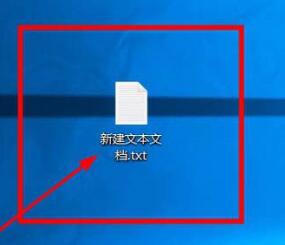
2. Enter the code as shown in the picture:
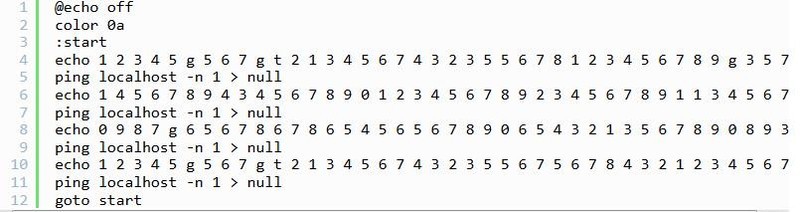
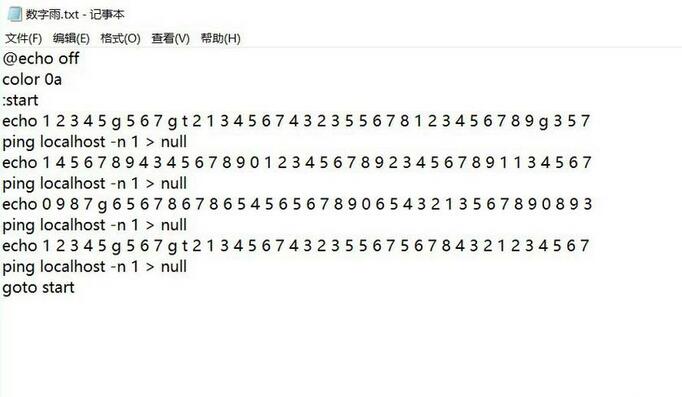
3. Press Ctrl S to save the document and close it.
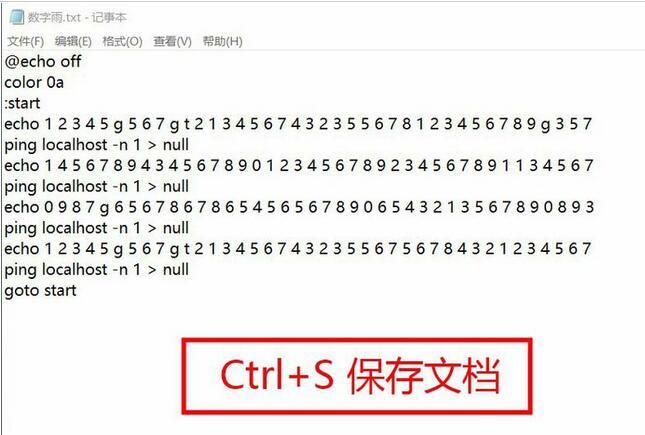
4. Select the document, press F2 to rename the document, and change the TXT suffix to BAT.
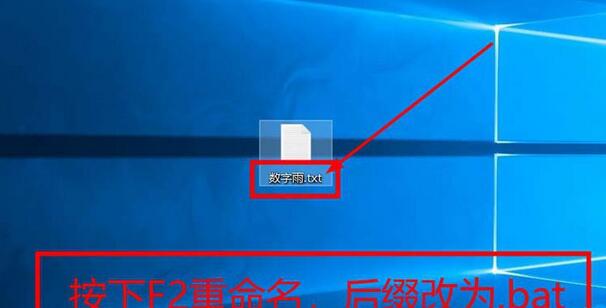
5. Double-click to run the modified BAT file.
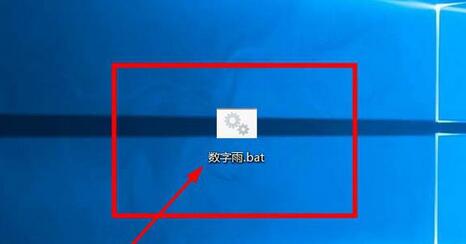
6. The system pops up the CMD command window, and in the window, digital rain will appear continuously.
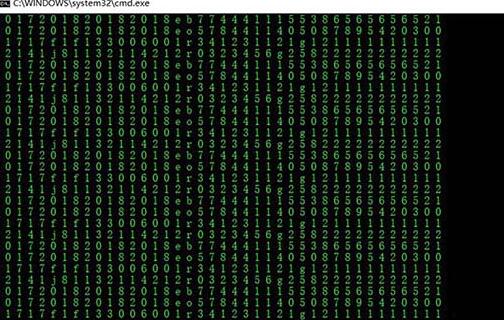
The above is the detailed content of Detailed steps for using cmd command to create digital rain applet in WIN10 system. For more information, please follow other related articles on the PHP Chinese website!

