 System Tutorial
System Tutorial Windows Series
Windows Series How to open the on-screen keyboard in win10_Introduction to how to open the on-screen keyboard in win7
How to open the on-screen keyboard in win10_Introduction to how to open the on-screen keyboard in win7php editor Zimo brings you a detailed introduction on how to open the on-screen keyboard under Win10 and Win7 systems. An on-screen keyboard is a virtual keyboard that displays keys on the screen. It is very useful in some special situations where a physical keyboard cannot be used. In Win10 system, it can be opened through settings; in Win7 system, there is also an easy way to open it. Next, let’s learn how to do it!
1. Press Win R on the keyboard at the same time to open Run.
2. Enter control; as shown in the picture:

3. Open the control panel; as shown in the picture:

4. Select Large Icon as the viewing method; as shown in the picture:

5. Click the Easy to Use Settings Center; as shown in the picture:

6. Click to use the on-screen keyboard; as shown in the picture:

7. The on-screen keyboard has been opened and you can input. As shown in the picture:

The steps to open the on-screen keyboard in win10 are introduced in detail here.
The above is the detailed content of How to open the on-screen keyboard in win10_Introduction to how to open the on-screen keyboard in win7. For more information, please follow other related articles on the PHP Chinese website!
 win10中提示80070035找不到网络路径怎么办May 12, 2023 pm 05:17 PM
win10中提示80070035找不到网络路径怎么办May 12, 2023 pm 05:17 PMwin10中提示80070035找不到网络路径的解决办法:1、单击“网络”,“打开网络和Internet设置”,选择“网络和共享中心”后再选择“更改高级共享设置”,然后勾选“启用共享以便可以访问网络的用户读取公用文件夹中的文件”;2、返回“网络和共享中心”单击“宽带连接”并选择“属性”,点击“网络”,勾选“microsoft网络客户端”即可。
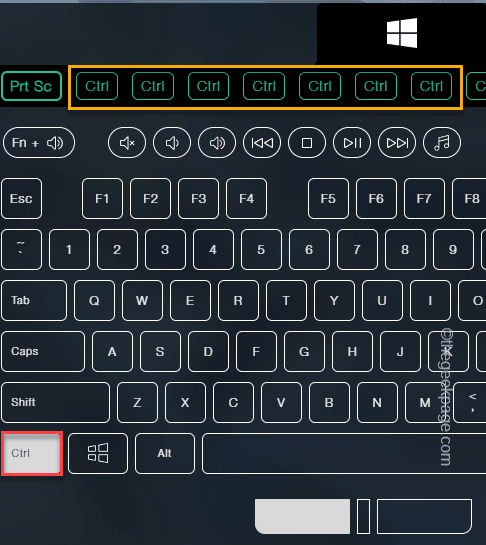 如何修复 ESC 键打开“开始”菜单的问题May 19, 2023 am 09:11 AM
如何修复 ESC 键打开“开始”菜单的问题May 19, 2023 am 09:11 AM一些Windows用户抱怨他们的Windows系统存在一个奇怪的问题。根据这些报告,按下Esc键后开始菜单正在打开!此问题可能非常成问题,因为Esc键通常用于关闭或最小化演示文稿。因此,如果您也是受影响的用户,请按照此快速简便的教程找到快速解决方案。解决方法–1.您应该尝试的第一件事就是重新启动设备一次。这样,如果这是一次性故障,它将被修复。2.如果您使用的是外部键盘,则可以将其从系统中插入,等待几秒钟,插入并进行测试。对于无线键盘用户,请断开它与计算机的连接,稍等片刻,然后再次重新连
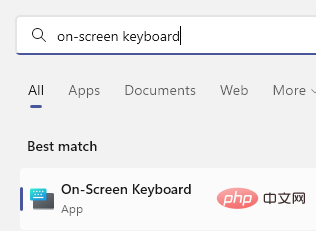 如何在 Windows 11/10 上轻松创建屏幕键盘的桌面快捷方式Apr 13, 2023 pm 05:16 PM
如何在 Windows 11/10 上轻松创建屏幕键盘的桌面快捷方式Apr 13, 2023 pm 05:16 PM对于喜欢使用屏幕键而不是物理键盘的人来说,虚拟键盘是一个很好的选择。不仅因为它更容易,还因为它带有附加功能。此外,屏幕键盘可助您一臂之力,尤其是在物理键盘停止工作时。当屏幕键盘对您有很大帮助时,硬件故障是另一种情况。虚拟键盘允许您在鼠标的帮助下键入任何内容,同时它还允许您更改键盘语言,这与物理键盘不同。在这种情况下,您需要快速访问屏幕键盘,您可以通过为虚拟键盘创建桌面快捷方式来实现。在这篇文章中,我们将展示如何在 Windows 11 或 Windows 10 上轻松创建屏幕键盘的桌面快捷方式。
 如何在 Windows 11 中更改键盘布局?Apr 27, 2023 pm 03:04 PM
如何在 Windows 11 中更改键盘布局?Apr 27, 2023 pm 03:04 PM您不必只为您的PC使用一种键盘布局。Windows11包括使您能够将键盘布局添加到台式机或笔记本电脑的设置。您可以通过“设置”应用程序添加和选择新的键盘布局来熟悉不同类型的键盘布局。添加新的键盘布局后,您可以通过Windows11任务栏轻松地在它们之间切换。当您需要将外语特有的字符和符号(例如货币)添加到文档中时,有不同的可用键盘布局会派上用场。三种不同类型的键盘布局是什么?QWERTY是迄今为止世界上最标准的键盘布局。这最初是一种19世纪的打字机布局,延续到PC键盘。它在一些欧洲国
 win10自带的看图软件叫什么Oct 18, 2022 pm 02:48 PM
win10自带的看图软件叫什么Oct 18, 2022 pm 02:48 PMwin10自带的看图软件叫“Microsoft照片”,其下载方法是:1、打开win10电脑;2、在Microsoft Store中搜索“Microsoft照片”并下载;3、将照片查看器的默认软件设置为【照片】即可。
 Windows 7屏幕键盘使用指南Jan 02, 2024 pm 10:59 PM
Windows 7屏幕键盘使用指南Jan 02, 2024 pm 10:59 PM我们在电脑没有接入键盘或者键盘失灵等情况下,如果想要输入内容,可以使用系统自带的屏幕键盘。只需要在控制面板中打开屏幕键盘就可以使用了,下面就让我们一起看看win7屏幕键盘打开教程吧。win7屏幕键盘打开教程1、首先点击左下角的“开始”,在右边找到“控制面板”。2、在“控制面板”的右上角有一个“查看方式”,将“类别”更改为“小图标”方便查找。3、然后就能看到下方有个“轻松访问中心”,打开它。这里要注意,不要选择上面的“键盘”。4、接着选择“启动屏幕键盘”就可以打开屏幕键盘了。5、屏幕键盘的按键布局
 win10任务栏经常假死的原因是什么Jun 19, 2023 am 10:37 AM
win10任务栏经常假死的原因是什么Jun 19, 2023 am 10:37 AMwin10任务栏经常假死的原因是win10 64位系统可靠性不佳造成的,其解决方法:1、重启“windows资源管理器”;2、卸载冲突软件;3、重新“部署操作进程”;4、修复系统服务;5、通过powershell命令尝试修复;6、cmd中执行修复命令;7、针对右击任务栏应用图标时弹出菜单缓慢的情况;8、通过新建Windows用户来重置系统设置;9、还原系统。
 win10右键没有管理员权限怎么办Feb 21, 2023 pm 04:22 PM
win10右键没有管理员权限怎么办Feb 21, 2023 pm 04:22 PMwin10右键没有管理员权限的解决办法:1、在电脑桌面右键点击“此电脑”;2、在弹出的列表中找到“管理”,点击打开;3、依次选取“系统工具”->“本地用户和组”->“用户”;4、在中间栏找到并点击打开“Administrator”;5、取消勾选“账户已禁用”,然后点击“应用”和“确定”即可。


Hot AI Tools

Undresser.AI Undress
AI-powered app for creating realistic nude photos

AI Clothes Remover
Online AI tool for removing clothes from photos.

Undress AI Tool
Undress images for free

Clothoff.io
AI clothes remover

AI Hentai Generator
Generate AI Hentai for free.

Hot Article

Hot Tools

WebStorm Mac version
Useful JavaScript development tools

SublimeText3 Linux new version
SublimeText3 Linux latest version

ZendStudio 13.5.1 Mac
Powerful PHP integrated development environment

SublimeText3 Mac version
God-level code editing software (SublimeText3)

SublimeText3 English version
Recommended: Win version, supports code prompts!





