 System Tutorial
System Tutorial Windows Series
Windows Series What should I do if my win10 computer clock is always inaccurate? Several ways to adjust the win10 computer time
What should I do if my win10 computer clock is always inaccurate? Several ways to adjust the win10 computer timephp editor Apple will answer the question of inaccurate win10 computer clock. An inaccurate clock can cause a variety of problems on your computer, such as the inability to synchronize files, network connection issues, and more. There are many ways to adjust the time on Windows 10 computers, which can be solved by synchronizing with the Internet time server or manually adjusting the time. This article will introduce in detail several methods to adjust the time on Windows 10 computers to help you solve the problem of inaccurate clocks.
1. First, click the Start menu and select the Settings button in the Start menu.

2. After opening, select the time and language settings.

3. Change it to automatically set the time.

4. You can also turn off the automatic time setting and choose the time you want to change.

Method 2:
1. Open the [Other Date, Time and Regional Settings] option.

2. Select [Set time and date].

3. Select [Internet Time] and open [Change Settings Options].

4. Check [Synchronize with Internet Time Server (S)], click [Update Now], and then click OK.

The above is the detailed content of What should I do if my win10 computer clock is always inaccurate? Several ways to adjust the win10 computer time. For more information, please follow other related articles on the PHP Chinese website!
 win10中提示80070035找不到网络路径怎么办May 12, 2023 pm 05:17 PM
win10中提示80070035找不到网络路径怎么办May 12, 2023 pm 05:17 PMwin10中提示80070035找不到网络路径的解决办法:1、单击“网络”,“打开网络和Internet设置”,选择“网络和共享中心”后再选择“更改高级共享设置”,然后勾选“启用共享以便可以访问网络的用户读取公用文件夹中的文件”;2、返回“网络和共享中心”单击“宽带连接”并选择“属性”,点击“网络”,勾选“microsoft网络客户端”即可。
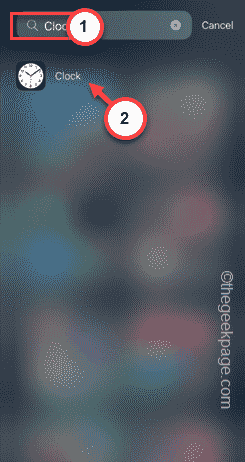 iPhone中缺少时钟应用程序:如何修复May 03, 2024 pm 09:19 PM
iPhone中缺少时钟应用程序:如何修复May 03, 2024 pm 09:19 PM您的手机中缺少时钟应用程序吗?日期和时间仍将显示在iPhone的状态栏上。但是,如果没有时钟应用程序,您将无法使用世界时钟、秒表、闹钟等多项功能。因此,修复时钟应用程序的缺失应该是您的待办事项列表的首位。这些解决方案可以帮助您解决此问题。修复1–放置时钟应用程序如果您错误地从主屏幕中删除了时钟应用程序,您可以将时钟应用程序放回原位。步骤1–解锁iPhone并开始向左侧滑动,直到到达“应用程序库”页面。步骤2–接下来,在搜索框中搜索“时钟”。步骤3–当您在搜索结果中看到下方的“时钟”时,请按住它并
 如何在 iPhone 上使用多计时器与 iOS 17Jun 21, 2023 am 08:18 AM
如何在 iPhone 上使用多计时器与 iOS 17Jun 21, 2023 am 08:18 AM什么是iOS17上的多计时器?在iOS17中,Apple现在为用户提供了在iPhone上一次设置多个计时器的能力。这是一个可喜的变化,许多人多年来一直期待的变化。时钟应用程序在iOS16之前只允许用户一次设置一个计时器,现在可用于激活任意数量的计时器,使其成为您一次完成多个任务的理想选择。您可以在计时器屏幕中设置任意数量的计时器。启动计时器后,所有活动计时器都将在锁屏界面和通知中心显示为“实时活动”通知。从这里,您可以查看计时器关闭、暂停或停止计时器的剩余时间,而无需打开时钟应用程序。当您在时钟
 win10自带的看图软件叫什么Oct 18, 2022 pm 02:48 PM
win10自带的看图软件叫什么Oct 18, 2022 pm 02:48 PMwin10自带的看图软件叫“Microsoft照片”,其下载方法是:1、打开win10电脑;2、在Microsoft Store中搜索“Microsoft照片”并下载;3、将照片查看器的默认软件设置为【照片】即可。
 iOS 17:如何在待机模式下更改iPhone时钟样式Sep 10, 2023 pm 09:21 PM
iOS 17:如何在待机模式下更改iPhone时钟样式Sep 10, 2023 pm 09:21 PM待机是一种锁定屏幕模式,当iPhone插入充电器并以水平(或横向)方向定位时激活。它由三个不同的屏幕组成,其中一个是全屏时间显示。继续阅读以了解如何更改时钟的样式。StandBy的第三个屏幕显示各种主题的时间和日期,您可以垂直滑动。某些主题还会显示其他信息,例如温度或下一个闹钟。如果您按住任何时钟,则可以在不同的主题之间切换,包括数字、模拟、世界、太阳能和浮动。Float以可自定义的颜色以大气泡数字显示时间,Solar具有更多标准字体,具有不同颜色的太阳耀斑设计,而World则通过突出显示世界地
 win10任务栏经常假死的原因是什么Jun 19, 2023 am 10:37 AM
win10任务栏经常假死的原因是什么Jun 19, 2023 am 10:37 AMwin10任务栏经常假死的原因是win10 64位系统可靠性不佳造成的,其解决方法:1、重启“windows资源管理器”;2、卸载冲突软件;3、重新“部署操作进程”;4、修复系统服务;5、通过powershell命令尝试修复;6、cmd中执行修复命令;7、针对右击任务栏应用图标时弹出菜单缓慢的情况;8、通过新建Windows用户来重置系统设置;9、还原系统。
![如何在 iPhone 上关闭闹钟 [2023]](https://img.php.cn/upload/article/000/465/014/169259550735100.png) 如何在 iPhone 上关闭闹钟 [2023]Aug 21, 2023 pm 01:25 PM
如何在 iPhone 上关闭闹钟 [2023]Aug 21, 2023 pm 01:25 PM自从智能手机问世以来,它们无疑取代了闹钟。如果您拥有iPhone,则可以使用时钟应用程序在一天中的多个场合轻松设置任意数量的闹钟。该应用程序可让您配置闹钟时间,提示音,重复的频率,以及您是否希望使用“贪睡”选项来延迟它们。如果您想关闭已设置的闹钟,以下帖子应该可以帮助您禁用和删除iPhone上的常规闹钟和唤醒闹钟。如何在iPhone上关闭常规闹钟默认情况下,当您在时钟应用程序上添加闹钟或要求Siri为您添加闹钟时,您实际上是在创建常规闹钟。您可以在iPhone上创建任意数量的闹钟,并且可以将它们
 win10底部任务栏无响应怎么办Mar 17, 2023 am 11:47 AM
win10底部任务栏无响应怎么办Mar 17, 2023 am 11:47 AM解决方法:1、先重启“Windows资源管理器”;然后以管理员身份运行powershell,执行命令重新部署进程;最后在“个性化”设置界面中,关闭加载最常访问列表功能。2、打开powershell窗口,利用命令检查并修复Windows文件。3、打开“本地组策略编辑器”,进入“内置管理员帐户的管理员批准模式”的属性窗口;然后在“本地安全设置”选项卡中,点击“启用”;最后重启电脑。


Hot AI Tools

Undresser.AI Undress
AI-powered app for creating realistic nude photos

AI Clothes Remover
Online AI tool for removing clothes from photos.

Undress AI Tool
Undress images for free

Clothoff.io
AI clothes remover

AI Hentai Generator
Generate AI Hentai for free.

Hot Article

Hot Tools

EditPlus Chinese cracked version
Small size, syntax highlighting, does not support code prompt function

Dreamweaver CS6
Visual web development tools

WebStorm Mac version
Useful JavaScript development tools

SublimeText3 Mac version
God-level code editing software (SublimeText3)

DVWA
Damn Vulnerable Web App (DVWA) is a PHP/MySQL web application that is very vulnerable. Its main goals are to be an aid for security professionals to test their skills and tools in a legal environment, to help web developers better understand the process of securing web applications, and to help teachers/students teach/learn in a classroom environment Web application security. The goal of DVWA is to practice some of the most common web vulnerabilities through a simple and straightforward interface, with varying degrees of difficulty. Please note that this software





