Setting method: 1. Change the download path through system settings; 2. Use the registry editor to change the download path; 3. Change the folder attributes directly.

In Windows 11, the method to set the download path to the D drive is as follows:
Method 1: Change the download path through system settings
- Open the settings interface of the Windows 11 operating system.
- In the settings interface, select the "System" option.
- In the system options, click "Storage".
- In the storage options, find and click "Advanced Storage Settings".
- In the advanced storage settings, select "Where to save new content."
- Modify the save location of the new content to D drive and click Apply.
Method 2: Use the Registry Editor to change the download path
- Press the Win R key to open the run window.
- In the run window, enter "regedit" and press the Enter key to open the Registry Editor.
- In the Registry Editor, expand the following paths: HKEY_CURRENT_USER\Software\Microsoft\Windows\CurrentVersion\Explorer\User Shell Folders.
- Here, you can find and modify related download path settings.
Method 3: Change the folder properties directly
- Find "This PC" on the desktop and double-click the left mouse button to open it.
- Find "Download" in the file bar on the left, right-click to select it, and click "Properties".
- After opening the download folder properties, click the "Location" tab above.
- In the location tab, you can see the current download folder location, click "Move" or "Change" below.
- Select D drive as the new download location and click OK.
After completing the above steps, the download path of Windows 11 will be set to the D drive. Please note that when changing system settings or file paths, you must operate with caution to avoid unnecessary trouble to the system.
The above is the detailed content of How to set win11 download to D drive. For more information, please follow other related articles on the PHP Chinese website!
 可以将appdata文件夹移动到D盘吗?Feb 18, 2024 pm 01:20 PM
可以将appdata文件夹移动到D盘吗?Feb 18, 2024 pm 01:20 PMappdata文件夹可以移到d盘吗随着电脑使用的日益普及,用户的个人数据和应用程序也越来越多地存储在计算机上。在Windows操作系统中,有一个特定的文件夹,名为appdata文件夹,它用于存储用户的应用程序数据。许多用户想知道是否可以将这个文件夹移到D盘或其他磁盘上,以便进行数据管理和安全性的考虑。在本文中,我们将讨论这个问题并提供一些解决方案。首先,让我
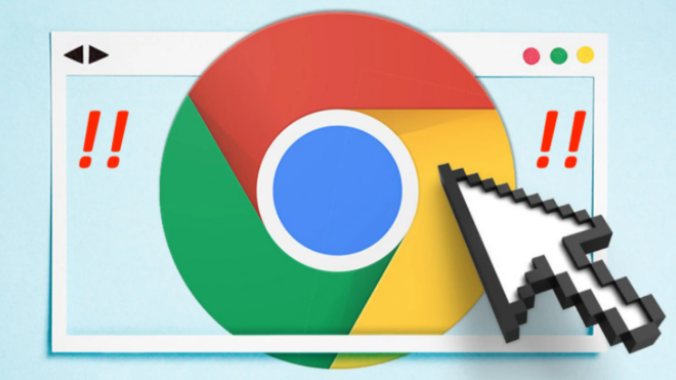 谷歌浏览器怎么安装在D盘Mar 08, 2024 pm 01:58 PM
谷歌浏览器怎么安装在D盘Mar 08, 2024 pm 01:58 PM谷歌浏览器怎么安装在D盘?谷歌浏览器默认的安装路径是C盘,不过C盘是电脑的系统盘,所有软件安装在这个盘里会出现空间不够用的情况,导致电脑出现卡顿,我们可以选择将谷歌浏览器安装在D盘里,这样就不会占用运行盘的内存啦,不过很多用户都不知道如何将谷歌浏览器安装在D盘里。接下来小编给大家整理了将谷歌浏览器安装在D盘操作教程,希望能够对大家有所帮助。将谷歌浏览器安装在D盘操作教程点击谷歌浏览器的快捷方式,将鼠标移到该快捷方式上,然后右键点击,选择“属性”选项进入设置界面。2、然后选择文件所在的位置(如图所
 解决win11无法安装打印机驱动的方法Jan 30, 2024 pm 03:57 PM
解决win11无法安装打印机驱动的方法Jan 30, 2024 pm 03:57 PM打印机是我们日常生活中都会使用到的,如果我们的电脑没有打印机驱动就不能直接诶的使用打印机,也有很多的win11用户们找不到打印机驱动程序怎么办?
 如何解决Win11 23H2更新速度慢的问题?如何解决Win11 23H2更新卡顿的问题?Jan 30, 2024 pm 04:54 PM
如何解决Win11 23H2更新速度慢的问题?如何解决Win11 23H2更新卡顿的问题?Jan 30, 2024 pm 04:54 PM近期很多的用户们都想给自己的电脑升级到Win1123H2版本,可也有不少的用户们在升级的过程中发现速度很慢,甚至是卡死的情况,那么这要怎么办?下面就让本站来为用户们来仔细的介绍一些Win1123H2更新卡死的解决方法吧。Win1123H2更新卡死解决方法由于版本升级较大,升级文件较大。建议在网络较好的环境下进行在线检查和下载,以确保升级速度更快。如果你想要快一点升级到Win1123H2,小编建议你可以直接下载系统升级,速度相对来说快很多。推荐系统1、Windows1123H220in1镜像纯净版
 怎么设置电脑下载自动保存到D盘Nov 28, 2023 pm 04:39 PM
怎么设置电脑下载自动保存到D盘Nov 28, 2023 pm 04:39 PM通过打开浏览器设置、访问下载设置、找到下载设置、更改下载保存位置、选择D盘作为保存位置最后保存更改等步骤可以设置电脑下载自动保存到D盘。详细介绍:1、打开浏览器设置,例如Google Chrome、Mozilla Firefox或Microsoft Edge等;2、访问下载设置,然后,选择"设置"或"选项"等类似的选项;3、找到下载设置等等。
 Win11系统如何禁用通知Jan 30, 2024 pm 04:54 PM
Win11系统如何禁用通知Jan 30, 2024 pm 04:54 PMWin11系统如何关闭消息提醒在使用Win11系统时,我们经常会收到各种消息提醒,比如系统更新、软件安装、邮件通知等。虽然这些消息提醒对于我们及时了解信息很有帮助,但有时候也会给我们带来一些干扰。如果你希望在特定情况下关闭Win11系统的消息提醒,下面是一些方法供你参考。方法一:使用系统设置关闭消息提醒1.点击Win11系统的“开始”按钮,然后点击“设置”图标。2.在设置窗口中,点击“系统”选项。3.在系统设置页面中,点击“通知和动作”选项。4.在通知和动作页面中,你可以看到各种消息提醒的开关。
 win11家庭版和专业版的区别是什么May 16, 2023 pm 03:36 PM
win11家庭版和专业版的区别是什么May 16, 2023 pm 03:36 PMwin11家庭版和专业版的区别是:1、win11家庭版适合普通家庭使用,win11专业版适合企业用户、专业开发者用户使用;2、家庭版的win11会内置很多实用的软件,而win11专业版有着大量的专业功能软件;3、win11家庭版没有复杂和进阶的操作,都是可以轻松上手学习的,win11专业版都是需要根据工作操作的功能性软件,有一定的操作和规范。
 如何在 windows 11 上设置共享文件夹?Jan 30, 2024 pm 04:09 PM
如何在 windows 11 上设置共享文件夹?Jan 30, 2024 pm 04:09 PM很多用户在将电脑升级为Win11系统后,发现之前设置的共享文件夹被关闭了,并且在新系统中不清楚如何重新设置启动。为了帮助广大用户解决这个问题,本站小编特意整理了最新的共享文件夹设置步骤,并在今天的Win11教程中与大家分享操作方法。如果您需要重新设置共享文件夹,请按照以下步骤进行操作。win11怎么设置共享文件夹为了安全起见,建议设置一个特殊共享账户。右键单击电脑图标,打开设置。3、打开创建新用户窗口,自己设置一个用户名与密码,把用户下次登录时须更改密码给取消。选择高级共享选项,勾选共享此文件夹


Hot AI Tools

Undresser.AI Undress
AI-powered app for creating realistic nude photos

AI Clothes Remover
Online AI tool for removing clothes from photos.

Undress AI Tool
Undress images for free

Clothoff.io
AI clothes remover

AI Hentai Generator
Generate AI Hentai for free.

Hot Article

Hot Tools

WebStorm Mac version
Useful JavaScript development tools

DVWA
Damn Vulnerable Web App (DVWA) is a PHP/MySQL web application that is very vulnerable. Its main goals are to be an aid for security professionals to test their skills and tools in a legal environment, to help web developers better understand the process of securing web applications, and to help teachers/students teach/learn in a classroom environment Web application security. The goal of DVWA is to practice some of the most common web vulnerabilities through a simple and straightforward interface, with varying degrees of difficulty. Please note that this software

Zend Studio 13.0.1
Powerful PHP integrated development environment

Dreamweaver Mac version
Visual web development tools

Notepad++7.3.1
Easy-to-use and free code editor






