Home >System Tutorial >Windows Series >How to merge disks in WIN10
How to merge disks in WIN10
- 王林forward
- 2024-03-27 16:30:091378browse
The editor of php will teach you a trick, the steps for merging disks in WIN10. Consolidating disks is a good choice when we need to expand disk space. Under the WIN10 system, the operation is simple and can be completed in just a few steps. Next, let us learn how to merge WIN10 disks together! First, open "This PC", right-click "Manage" and select "Disk Management" to enter the disk management interface.
1. Enter the manager; first, right-click [This PC] and select [Manage] from the pop-up right-click menu.
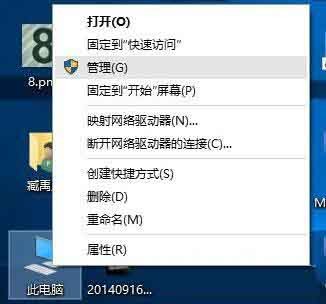
2. Enter Disk Management; in the pop-up window, there is a tree box on the left side of the window. Click [Disk Management] under the [Storage] category in this tree box. Enter the disk management interface.

3. Delete the volume/compress the volume; right-click on a sufficient disk letter. If the disk is useless, it is recommended to delete the volume directly. But please check the files before deleting the volume, and this method has a higher success rate. But if this disk is useful, you need to select the compressed volume in the pop-up right-click menu.

4. Extend the volume; when the Windows system has deleted the volume you just selected, a vermilion mark will appear in the [Disk] table. This identification represents the disk that was just deleted and unallocated. Right-click the hard drive letter you want to extend and select [Extend Volume] from the right-click menu.
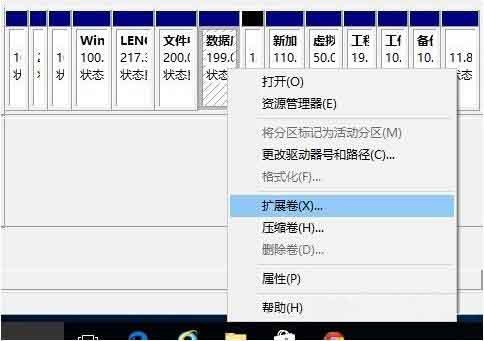
5. Enter the wizard; when everything is ready, you will enter a wizard named [Extend Volume]. At this time, the hard disk light will flash wildly, but this is normal and there is no need to be afraid. Click Next in the wizard to go to the next page.
6. Add a disk; on this page, the selection box on the left represents the space that can be added, while the selection box on the right represents the space that has been added. Select the space on the left and click the [Add] button.

7. Enter the space; after adding it, enter the space to be allocated in the edit box as shown in the figure. When everything is ready, click the Next button.

8. You’re done; click the [Finish] button. Take a quick look to see if the hard drive space has increased.

The above is the detailed content of How to merge disks in WIN10. For more information, please follow other related articles on the PHP Chinese website!

