Home >System Tutorial >Windows Series >How to delete account in win10 system_Introduction to how to delete account in win10 system
How to delete account in win10 system_Introduction to how to delete account in win10 system
- WBOYWBOYWBOYWBOYWBOYWBOYWBOYWBOYWBOYWBOYWBOYWBOYWBforward
- 2024-03-27 16:00:201338browse
php editor Apple will introduce to you how to delete accounts in win10 system. When using win10 system, you may need to delete an account to keep the system clean and personal information safe. The method of deleting an account is not complicated and you only need to follow simple steps to complete it. Next, we will introduce you in detail the specific method of deleting an account in win10 system. We hope it will be helpful to you.
1. Right-click on the Start menu on the desktop, find the Control Panel option in the options, and click to open it; as shown in the figure:
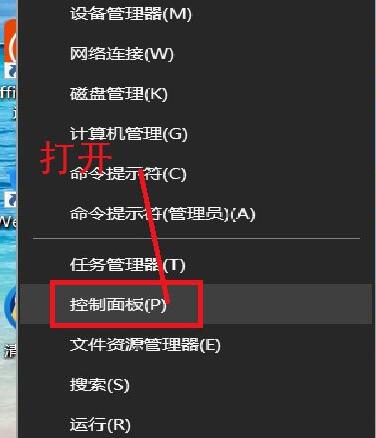
2. Find the user account in the open control panel, click to open it, and find the option to delete the user account in the options; as shown in the picture:
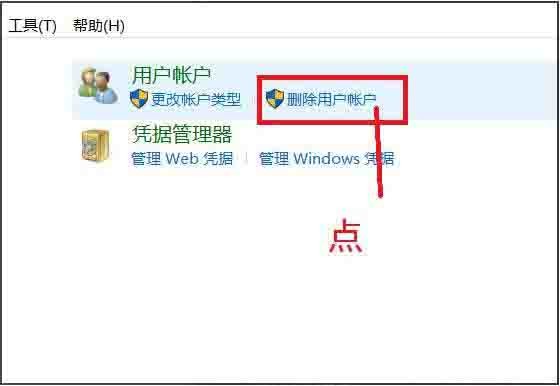
3. After clicking, you will directly enter all User account list. Find the user account you want to delete in the list and click on it. If you want to delete the management account, you need to set other accounts as managers first; as shown in the figure:
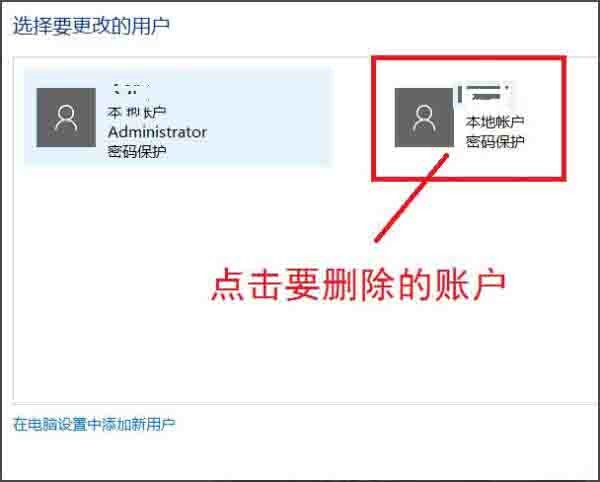
4. On the page that opens, you can see the delete account option, click Delete . Then a pop-up box will pop up asking whether to save the account file. You can choose whether to save it according to your own situation; as shown in the figure:
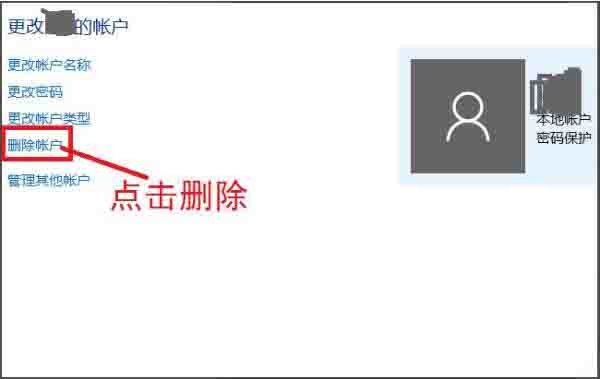
5. After clicking to save the file or not save, a message will appear. To confirm whether to delete this account, just choose to delete the account; as shown in the picture:
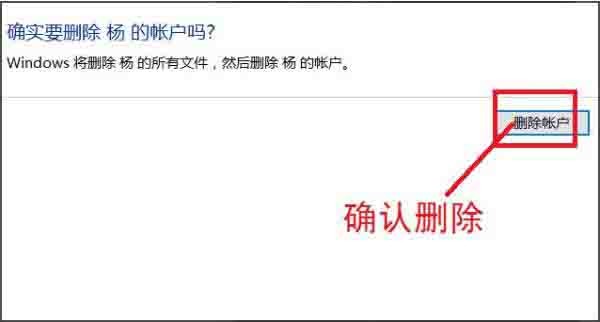
6. Then you can’t find the deleted account in the list of user accounts. The account has been deleted successfully. as the picture shows:
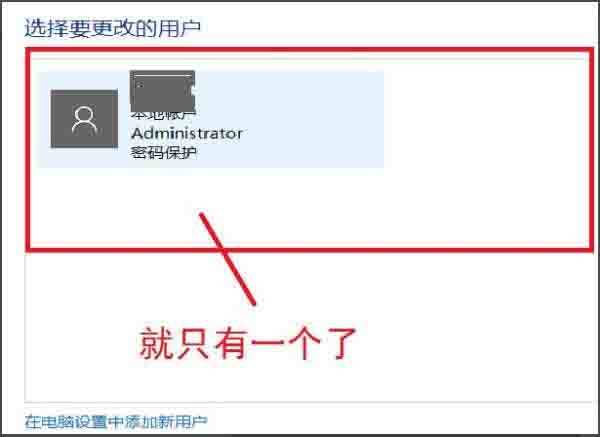
The above is the detailed content of How to delete account in win10 system_Introduction to how to delete account in win10 system. For more information, please follow other related articles on the PHP Chinese website!
Related articles
See more- win10 bluetooth switch is missing
- What should I do if I cannot enter the password or the keyboard fails when I start the Windows 10 system?
- How to enable virtualization in win10 system if it is disabled
- What should I do if the win10 system prompts that the telnet command is not an internal or external command?
- What should I do if there is no wlan in win10 network settings?

