 System Tutorial
System Tutorial Windows Series
Windows Series How to connect Bluetooth headset to computer win10_How to connect bluetooth headset to computer win10
How to connect Bluetooth headset to computer win10_How to connect bluetooth headset to computer win10php Editor Xinyi will show you how to connect a Bluetooth headset to the computer win10. In today's digital age, Bluetooth technology has become an integral part of our daily lives. Connecting Bluetooth headsets to a win10 computer allows you to enjoy a more convenient and free music experience. Next, we will introduce in detail how to connect Bluetooth headsets on win10 system, allowing you to easily play music wirelessly.
1. Click the windows logo in the lower left corner of the computer, and then click the settings logo on the left.

2. Select the device option to enter.

3. Select Bluetooth and its devices in the device bar on the left, and click to add Bluetooth or other devices.

4. In the pop-up Add Device option, click Bluetooth.

5. Enter the search process. After the search is completed, select the Bluetooth device you want to connect to.
6. After selecting the Bluetooth device to be connected, click Connect.

7. After the connection is successful, the connected devices will be displayed on the Bluetooth and other devices page. At this time, you can use the Bluetooth device to perform transmission tasks.

The above is the detailed content of How to connect Bluetooth headset to computer win10_How to connect bluetooth headset to computer win10. For more information, please follow other related articles on the PHP Chinese website!
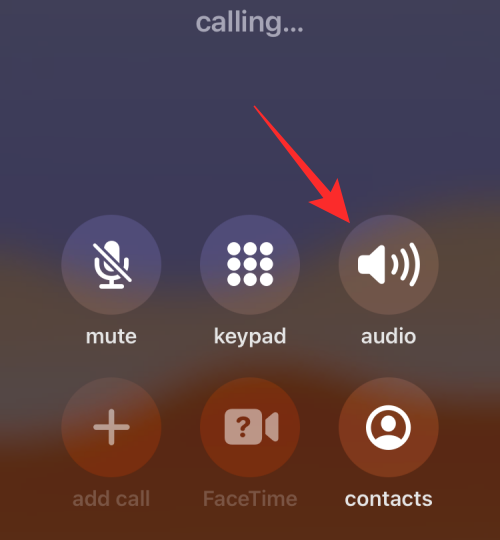 如何在iPhone上打开扬声器Feb 02, 2024 pm 04:20 PM
如何在iPhone上打开扬声器Feb 02, 2024 pm 04:20 PM当您使用iPhone拨打电话时,默认情况下会启用听筒,以便您能听到对方的声音。如果在通话过程中无法听到某人的声音,或者您希望使用免提功能拨打电话,您可以打开扬声器,这样就不需要每次响铃时将设备靠近耳边了。在这篇文章中,我们将帮助您在拨打或接听电话时打开iPhone上的扬声器。如何在通话期间打开扬声器无论您是打电话还是接电话,您都会在iPhone屏幕上看到相同的界面。要切换到扬声器进行通话,您需要在通话屏幕上操作。请接听或拨出电话后,进行相应操作。方法1:未连接设备时当您没有通过蓝牙将任何无线耳机
 三星Galaxy Buds Pro蓝牙耳机配对指南及使用教程Dec 30, 2023 pm 03:44 PM
三星Galaxy Buds Pro蓝牙耳机配对指南及使用教程Dec 30, 2023 pm 03:44 PM三星的GalaxyBuds系列耳机设计独特,符合人体工学,因此佩戴起来非常舒适。除了舒适的佩戴感,三星Buds系列耳机还提供了出色的音质体验,因此吸引了众多用户的喜爱。接下来,我们将向您介绍三星Buds耳机的使用教程,特别是三星GalaxyBudsPro蓝牙耳机与手机的配对过程。三星GalaxyBudsPro蓝牙耳机怎么配对使用三星Buds耳机进行配对非常简单,只需按照以下步骤即可完成配对。第一步,首先我们需要打开手机的蓝牙功能。可以在手机的设置界面中找到蓝牙设置选项。第二步:将GalaxyBu
 解决手机使用蓝牙耳机出现嘟嘟声的方法(消除嘟嘟声,享受优质音质)Feb 02, 2024 pm 08:51 PM
解决手机使用蓝牙耳机出现嘟嘟声的方法(消除嘟嘟声,享受优质音质)Feb 02, 2024 pm 08:51 PM蓝牙耳机成为手机用户常用配件之一,但有时会出现嘟嘟声的问题,影响音乐和通话质量。为解决这一问题,本文将提供解决方法,让用户能够享受高品质音乐和通话体验。1.检查蓝牙耳机连接状态确保两者已成功配对,检查手机和蓝牙耳机之间的连接状态。可能会导致嘟嘟声出现,如果连接不稳定或出现异常。2.重新启动蓝牙耳机以重新建立与手机的连接、尝试将蓝牙耳机关闭并重新开启。并可能消除嘟嘟声,这有助于解决连接问题。3.清除手机缓存选择蓝牙相关的应用,并清除其缓存、打开手机设置,找到应用程序管理或应用列表。缓存的积累可能会
 详细介绍JBL耳机的充电方法Dec 29, 2023 pm 01:54 PM
详细介绍JBL耳机的充电方法Dec 29, 2023 pm 01:54 PM对于jbl耳机的新用户来说,充电一直都是一个大问题,很多都不知道jbl耳机怎么充电,其实非常的简单,下面就有详细的充电教程帮助你们学习。jbl耳机怎么充电:1、首先将充电盒子打开,然后就可以看到你充电盒下面的磁针。2、将耳机的左右搞清楚,并且对着金属部分放下去就可以了。3、然后充电盒就会吸附耳机,直到灯光亮起表示正在充电。4、当然在给耳机充电的时候要保证充电盒有足够的电量。5、可以去使用usb连接线,然后去连接充电盒来充电。
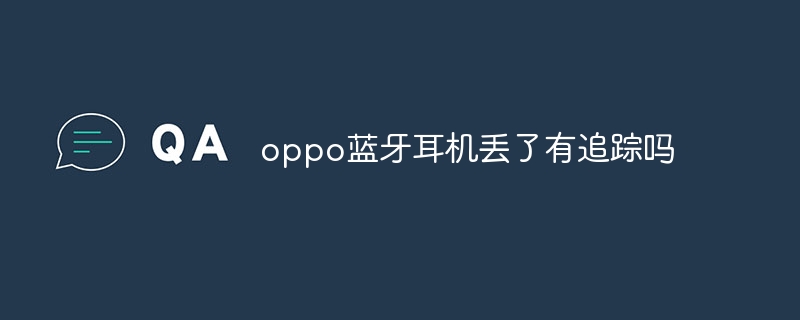 oppo蓝牙耳机丢了有追踪吗Oct 08, 2023 pm 03:53 PM
oppo蓝牙耳机丢了有追踪吗Oct 08, 2023 pm 03:53 PMoppo蓝牙耳机丢了有追踪。具体操作如下:1、通过与Oppo手机配对;2、在手机上打开“寻找我的耳机”功能;3、当耳机与手机断开连接时,用户可以通过手机上的地图定位功能来查看耳机的最后位置。
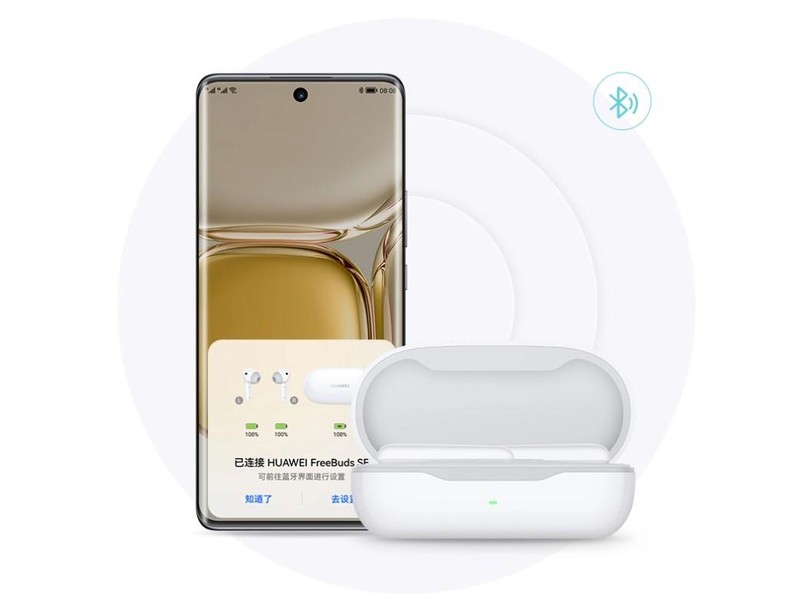 蓝牙耳机拒绝配对怎么办 详细介绍:处理华为FreeBuds SE耳机无法连接手机方法Feb 07, 2024 pm 10:06 PM
蓝牙耳机拒绝配对怎么办 详细介绍:处理华为FreeBuds SE耳机无法连接手机方法Feb 07, 2024 pm 10:06 PM入手了华为FreeBudsSE耳机的小伙伴,如果遇到无法连接、没自动回连、蓝牙搜索不到的问题,可以一起来看看解决方法!有以上问题的小伙伴可以按照以下步骤排查:l首先需要确保耳机是有电的哦,有电的情况下,耳机开盖后应该是亮绿灯或黄灯;l打开充电盒的盖子,按住充电盒上的按键两秒以上,看到白灯闪烁就表示进入配对状态啦;l如果之前已经配对连接过,就先在手机的设置界面取消配对或忽略设备;l手动在可用设备或其他设备列表中,搜索并点击耳机的名称进行配对连接。如果还是连不上,就轮到重启大法上场啦,重启手机、耳机
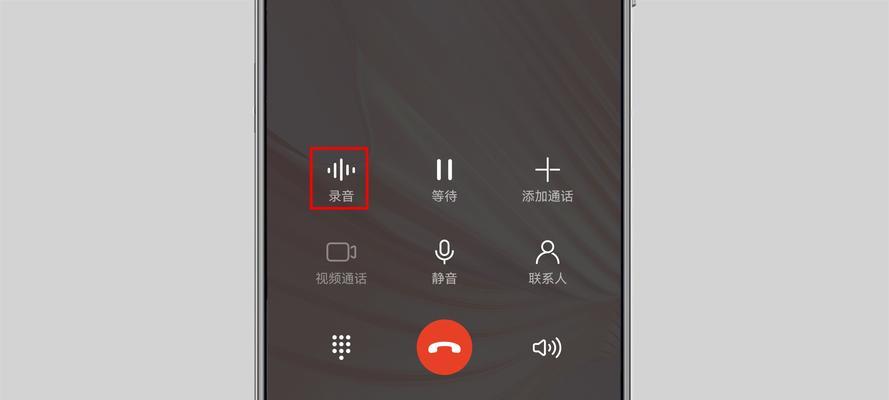 解决手机接打电话没声音的问题(应对手机通话静音的情况,让您再次恢复正常通话体验)Feb 02, 2024 pm 07:12 PM
解决手机接打电话没声音的问题(应对手机通话静音的情况,让您再次恢复正常通话体验)Feb 02, 2024 pm 07:12 PM通话已经成为我们日常生活中不可或缺的一部分,随着手机的普及。有时我们可能会遇到手机接打电话时没有声音的尴尬情况,然而这样的问题严重影响了我们的通话质量和沟通效果。为了帮助大家解决这个问题,本文将提供一些有效的方法和技巧。首先,检查手机音量设置。有时候我们可能会不小心将手机的音量设置为静音或者最低音量。确保将音量调至适当的水平,以确保通话时能够听到声音。其次,检查耳机或扬声器是否正常。如果使用耳机进行通话,确保耳机插头连接稳固,并且耳机本身没有损坏。如果使用扬声器进行通话,检查扬声器是否被物体遮挡
 ps5可以连蓝牙耳机吗Oct 11, 2023 pm 03:09 PM
ps5可以连蓝牙耳机吗Oct 11, 2023 pm 03:09 PMPS5可以连蓝牙耳机,其操作步骤如下:1、打开PS5主菜单,选择“设置”选项;2、在设置菜单中,找到“声音”选项,并点击进入;3、在声音设置中,选择“音频输出”选项;4、在音频输出菜单中,点击“输出到耳机”选项;5、在输出到耳机菜单中,选择“所有音频”选项。;6、接下来,将蓝牙耳机设置为配对模式;7、在PS5上,选择“添加设备”选项,并按照屏幕上的指示进行操作即可。


Hot AI Tools

Undresser.AI Undress
AI-powered app for creating realistic nude photos

AI Clothes Remover
Online AI tool for removing clothes from photos.

Undress AI Tool
Undress images for free

Clothoff.io
AI clothes remover

AI Hentai Generator
Generate AI Hentai for free.

Hot Article

Hot Tools

Dreamweaver Mac version
Visual web development tools

Safe Exam Browser
Safe Exam Browser is a secure browser environment for taking online exams securely. This software turns any computer into a secure workstation. It controls access to any utility and prevents students from using unauthorized resources.

Zend Studio 13.0.1
Powerful PHP integrated development environment

SAP NetWeaver Server Adapter for Eclipse
Integrate Eclipse with SAP NetWeaver application server.

SublimeText3 English version
Recommended: Win version, supports code prompts!





