 Software Tutorial
Software Tutorial Office Software
Office Software How to deal with the problem that the toolbar cannot be seen in WPS2019
How to deal with the problem that the toolbar cannot be seen in WPS2019php editor Xinyi brings you the processing method that is not visible in the WPS2019 toolbar. WPS Office is a powerful office software, but sometimes the toolbar may not be displayed during use, which is annoying. Don’t worry, we will introduce you some methods to solve this problem, so that you can easily solve the problem of toolbar not displaying and improve work efficiency.
1. As shown below, after we open a WPS text software, we cannot see the required toolbar or ribbon. This is because we have hidden it.

2. Solution 1: We first click the Show/Hide Ribbon button in the upper right corner of the menu bar to hide or show the Ribbon.

3. Click this button to display the ribbon.

4. Method 2: When the ribbon is hidden, we can place the mouse on the name of the ribbon, such as Start and Insert, to display the hidden ribbon.

5. But if we move the mouse to the editing area and do not move the mouse for a long time, as shown in the figure below, the ribbon will automatically hide again. This is because we have turned on automatic Hide/show functionality.

6. At this time we need to click the interface settings button in the upper right corner.

7. Then click Automatically show/hide when the ribbon is collapsed in the drop-down menu and uncheck it.

8. In order to prevent the ribbon from being lost again, we can click the Fixed Ribbon button in the upper right corner.

The above is the detailed content of How to deal with the problem that the toolbar cannot be seen in WPS2019. For more information, please follow other related articles on the PHP Chinese website!
 如何在 Windows 11 中将快速启动工具栏添加到任务栏Apr 14, 2023 pm 02:31 PM
如何在 Windows 11 中将快速启动工具栏添加到任务栏Apr 14, 2023 pm 02:31 PM在 Windows 10 和 Windows 11 中,快速启动工具栏位于任务栏(系统托盘之前),帮助用户打开或启动经常访问的文件、文件夹、应用程序等。这是 Windows 10 的原生功能,允许用户创建自定义工具栏来访问文件、文件夹和应用程序。但是,在 Windows 11 中,用户无法使用此功能。但是,可以创建和添加快速启动工具栏以访问从 Windows 11 PC 的系统托盘定期访问的文件、文件夹和应用程序。您是否希望在 Windows 11 系统上使用快速启动工具栏,然后继续阅读这篇文章
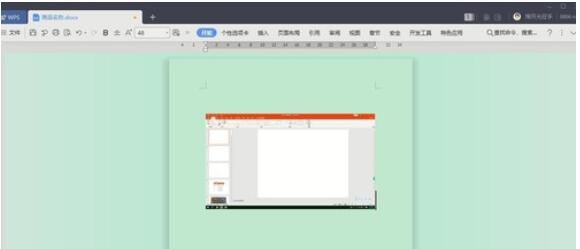 WPS2019工具栏看不到的处理方法Mar 27, 2024 pm 02:20 PM
WPS2019工具栏看不到的处理方法Mar 27, 2024 pm 02:20 PM1、如下图,我们打开一个WPS文字软件后,看不到需要的工具栏或功能区,这是因为我们将其隐藏了。2、解决办法1:我们先点击菜单栏右上角的显示/隐藏功能区按钮,即可隐藏或显示功能区。3、点击该按钮即可显示功能区。4、方法2:当功能区被隐藏时,我们可以将鼠标放在功能区的名字,如开始、插入上方,即可显示被隐藏的功能区。5、但如果我们将鼠标移至编辑区域又长时间未动鼠标的话,如下图所示,功能区又会自动隐藏,这是因为我们开启了自动隐藏/显示功能。6、此时我们需要先点击右上角的界面设置按钮。7、然后点击下拉菜单
 怎么看office是什么版本的Jan 04, 2021 pm 01:55 PM
怎么看office是什么版本的Jan 04, 2021 pm 01:55 PM查看office版本的方法:1、新建一个excel表格,并双击点开;2、在excel的左上角点击【文件】进入;接着从【文件】进入之后选择【账户】;3、在打开的页面中查看使用的Microsoft Office版本信息即可。
 如何将 QT TabBar 添加到 Windows 11 文件资源管理器Apr 14, 2023 am 08:58 AM
如何将 QT TabBar 添加到 Windows 11 文件资源管理器Apr 14, 2023 am 08:58 AMWindows 11 刚出来的时候做了很多大的改动,简化了很多菜单,让整个系统更加平易近人,用户友好。但是操作系统的某些方面仍然是过去的,文件资源管理器就是这种情况。文件资源管理器是系统的默认文件管理器,过去使用起来非常混乱。直到 Windows 11 发布,该应用程序变得更加简单易用。但是,如果您想浏览,它仍然会强制您打开两个单独的窗口而不是选项卡,这可能有点烦人。我们生活在一个我们最喜欢的网络浏览器(如 Firefox、Chrome 和 Edge)允许您在打开多个选项卡的情况下上网冲浪,而无
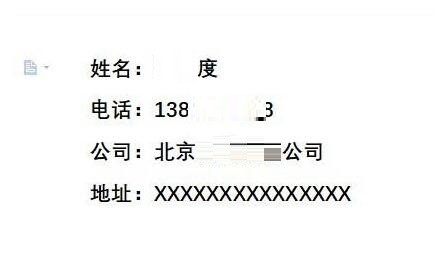 wps2019怎么制作一款简洁名片_wps2019制作一款简洁名片的方法Mar 28, 2024 am 09:36 AM
wps2019怎么制作一款简洁名片_wps2019制作一款简洁名片的方法Mar 28, 2024 am 09:36 AM1、打开wps2019,然后输入要编辑的名片信息。2、然后点击wps2019菜单栏中的【页面布局】的菜单项。3、接下来在打开的页面布局的工具栏上找到【页面设置】的展开按钮。4、这时就会弹出页面设置的窗口,在窗口中把页边距全部设为05、接下来在打开的页面设置窗口中点击【纸张】的选项卡。6、然后点击纸张大小下拉按钮,在弹出菜单中选择【自定义大小】的菜单项就可以了。7、接下来我们把宽度设置为9厘米,高度设置为5.4厘米,最后点击确定按钮。8、到这里名片就已设置好了。只要打印出来就可以了。
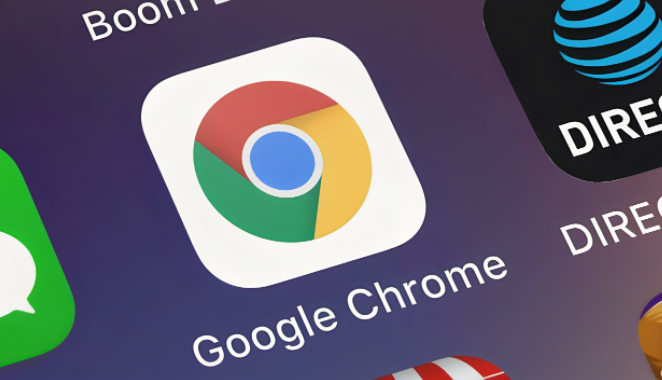 谷歌浏览器工具栏隐藏怎么恢复Apr 02, 2024 pm 02:22 PM
谷歌浏览器工具栏隐藏怎么恢复Apr 02, 2024 pm 02:22 PM谷歌浏览器工具栏隐藏怎么恢复?谷歌浏览器是一款功能丰富,内核强大的网络浏览器软件,这款浏览器有丰富的工具可供用户选择,不少用户喜欢将经常使用的工具添加在工具栏里,方便快速找到,部分用户不小心将工具栏隐藏起来了,那么这个时候该如何恢复呢。接下来小编给大家带来找回谷歌浏览器隐藏的工具栏操作步骤,希望能够帮助大家解决问题。找回谷歌浏览器隐藏的工具栏操作步骤1、首先点击浏览器右上方的菜单图标,然后点击进入设置(如图所示)。2、点击重置设置(如图所示)。3、最后点击将设置还原为原始默认设置即可(如图所示)
 为什么office无法激活Jun 28, 2023 pm 01:31 PM
为什么office无法激活Jun 28, 2023 pm 01:31 PMoffice无法激活解决原因及解决方法:1、网络或更换网络联接方式错误,需要更换网络并更新Office;2、微软帐户信息不正确,使用微软工具修复;3、没有卸载所有Office软件后重装,可以尝试卸载后重装;4、F10恢复出厂设置;5、联系微软Office客服获取帮助。
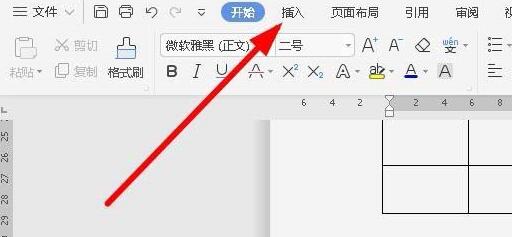 wps2019文件怎样插入约等于特殊符号_插入约等于特殊符号的操作方法Mar 27, 2024 am 11:26 AM
wps2019文件怎样插入约等于特殊符号_插入约等于特殊符号的操作方法Mar 27, 2024 am 11:26 AM1、在打开的wps2019软件主界面,点击菜单栏中的【插入】菜单。2、在打开的插入工具栏上,找到【符号】的图标。3、在弹出的符号下拉菜单中,点击【其它符号】菜单项。4、这时就会弹出wps2019的符号窗口,在窗口中点击【数学运算符】菜单项。5、在打开的数学运算符窗口中,点击【约等于】按钮,最后点击确定按钮。6、这时就可以在wps2019的编辑区域看到插入的约等于符号了。


Hot AI Tools

Undresser.AI Undress
AI-powered app for creating realistic nude photos

AI Clothes Remover
Online AI tool for removing clothes from photos.

Undress AI Tool
Undress images for free

Clothoff.io
AI clothes remover

AI Hentai Generator
Generate AI Hentai for free.

Hot Article

Hot Tools

VSCode Windows 64-bit Download
A free and powerful IDE editor launched by Microsoft

SublimeText3 Mac version
God-level code editing software (SublimeText3)

Zend Studio 13.0.1
Powerful PHP integrated development environment

mPDF
mPDF is a PHP library that can generate PDF files from UTF-8 encoded HTML. The original author, Ian Back, wrote mPDF to output PDF files "on the fly" from his website and handle different languages. It is slower than original scripts like HTML2FPDF and produces larger files when using Unicode fonts, but supports CSS styles etc. and has a lot of enhancements. Supports almost all languages, including RTL (Arabic and Hebrew) and CJK (Chinese, Japanese and Korean). Supports nested block-level elements (such as P, DIV),

SAP NetWeaver Server Adapter for Eclipse
Integrate Eclipse with SAP NetWeaver application server.





