Home >System Tutorial >Windows Series >Steps to shut down the defender service in Windows 10 system
Steps to shut down the defender service in Windows 10 system
- 王林forward
- 2024-03-27 13:31:021368browse
1. Open the Defender service operation interface, click [Virus and Threat Protection], and then click the [Virus and Threat Protection Settings] option to enter the next step; as shown in the figure:
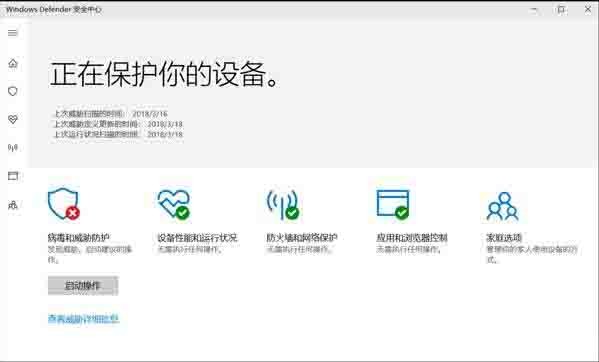
2. In the [Virus and Threat Protection] interface, turn off the switches in front of [Real-time Protection], [Protection provided by the cloud], and [Automatic Sample Submission]. as the picture shows:
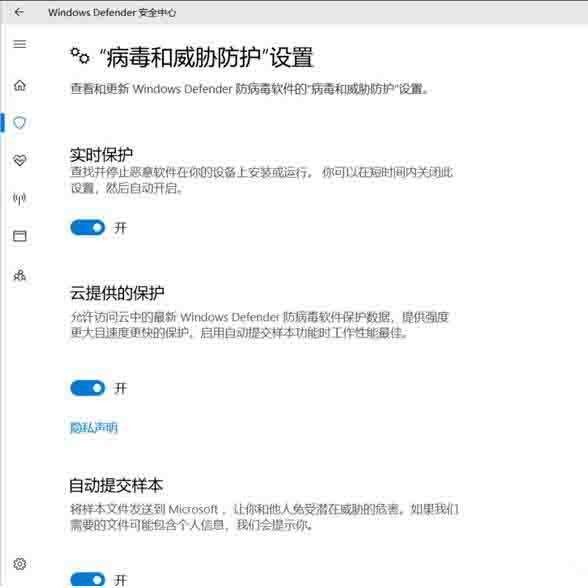
The above is the detailed content of Steps to shut down the defender service in Windows 10 system. For more information, please follow other related articles on the PHP Chinese website!
Statement:
This article is reproduced at:zol.com.cn. If there is any infringement, please contact admin@php.cn delete
Previous article:Steps to solve the problem that new folders always get stuck on WIN10 systemNext article:Steps to solve the problem that new folders always get stuck on WIN10 system
Related articles
See more- What should I do if the win10 system prompts that administrator rights are required to change these properties?
- How to set win10 language to Chinese
- How to unlock win10 account if it is locked
- What to do if Win10 Local Group Policy Editor cannot be found
- Detailed explanation of the impact of not activating win10 system

