Home >System Tutorial >Windows Series >How to check the sound card model in WIN10
How to check the sound card model in WIN10
- 王林forward
- 2024-03-27 12:56:101305browse
php editor Baicao introduces to you the operation process of checking the sound card model in WIN10. In WIN10 system, checking the sound card model can help you better understand the computer hardware information and perform appropriate maintenance and upgrades. With simple operations, you can easily find the sound card model and make relevant settings to make your computer audio better. Next, let us learn the detailed steps to check the sound card model in WIN10!
1. First open the [Control Panel] program. After entering, find and open the [Hardware and Sound] item.
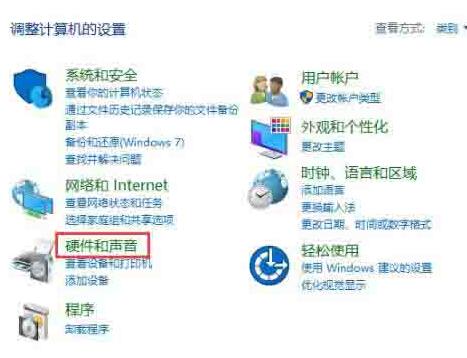
2. In the Hardware and Sound window, go to the right interface and find the [Device Manager] item under [Devices and Printers].
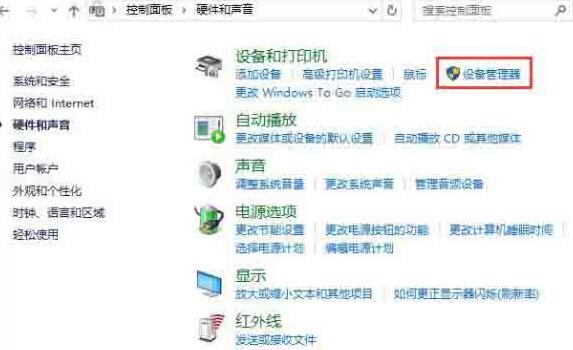
3. After entering the Device Manager window, find the [Sound, Video and Game Controller] item from all devices. Due to different system versions, this name will be different. .
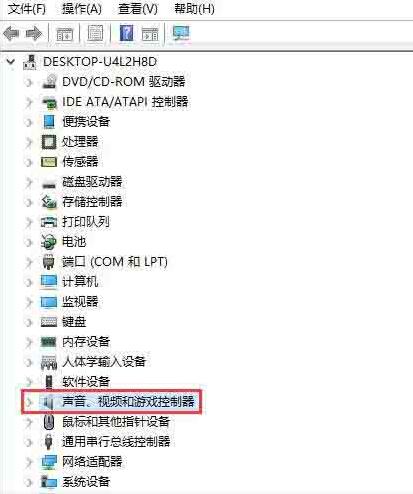
4. Then open the sound, video and game controller. Among the devices included, you can see the model number of the sound card, as shown below. This is my sound card model number. It is [High Definition Audio].
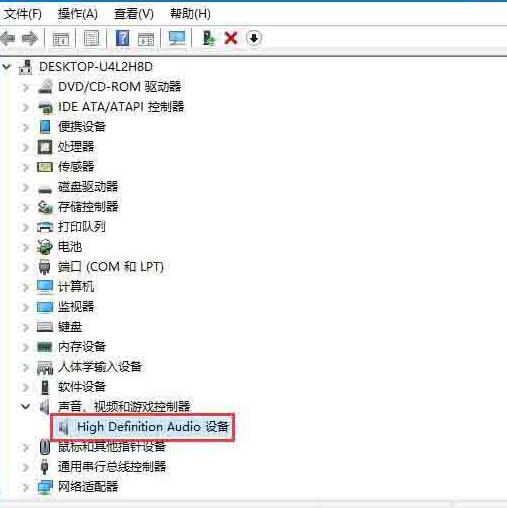
Method 2:
1. First open the [Run] program from the start menu, then enter the dxdiag command and confirm.
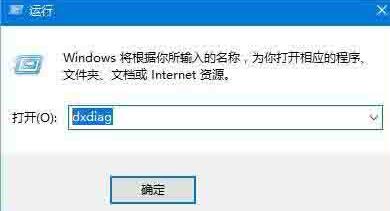
2. There will be a DirectX diagnostic tool prompt window, prompting that you need to connect to the Internet, just press [Yes] to enter.
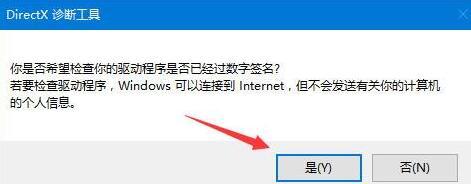
3. After entering the DirectX diagnostic tool window, the default is the system tab. You need to select the [Sound] tab. In the sound tab interface, its name is Sound card model, here you can see more information, such as digital signature, driver name, version, etc.
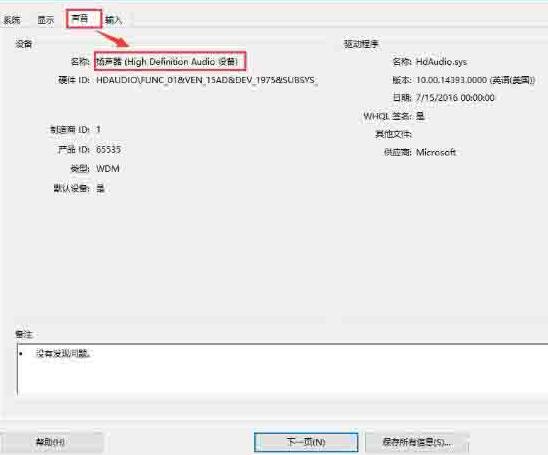
The above is the detailed content of How to check the sound card model in WIN10. For more information, please follow other related articles on the PHP Chinese website!

