The specific method of EDIUS mixing filter videos includes steps such as selecting appropriate filters, adjusting filter parameters, and superimposing different filters. PHP editor Strawberry will introduce you in detail today how to apply mixing filters in EDIUS to make the video effect more outstanding. Follow the editor to learn together and take your video production skills to the next level! First, open the EDIUS software and import the video material to which you need to add filters. Next, select the filter effect you want to apply and adjust the parameters to suit your needs. Finally, you can try stacking different filters to create unique visual effects. Through these methods, I believe you can easily create amazing video works!
1. We find [Mixing Filter] in the video filter in the special effects panel and drag it to the video material.

2. In the information panel, we double-click [Combined Filter] to open its setting interface, as shown in the figure below:

3. Add as many filters as you need, click Settings, and adjust the settings in each filter.

After watching the detailed process introduction of the EDIUS mixing filter video described above, everyone should have learned it!
The above is the detailed content of The specific method of mixing filter video in EDIUS. For more information, please follow other related articles on the PHP Chinese website!
 edius自定义屏幕布局的操作流程Mar 27, 2024 pm 06:50 PM
edius自定义屏幕布局的操作流程Mar 27, 2024 pm 06:50 PM1、下图是edius默认的屏幕布局,默认的EDIUS窗口布局是横向版式,因此在单显示器环境中,许多窗口是重叠在一起的,且预览窗口为单窗口模式。2、您可以通过【视图】菜单栏启用【双窗口模式】,使预览窗口同时显示播放窗口和录制窗口。3、您可以通过【视图菜单栏>窗口布局>常规】来恢复默认屏幕布局。另外您还可以自定义适合您的布局方式,并保存为常用屏幕布局:将窗口拖动成适合自己的布局,然后点击【视图>窗口布局>保存当前布局>新建】,在弹出的【保存当前布局】小窗口中输入布局名称,单击确定
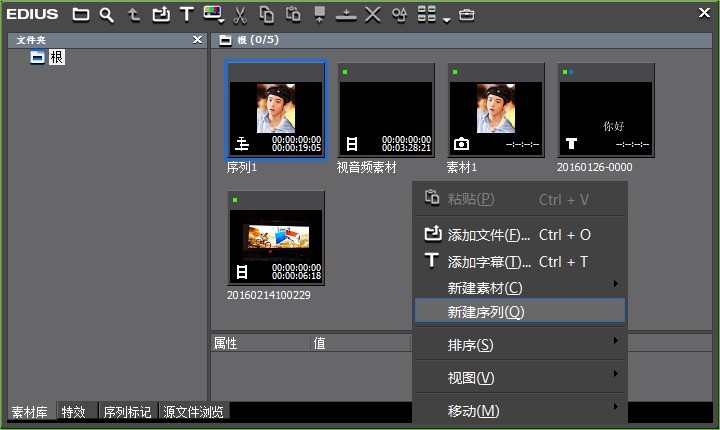 edius新建序列的操作方法Mar 27, 2024 pm 05:16 PM
edius新建序列的操作方法Mar 27, 2024 pm 05:16 PM1、在素材库面板中空白区域鼠标右击,选择【新建序列】。2、在素材库里,就会自动添加了一个edius序列。这个序列的命名是系统根据时间顺序自动建立的;我们自己也可以重新命名,但命名之后,进入序列,它的名字还是之前的系统命名。3、双击这个edius新建序列,就可以进入该序列的时间线编辑面板,我们就可以对拖入素材进行剪辑梳理了。4、此外,更方便小伙伴视频剪辑的操作则是edius里面的序列嵌套功能,可以把序列拖拽到其他的序列里面进行再次编辑,能让编辑效率事半功倍!
 edius编辑竖排字幕的具体方法Mar 28, 2024 pm 02:52 PM
edius编辑竖排字幕的具体方法Mar 28, 2024 pm 02:52 PM1、做好准备工作。导入一段素材到素材库中并拖拽到时间线上。2、点击时间线轨道上的【T】字按钮,选择在1T轨道上添加字幕,就会进入字幕编辑页面,操作见图:3、在这可以写上我们想要的文字内容。很明显写的是横着的字幕。现在来看一下竖排的字幕时怎么实现的。先不要写内容,选择【插入——文本——纵向】见图:4、此刻再写上字,它就会是竖着排列的了。调整好字幕的位置、大小、字体、颜色等信息就能点击窗口左上角的保存了。
 edius输出特殊格式的素材的详细过程Mar 28, 2024 pm 03:19 PM
edius输出特殊格式的素材的详细过程Mar 28, 2024 pm 03:19 PM1、导入几张素材图片到素材库中并拖拽到时间线上。2、选择【文件——输出——输出到文件】,在出现的窗口中选择【GF】,点击输出。详细见图:3、接下来会弹出一个设置素材的对话窗口,我们可以对素材保存的位置,名称,质量等信息进行设置,详细可见图操作:4、设置好以后点击确定,在桌面上和edius素材库中就能看到我们保存好的GF文件了。
 Edius如何打开视频布局?Edius打开视频布局的方法Mar 05, 2024 pm 12:10 PM
Edius如何打开视频布局?Edius打开视频布局的方法Mar 05, 2024 pm 12:10 PM很多用户在工作的时候都会使用Edius软件,但是你们晓得Edius如何打开视频布局吗?下文小编就为各位带来了Edius打开视频布局的方法,感兴趣的用户快来下文看看吧。我们打开电脑上的EDIUS软件,在打开的窗口中,点击【新建工程】在打开的工程设置窗口中,我们点击想要的工程预设,点击下方的【确定】进入到EDIUS软件的操作界面,我们点击素材面板中的【添加素材】,导入我们的视频素材将刚刚导入的视频素材拖入到下方的视频轨道上面这时,我们在EDIUS的右下角可以看到【视频布局】,直接点击打开它系统将弹出
 EDIUS立体调整视频的详细操作步骤Mar 27, 2024 pm 06:00 PM
EDIUS立体调整视频的详细操作步骤Mar 27, 2024 pm 06:00 PM1、点击特效面板,在视频滤镜下找到立体调整,将特效拖放到素材上。2、选择一个合适的预览模式。3、双击信息窗口中的【立体调整】进入其设置界面,如下图:4、我们可以通过立体调整框上方的滑动条进行整体调节。5、也可以利用立体调整的详细设置逐一调整并且可以对效果进行关键帧设置。
 edius替换素材的操作流程Mar 27, 2024 am 11:20 AM
edius替换素材的操作流程Mar 27, 2024 am 11:20 AM1、首先,将高清素材导入素材库,右击复制,或者按快捷键Ctrl+C进行复制。2、然后在时间线轨道上,右击需要替换的素材,选择【替换>素材】,即可完好替换高清素材了。3、或者把需替换的高清素材复制到原素材文件夹,移除原素材,并重命名新素材为原素材文件名,即可自动在软件中完成更新。
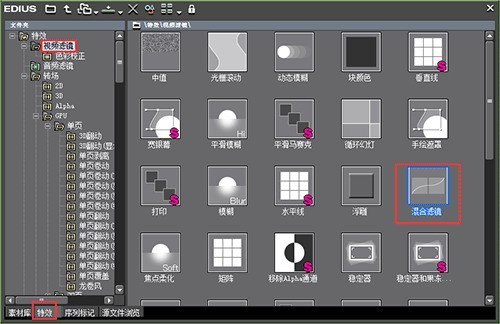 EDIUS混合滤镜视频的具体方法Mar 27, 2024 pm 12:51 PM
EDIUS混合滤镜视频的具体方法Mar 27, 2024 pm 12:51 PM1、我们在特效面板中的视频滤镜里找到【混合滤镜】然后拖拽到视频素材上。2、在信息面板中,我们双击【组合滤镜】,打开其设置界面,见下图:3、添加多钟所需滤镜,点击设置,在各个滤镜中进行设置调节即可。看完了上文为各位描述的EDIUS混合滤镜视频的具体流程介绍,伙伴们应该都学会了吧!


Hot AI Tools

Undresser.AI Undress
AI-powered app for creating realistic nude photos

AI Clothes Remover
Online AI tool for removing clothes from photos.

Undress AI Tool
Undress images for free

Clothoff.io
AI clothes remover

AI Hentai Generator
Generate AI Hentai for free.

Hot Article

Hot Tools

SublimeText3 English version
Recommended: Win version, supports code prompts!

SAP NetWeaver Server Adapter for Eclipse
Integrate Eclipse with SAP NetWeaver application server.

WebStorm Mac version
Useful JavaScript development tools

SublimeText3 Linux new version
SublimeText3 Linux latest version

MinGW - Minimalist GNU for Windows
This project is in the process of being migrated to osdn.net/projects/mingw, you can continue to follow us there. MinGW: A native Windows port of the GNU Compiler Collection (GCC), freely distributable import libraries and header files for building native Windows applications; includes extensions to the MSVC runtime to support C99 functionality. All MinGW software can run on 64-bit Windows platforms.






