Home >System Tutorial >Windows Series >Steps to solve WIN10 reset failure without making changes
Steps to solve WIN10 reset failure without making changes
- WBOYWBOYWBOYWBOYWBOYWBOYWBOYWBOYWBOYWBOYWBOYWBOYWBforward
- 2024-03-27 12:01:061301browse
php editor Strawberry will introduce you to the steps to deal with the WIN10 reset failure without making changes. When using Windows 10 system, you may sometimes encounter a reset failure, especially if no changes have been made. This may be caused by corrupted system files or other reasons. Next, we will introduce you in detail how to deal with the problem of WIN10 reset failure, so that you can easily solve the problem of system reset failure.
1. Click the start menu, power button, press shift, and restart.
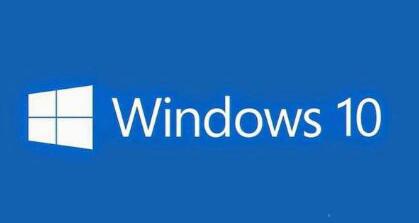
2. Restart under [Start]---[Settings]---[Update and Security]---[Recovery]---[Advanced Startup].
3. Repeatedly force shutdown 2 times within 2 minutes, and it will automatically enter this mode the third time.
2. After entering Win RE mode, select Troubleshooting.
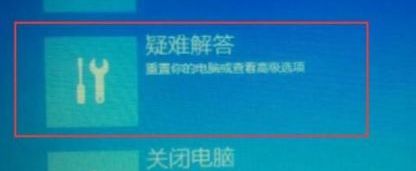
3. Select Reset this computer.
If you can't reset it in safe mode, then you probably can only back up your data and reinstall it.
The above is the detailed content of Steps to solve WIN10 reset failure without making changes. For more information, please follow other related articles on the PHP Chinese website!

