Home >System Tutorial >Windows Series >Detailed tutorial on uninstalling the built-in input method of WIN10
Detailed tutorial on uninstalling the built-in input method of WIN10
- WBOYWBOYWBOYWBOYWBOYWBOYWBOYWBOYWBOYWBOYWBOYWBOYWBforward
- 2024-03-27 11:40:231303browse
php editor Xinyi brings you a detailed tutorial on uninstalling the input method that comes with WIN10. WIN10's built-in input method may occupy resources and affect the operating experience during use, so uninstalling it is a good choice. This tutorial will provide you with clear and easy-to-understand steps to help you successfully uninstall the input method that comes with WIN10, making your system more smooth and efficient.
1. Delete through system functions
①Click the input method icon on the taskbar and select [Language Preferences].
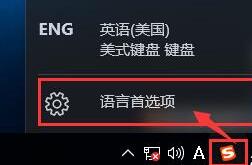
②In the settings window, click [Chinese] under the language, and then click [Options].
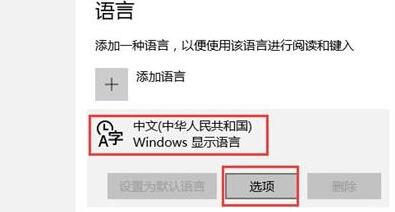
③Find [Microsoft Pinyin] and click the [Delete] button.
2. Delete through the input method function
① Right-click the mouse on the input method panel, select [Manage/Repair Input Method], and then click to open [Input Method Manager].
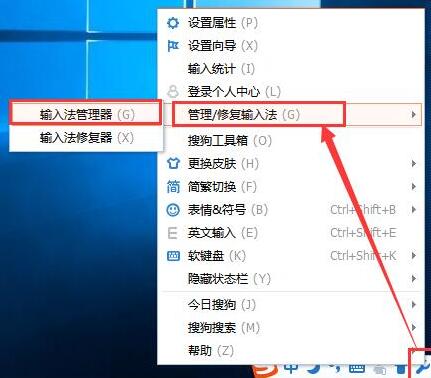
②In the input method manager, find the input method you want to delete, then click the cross behind it, and finally click [OK] to save the settings.
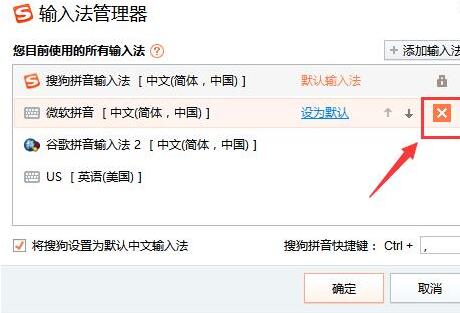
The above is the detailed content of Detailed tutorial on uninstalling the built-in input method of WIN10. For more information, please follow other related articles on the PHP Chinese website!

