Home >System Tutorial >Windows Series >Steps to deal with ghosting of fonts in WIN10 system
Steps to deal with ghosting of fonts in WIN10 system
- PHPzforward
- 2024-03-27 11:36:171224browse
php editor Baicao will introduce to you how to deal with ghosting of fonts in WIN10 system. Font ghosting can impact the user experience, but luckily, the problem can be fixed with simple steps. In WIN10 system, you can solve the font ghosting problem by adjusting ClearType text settings. Next, we will introduce you in detail the steps to deal with font ghosting in WIN10 system, so that you can easily solve this problem and restore clear font display effect.
1. Right-click a blank space on the desktop to bring up a drop-down submenu.
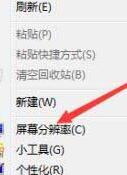
2. Select [Screen Resolution] to check whether the computer's resolution is set to the recommended resolution. If not, just change the resolution.
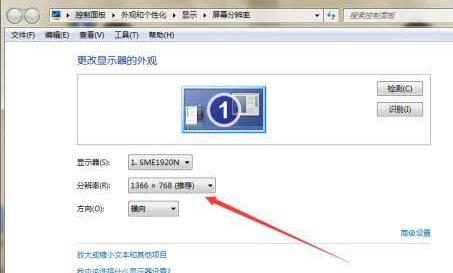
3. If the resolution is correct, right-click the computer icon on the desktop and a drop-down menu will pop up.

4. Select [Properties] to view computer system information.
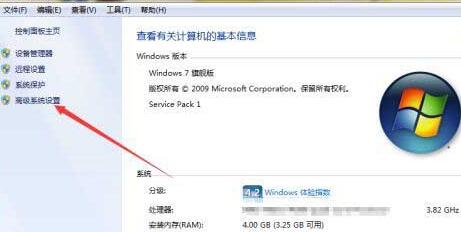
5. Select [Advanced System Settings] to bring up the Advanced tab window of system properties.
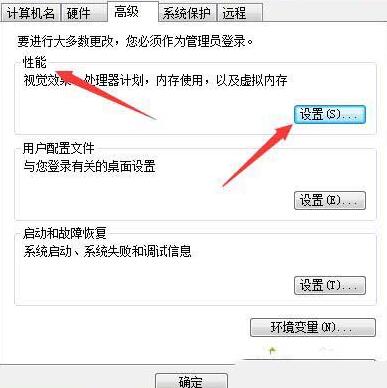
6. Click the settings button below [Performance] to pop up the performance options window.
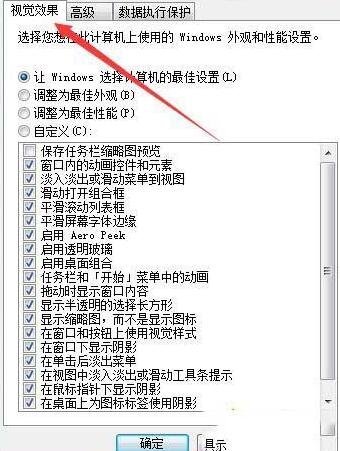
7. Uncheck [Smooth screen font edges] on the page, then click Apply to confirm, and the problem will be solved perfectly.
The above is the detailed content of Steps to deal with ghosting of fonts in WIN10 system. For more information, please follow other related articles on the PHP Chinese website!
Related articles
See more- What should I do if Win10 cannot connect to the Internet normally?
- How to lock the desktop icon position in win10 system
- What should I do if I cannot enter the password or the keyboard fails when I start the Windows 10 system?
- In which folder are wps fonts located?
- What should I do if the word selection box of win10 input method is missing?

