Home >System Tutorial >Windows Series >Steps to add desktop icon policy when WIN10 is not activated
Steps to add desktop icon policy when WIN10 is not activated
- WBOYWBOYWBOYWBOYWBOYWBOYWBOYWBOYWBOYWBOYWBOYWBOYWBforward
- 2024-03-27 11:10:05760browse
php editor Strawberry will introduce you in detail the steps on how to add desktop icons when WIN10 is not activated. In the WIN10 system, some personalization settings will be restricted when it is not activated. This article will provide you with a simple and easy-to-understand method, allowing you to easily operate and solve the problem of desktop icon display. Follow our steps now to give your WIN10 desktop a brand new look!
1. Open the search box, then enter [Show or hide common icons on the desktop], and click the corresponding program in the list.
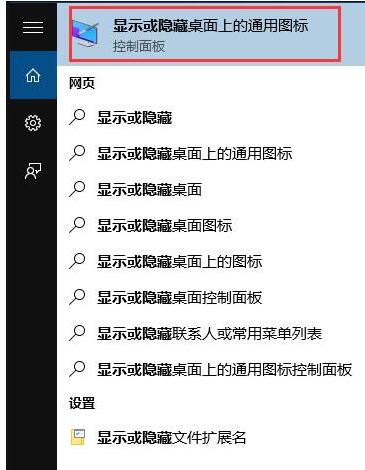
2. In the desktop icon setting window, check the items you want to display on the desktop, and then click [Apply--OK].
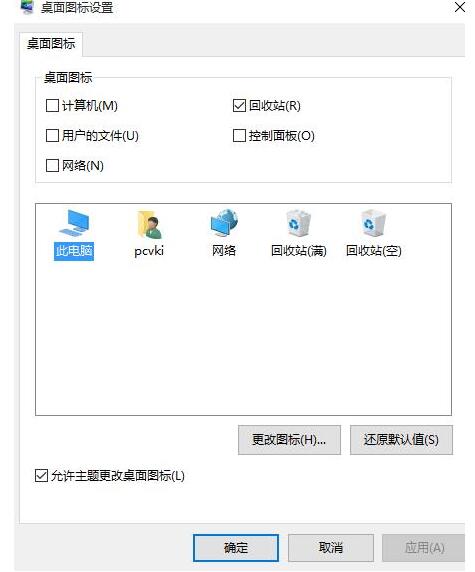
The above is the detailed content of Steps to add desktop icon policy when WIN10 is not activated. For more information, please follow other related articles on the PHP Chinese website!

