php editor Zimo will introduce to you how to deal with garbled font folder names under WIN10 system. Under WIN10 system, sometimes the font folder name may be garbled, which affects file management and use. The solution is simple, just change the system language settings and font folder properties to get back to normal. The specific operation steps are explained in detail below, allowing you to easily solve the problem of garbled font folder names under WIN10 system and restore the normal display of the font folder.
1. Click Start in the lower left corner, select Windows system to open [Control Panel].

2. Click [Clock and Zone].

3. Select [Management], and then click [Change System Regional Settings].

4. Change [Current System Regional Setting] to [English] and click [OK].

5. Open [Change System Regional Settings] again and set the language back to [Chinese].

The above is the detailed content of How to deal with garbled font folder names under WIN10 system. For more information, please follow other related articles on the PHP Chinese website!
 Win7系统rpc服务器不可用的处理方法Jul 19, 2023 pm 04:57 PM
Win7系统rpc服务器不可用的处理方法Jul 19, 2023 pm 04:57 PM在使用计算机的过程中,经常会遇到一些问题,有些问题会让人不知所措。一些用户遇到这样的问题。当他们打开电脑并使用打印机时,RPC服务器不可用的提示突然弹出。发生了什么事?我该怎么办?针对这个问题,让我们分享一下Win7rpc服务器不可用的解决方案。1.按Win+R键打开运行,在运行输入框中输入services.msc。2.进入服务列表后,找到RemoteProcedureCall(RPC)Locator服务。3.选择服务,双键点击,默认状态如下图所示:4.将RPCLoader服务的启动类型改为自动
 如何处理C++开发中的数组越界问题Aug 21, 2023 pm 10:04 PM
如何处理C++开发中的数组越界问题Aug 21, 2023 pm 10:04 PM如何处理C++开发中的数组越界问题在C++开发中,数组越界是一个常见的错误,它能导致程序崩溃、数据损坏甚至安全漏洞。因此,正确处理数组越界问题是保证程序质量的重要一环。本文将介绍一些常见的处理方法和建议,帮助开发者避免数组越界问题。首先,了解数组越界问题的原因是关键。数组越界指的是访问数组时超出了其定义范围的索引。这通常发生在以下场景中:访问数组时使用了负数
 C++中的JSON处理方法及实现Aug 21, 2023 pm 11:58 PM
C++中的JSON处理方法及实现Aug 21, 2023 pm 11:58 PMJSON是一种轻量级数据交换格式,易于阅读和编写,也易于机器解析和生成。使用JSON格式可以方便地在各个系统之间传递数据。在C++中,有许多开源的JSON库可以进行JSON的处理。本文将介绍一些常用的C++中的JSON处理方法及实现。C++中的JSON处理方法RapidJSONRapidJSON是一个快速的C++JSON解析器/生成器,提供DOM、SAX和
 利用PHP函数处理大数据量的方法Jun 16, 2023 am 10:45 AM
利用PHP函数处理大数据量的方法Jun 16, 2023 am 10:45 AM随着互联网的发展,我们每天都会接触到大量的数据,这些数据需要被存储、处理和分析。PHP是目前广泛使用的一种服务器端脚本语言,也被应用于大规模的数据处理。在处理大规模数据时,很容易面临内存溢出和性能瓶颈的问题。本文将介绍如何利用PHP函数处理大量数据。1.开启内存限制默认情况下,PHP的内存限制大小为128M,这可能会在处理大量数据时成为一个问题。为了处理更大
 MySQL连接错误1017怎么办?Jun 30, 2023 am 11:57 AM
MySQL连接错误1017怎么办?Jun 30, 2023 am 11:57 AM如何处理MySQL连接错误1017?MySQL是一种开源的关系型数据库管理系统,被广泛应用于网站开发和数据存储。然而,在使用MySQL时,可能会遇到各种各样的错误。其中一个常见的错误是连接错误1017(MySQLerrorcode1017)。连接错误1017表示数据库连接失败,通常是由于用户名或密码错误而引起的。当MySQL无法使用提供的用户名和密码验
 如何处理PHP开发中的跨域请求问题Jun 29, 2023 am 08:31 AM
如何处理PHP开发中的跨域请求问题Jun 29, 2023 am 08:31 AM如何处理PHP开发中的跨域请求问题在Web开发中,跨域请求是一个常见的问题。当一个网页中的Javascript代码发起一个HTTP请求,要访问不同域名下的资源时,就会发生跨域请求。跨域请求受到浏览器的同源策略(Same-OriginPolicy)的限制,因此在PHP开发中,我们需要采取一些措施来处理跨域请求问题。使用代理服务器进行请求转发一种常见的处理跨域
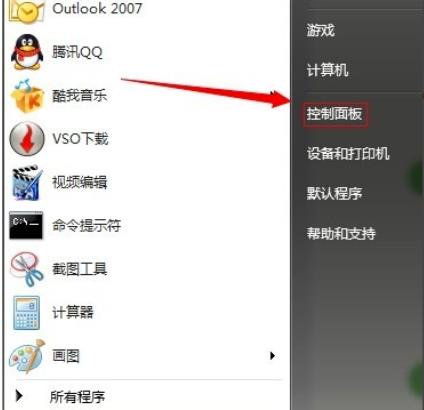 解决win7内存占用过高的步骤Dec 27, 2023 pm 10:27 PM
解决win7内存占用过高的步骤Dec 27, 2023 pm 10:27 PM电脑的内存空间取决了电脑的运行流畅度,时间一久内存就会爆满导致占用过高这样就会使电脑变得延迟,那么该怎么解决呢?下面就一起来看看解决方法吧。win7内存占用过高怎么办:方法一、禁用自动更新1、点击“开始”打开“控制面板”2、点击“Windowsupdate”3、点击左侧“更改设置”4、选择“从不检查更新”方法二、软件删除把没用的软件全部卸载。方法三、关闭进程把没用的进程都结束,不然很多后台都会有广告占满内存。方法四、禁用服务很多系统中没用的服务也关闭,既保证了安全也节省了空间。
 处理Linux文件系统格式错误Jun 30, 2023 am 09:27 AM
处理Linux文件系统格式错误Jun 30, 2023 am 09:27 AM如何处理Linux系统中出现的文件系统格式错误问题在使用Linux系统的过程中,有时候可能会遇到文件系统格式错误的问题。当我们尝试挂载、访问或操作某个分区或磁盘时,系统可能会报告文件系统格式不正确的错误。这种错误可能由多种原因引起,如硬件故障、不正常的关机、操作系统错误等。本文将介绍如何处理Linux系统中出现的文件系统格式错误问题,并提供一些常见的解决方法


Hot AI Tools

Undresser.AI Undress
AI-powered app for creating realistic nude photos

AI Clothes Remover
Online AI tool for removing clothes from photos.

Undress AI Tool
Undress images for free

Clothoff.io
AI clothes remover

AI Hentai Generator
Generate AI Hentai for free.

Hot Article

Hot Tools

DVWA
Damn Vulnerable Web App (DVWA) is a PHP/MySQL web application that is very vulnerable. Its main goals are to be an aid for security professionals to test their skills and tools in a legal environment, to help web developers better understand the process of securing web applications, and to help teachers/students teach/learn in a classroom environment Web application security. The goal of DVWA is to practice some of the most common web vulnerabilities through a simple and straightforward interface, with varying degrees of difficulty. Please note that this software

Atom editor mac version download
The most popular open source editor

Dreamweaver Mac version
Visual web development tools

PhpStorm Mac version
The latest (2018.2.1) professional PHP integrated development tool

SecLists
SecLists is the ultimate security tester's companion. It is a collection of various types of lists that are frequently used during security assessments, all in one place. SecLists helps make security testing more efficient and productive by conveniently providing all the lists a security tester might need. List types include usernames, passwords, URLs, fuzzing payloads, sensitive data patterns, web shells, and more. The tester can simply pull this repository onto a new test machine and he will have access to every type of list he needs.






