php Xiaobian Yuzai has brought you the operation method of edius to create calligraphy gradient effect. Through edius video editing software, you can easily create calligraphy gradient effect. This article will introduce in detail how to operate in edius, allowing you to quickly master the skills and create a unique calligraphy gradient effect video.
1. Import a picture as a background image. After dragging the picture onto the material, right-click the mouse in the material library and select [Add Subtitles] to enter the subtitle editing interface as shown below:

2. In the window above, you can write the text you want to write and adjust the font, position, size, spacing and other information of the text, and then click Save in the upper left corner.
Select the hand-drawn mask in the Effects panel, then drag and drop it to the video track above the subtitle file. Please make sure that the subtitle file is on top of the background image.
4. Double-click [Hand-painted Mask] in the information panel to enter the hand-painted mask setting interface. Select the rectangular selection tool in the menu and select the text we wrote, as shown in the picture:

Then set keyframes for these texts. There are four shape attributes on the timeline, and we can set keyframes for them respectively. Move the cursor to the beginning, check the upper shape, add keyframes to it, and move the text upward to the position as shown:

5. Move the cursor position, and put the text Move back to original position. At this moment, set the external filter to make its visibility 0. See the picture for details:

#6. Check [Shape 2] and move the text in the same way as Shape 1. Move the cursor again, and now the effect of the second row of text is ready, as shown in the picture:

7, and so on until the text is set, so that the calligraphy gradient effect It’s done, the final effect is shown in the picture:

The above is the detailed content of How to create calligraphy gradient effect in edius. For more information, please follow other related articles on the PHP Chinese website!
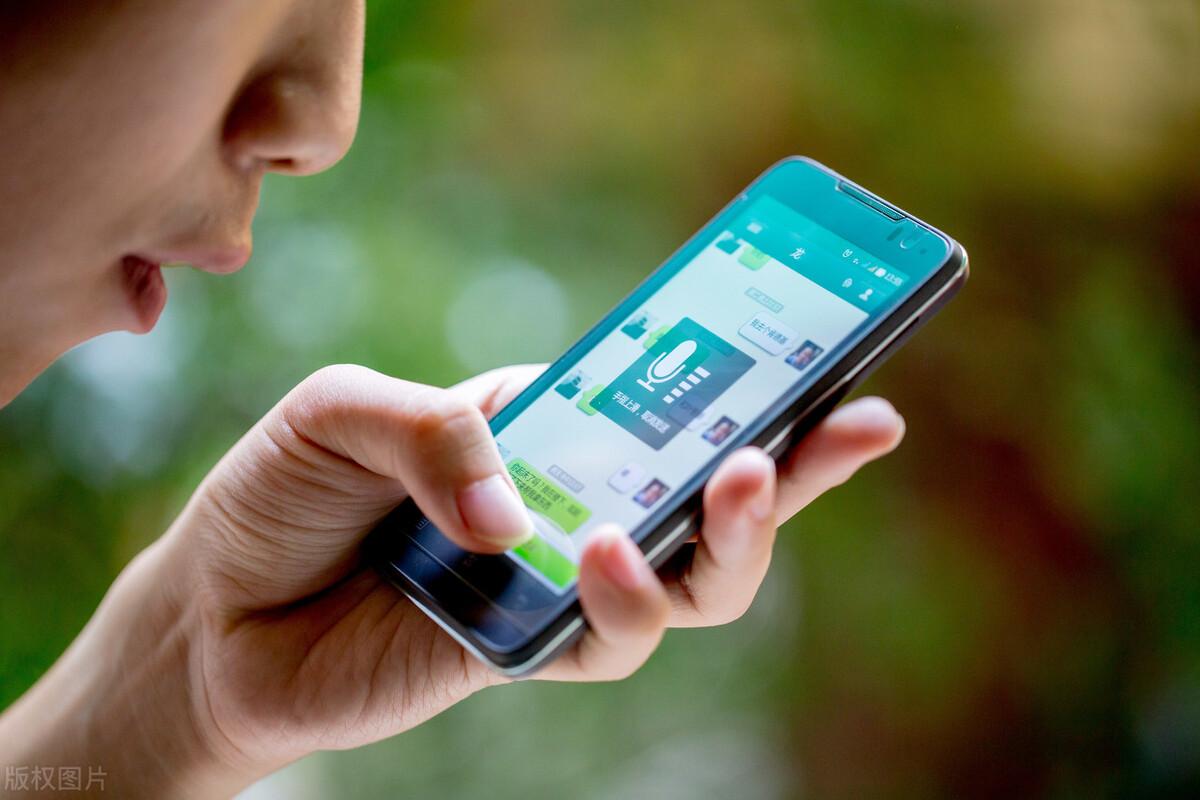 苹果手机怎样录音双方微信通话「附:微信语音通话录音的方法」Feb 07, 2024 pm 02:40 PM
苹果手机怎样录音双方微信通话「附:微信语音通话录音的方法」Feb 07, 2024 pm 02:40 PM生活中很多人都在用微信打电话,有时候需要记录重要信息,经常手忙脚乱地找纸和笔,其实微信语音通话就可以录音,下面教你如何设置,关键时刻能帮大忙。方法一、语音备忘录(iOS)在iOS端,我们打开微信,选择一位好友,进入聊天窗口,点击右侧的“⨁”符号,然后选择「视频通话」-「语音通话」。等待对方接受通话邀请,当对方接听后,直接点击右下角的“扬声器”,进行免提通话,这样声音就会外放,听得更清楚。随后直接返回到桌面,找到苹果手机自带的「语音备忘录」,其实就是录音机功能,进入后点击底部的红色按钮,开始录音。
 4060ti配什么cpu和主板Feb 05, 2024 pm 04:12 PM
4060ti配什么cpu和主板Feb 05, 2024 pm 04:12 PM4060ti配什么cpuTi的CPU推荐搭配13600K,13700K。推荐配置:win10或win11系统,i7-4770或AMDRyzen51400处理器,12GB内存,GTX1060或RX590显卡,4GB显存,72GB固态硬盘。完美配置:win10或win11系统,i7-13700处理器,32GB内存,GTX4060ti或RX7000显卡,72GB固态硬盘。搭配RTX4060显卡的最佳CPU是什么i5_12600K或5800X。RTX4060可能与3070Ti相当。3070Ti的首选处理
 oppo手机内存不足怎么清理「必看:OPPO手机清理垃圾方法」Feb 07, 2024 pm 03:12 PM
oppo手机内存不足怎么清理「必看:OPPO手机清理垃圾方法」Feb 07, 2024 pm 03:12 PM不少小伙伴都说自己的OPPO手机用久了之后感觉垃圾很多,手机变得卡顿,清理垃圾也感觉没有太大的用处,其实是你的清理方式太单调,今天杨睿冬就来告诉各位几种OPPO手机清理垃圾的方式。一、手机管家我们常用的一种清理垃圾方式是使用手机中的手机管家,其中有一个功能叫做“清理存储空间”。然而,这个功能只能清理一些表面上最简单的垃圾,无法将垃圾完全清理干净。尽管如此,这种方式仍然是必不可少的。开启方法:手机管家——清理存储空间——一键清理二、清理手机文件夹还有一种清理方式就是清理手机中的文件夹,许多缓存的东
 cue文件mac(cue文件怎么分割)Feb 07, 2024 pm 03:00 PM
cue文件mac(cue文件怎么分割)Feb 07, 2024 pm 03:00 PM导读:今天本站来给各位分享关于cue文件mac的相关内容,如果能正好解决你现在面临的问题,别忘了关注本站,现在开始吧!苹果手机用什么软件可以播放cue文件爱思助手可以装GoldenEar支持cue播放,或者你可以将音乐转换成wav格式,然后使用爱思助手导入,再用苹果自带的播放器进行播放。另外,你也可以安装一个Tuneshell播放器,通过QQ、微信、蓝牙或者airdrop将音乐传输到手机上。如果你有苹果手机,还可以使用酷狗电脑同步功能。这样你就可以更方便地享受音乐了。2、音频播放器软件如Foob
 剪映怎么去水印Feb 06, 2024 pm 07:13 PM
剪映怎么去水印Feb 06, 2024 pm 07:13 PM剪映怎么去水印?剪映是一款非常好用的短视频剪辑软件,有着更加简单好用的功能设计,可以让用户们在其中享受到非常便捷的视频剪辑服务。在剪映之中,各位还可以通过视频编辑工具,来去除视频之中的水印,获得更加优质的视频资源,如果你想知道该怎么做的话,就随小编一起来看看视频水印去除方法介绍吧。剪映怎么去水印方法一:放大视频画面1、在剪映中导入视频后,你会发现视频的左上角和右下角有抖音号水印。单击视频素材。在编辑区域选中视频素材后,同时用两根手指按住画面,向两侧拖动,放大视频素材直至抖音号水印消失。最后点击导
 在 Mac 上合并视频的 2 种方法Feb 05, 2024 pm 04:20 PM
在 Mac 上合并视频的 2 种方法Feb 05, 2024 pm 04:20 PM如果您刚刚开始在Mac上进行视频编辑,那么您可能正在处理许多视频剪辑,以便将它们添加、组合和重新排列成一个视频。为了方便管理这么多文件,您需要使用视频编辑器将这些剪辑拼接成一个视频文件。在这篇文章中,我们将帮助您了解如何在Mac上将视频合并为一个文件。如何在Mac上合并视频[2种方法]这里有两种简单的方法可以在Mac上合并两个或多个视频剪辑。方法1:使用QuickTimePlayer应用程序Mac上预装的QuickTimePlayerApp具有基本和轻量级编辑所需的所有功能。虽然它没有像iMov
 剪辑视频的电脑配置要求Feb 06, 2024 pm 08:52 PM
剪辑视频的电脑配置要求Feb 06, 2024 pm 08:52 PM视频剪辑和视频后期制作需要什么配置的电脑处理器:IntelCoreDuo83GHz、AMDDual-Core0GHz(建议使用多核心处理器)。2GBRAM(建议使用4GB或以上)。内存:128MBVGAVRAM或以上(建议使用1GB或以上)。硬盘:3GB可用硬盘空间。显卡:1G以上独立显卡。MacBookPro(15寸液晶条):它配备了更快的英特尔酷睿i7CPU,更强大的RadeonPro460GPU以及更明亮,更彩色的显示屏。可以应用过滤器或通过剪辑进行擦除,而无需离开全屏模式。做视频对显卡的
 剪映怎么使用剪切快捷键Feb 07, 2024 pm 02:00 PM
剪映怎么使用剪切快捷键Feb 07, 2024 pm 02:00 PM剪映怎么使用剪切快捷键?剪映是一款非常好用的短视频剪辑软件,可以为我们提供专业,便捷,多样化的视频剪辑服务,帮助我们快速完成视频内容的制作。在剪映之中,有着很多非常好用剪辑快捷键,熟悉这些快捷键可以让我们的剪辑速率变得更加高效,如果你不清楚具体有哪些的话,就随小编一起来看看剪切快捷键大全吧。剪映怎么使用剪切快捷键退出:CTRL+Q切换素材面板:Tab新建草稿:CTRL+N导出:CTRL+E导入媒体:CTRL+I恢复:CTRL+shift+Z撤销:CTRL+Z删除:del粘贴:CTRL+V剪切:C


Hot AI Tools

Undresser.AI Undress
AI-powered app for creating realistic nude photos

AI Clothes Remover
Online AI tool for removing clothes from photos.

Undress AI Tool
Undress images for free

Clothoff.io
AI clothes remover

AI Hentai Generator
Generate AI Hentai for free.

Hot Article

Hot Tools

SublimeText3 Linux new version
SublimeText3 Linux latest version

SublimeText3 Chinese version
Chinese version, very easy to use

EditPlus Chinese cracked version
Small size, syntax highlighting, does not support code prompt function

WebStorm Mac version
Useful JavaScript development tools

Notepad++7.3.1
Easy-to-use and free code editor






