 Computer Tutorials
Computer Tutorials System Installation
System Installation A must-have for beginners: Create a USB flash drive for one-click system reinstallation in just a few simple steps
A must-have for beginners: Create a USB flash drive for one-click system reinstallation in just a few simple stepsphp editor Youzi brings you a tutorial on making a one-click system reinstallation USB flash drive. No professional skills are required, just a few simple steps can provide novice users with a convenient and fast system recovery tool. Following the tutorial, you can easily make your own USB flash drive to solve system problems and make computer reinstallation so easy!

Tool materials:
System version: Windows 11 21H2
Brand model: Lenovo Xiaoxin Pro 14 2022
Software version: Micro PE Toolbox v2.1
1. Download the tools required to make a bootable USB disk
1. Search "Micro PE Toolbox" on Baidu and enter the official website download page , select the latest version to download.
2. Prepare a USB flash drive with a capacity of no less than 8GB for making a boot disk. Be careful to back up the original data in the USB flash drive, as the USB flash drive will be formatted during the production process.
2. Make a Windows PE bootable USB disk
1. Insert the USB flash drive, open the micro PE toolbox, and click "Make PE bootable disk".
2. Select the USB drive letter, click "Start Production", and wait patiently for the production to be completed.
3. One-click reinstallation of the system in the PE environment
1. Boot from the USB disk into the PE environment and open the "PE one-click installation" tool on the desktop.
2. Select the system version to be installed, click "Install Now" and wait for the installation to complete.
3. After the installation is complete, follow the prompts to restart the computer, and you will be able to see the brand new system.
Content extension:
1. Partition adjustment in PE environment: The PE one-click installation tool also provides a partition adjustment function. You can adjust the disk partition size before installation to meet personalized needs. .
2. Driver installation and activation: After reinstalling the system, remember to install the driver in time and use the genuine key to activate the system to ensure normal functions and system stability.
3. The importance of data backup: Before reinstalling the system, don’t forget to back up important data to avoid losing precious personal files and information. Develop a good habit of regular backups, your data is priceless.
Summary:
Using the micro PE toolbox to create a one-click system reinstallation USB flash drive, novice users can easily complete system reinstallation at home. Once you master this skill, you don’t need to ask others for help, and you can solve computer problems by yourself. But remember to back up your data before reinstalling and activate the system promptly after installation. I hope this article will be helpful to you and help you say goodbye to the trouble of reinstalling the system.
The above is the detailed content of A must-have for beginners: Create a USB flash drive for one-click system reinstallation in just a few simple steps. For more information, please follow other related articles on the PHP Chinese website!
 win11连接共享打印机错误0x00000bc4怎么办Jan 30, 2024 pm 11:33 PM
win11连接共享打印机错误0x00000bc4怎么办Jan 30, 2024 pm 11:33 PM新系统win11给用户带来了许多优化和新特性,但是在连接共享打印机的时候可能会遇到错误代码0x00000bc4的问题,从而导致打印机无法连接、无法打印。那么共享打印机0x00000bc4要如何解决呢??来看看以下的处理方法吧。方法一、打印机共享(同操作系统):1、所有客户机设在同一网段内,如都在192.168.1.*网段内(路由器IP是192.168.1.1的话);2、所有客户机设在同一工作组内,如都在WORKGROUP;关闭WIN7的密码保护共享:打开网络和共享中心,选择更改高级共享设置,向下
 显卡需要驱动吗Jan 31, 2024 am 10:54 AM
显卡需要驱动吗Jan 31, 2024 am 10:54 AM更换显卡需要重新安装驱动吗1、是的,在更换显卡后通常需要安装新的驱动,以使显卡能够正常工作。首先,你需要卸载原来的1650s显卡的驱动。可以通过控制面板中的设备管理器或者使用专门的驱动卸载软件来完成。2、需要。新显卡和老显卡不是同一种显卡,那么必须要卸载原有显卡驱动程序,安装新显卡的驱动程序。显卡是电脑进行数模信号转换的设备,承担输出显示图形的任务。3、有些显卡驱动微软带了就不需要安装了。会自动安装的。是否要安装:如果你现在装的板载显卡驱动能适合独立显卡,不用重新装,不过就算能用,性能也不可恭维
 先装显卡还是先装驱动Jan 29, 2024 pm 10:51 PM
先装显卡还是先装驱动Jan 29, 2024 pm 10:51 PM一台新组装的电脑,从安装系统到安装各个硬件驱动的顺序是怎么样的...首先是准备组装的零组件:CPU,CPU散热器,内存,主板,显卡,硬盘,光驱,电源,机箱,除了上述这些东西,你还需要一把大小长短适中且好转的十字螺丝起子,还有平坦的桌面。安装操作系统:首先需要安装操作系统,例如Windows、Linux等。可以使用安装光盘或者U盘进行安装。安装驱动程序:安装操作系统后,需要安装电脑硬件的驱动程序,例如主板驱动、显卡驱动、声卡驱动等。安装向导正在安装驱动程序中,请等待安装完成。部分驱动程序可能会需要
 单硬盘装双系统mac(imac双硬盘独立双系统)Jan 31, 2024 pm 12:27 PM
单硬盘装双系统mac(imac双硬盘独立双系统)Jan 31, 2024 pm 12:27 PM导读:本篇文章将为大家介绍关于在Mac上使用单硬盘安装双系统的相关内容,希望对大家有所帮助。让我们一起来了解吧。mac不用u盘装双系统怎么装|mac不用u盘安装双系统教程1、运行Setup,打开BootCamp安装程序,执行驱动安装;驱动安装完毕后,点击是,立即重启系统,双系统安装完毕。在Mac电脑上安装双系统的步骤如下:首先,确保Mac电脑上有足够的可用存储空间,并下载所需的操作系统安装镜像文件。接下来,打开“应用程序”文件夹中的“实用工具”文件夹。在苹果电脑上下载Win10镜像文件,或使用U
 win7怎么打开笔记本的摄像头Jan 31, 2024 pm 08:57 PM
win7怎么打开笔记本的摄像头Jan 31, 2024 pm 08:57 PMwin7系统如何调出摄像头(笔记本win7系统如何调出摄像头)运行QQ软件来打开摄像头。在系统设置中选择视频设置,选择好视频设备,就可以看到摄像头的预览画面了。下载AMcap来打开摄像头。方法打开开始菜单,右键“计算机”选择“管理”;在“计算机管理”窗口左边一栏,双击“设备管理器”。然后,从右边栏中找到“图像设备”,点开。方法一:首先右键点击“计算机”,选择“管理”。接着打开里面的“设备管理器”,在图像设备中找到自己的摄像头,右键选中,选择“属性”。首先在电脑中打开win7系统的开始--设置。然
 无法在Mac双系统中输入键盘?Jan 30, 2024 am 10:15 AM
无法在Mac双系统中输入键盘?Jan 30, 2024 am 10:15 AM导读:许多用户询问关于Mac双系统键盘无法输入的问题。本文将提供详尽解答,以帮助解决这个问题。请继续阅读,希望对您有所帮助!苹果电脑双系统连接不了键盘您要问的是苹果双系统win7为什么用不了键盘了?苹果电脑硬件升级。根据查询中关村在线网显示,苹果电脑硬件升级后,导致原版Windows7无法识别苹果的键盘和鼠标,解决这个问题的方法是修改Windows7的安装文件,添加相应的驱动程序。在更换为日文键盘的驱动时,需要进行以下步骤:首先,进入Windows10系统下的“设备管理器”,找到“键盘”分类。然
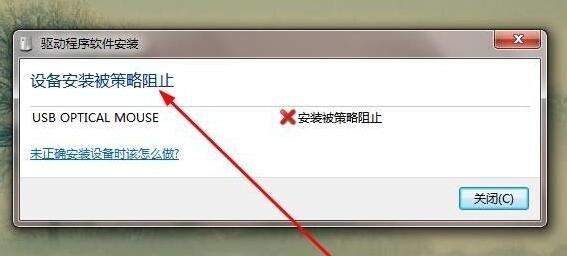 解决win7驱动安装被策略阻止的方法Jan 15, 2024 pm 02:36 PM
解决win7驱动安装被策略阻止的方法Jan 15, 2024 pm 02:36 PM有些朋友在使用Windows7操作系统时,遇到了无法安装驱动程序的问题,这是因为组策略限制了驱动程序的安装。解决这个问题很简单,只需要在组策略编辑器中取消限制即可。接下来,我将为大家详细介绍解决方法,请跟随我的步骤一起操作。win7驱动安装被策略阻止:1、首先按下键盘“win+r”组合键调出运行。在开始之前,我们需要打开组策略编辑器。请按照以下步骤操作:1.打开开始菜单。2.在搜索栏中输入“gpedit.msc”。3.按下回车键,确认执行该命令。4.组策略编辑器将会打开。通过以上步骤,您将成功打
 如何安装盈通3060ti显卡驱动Jan 03, 2024 pm 11:26 PM
如何安装盈通3060ti显卡驱动Jan 03, 2024 pm 11:26 PM购买了盈通3060ti显卡的一些用户可能不清楚如何安装驱动程序。只需前往官方网站下载相应的驱动程序即可。现在让我们一起来看看盈通3060ti驱动程序的正确安装方法盈通3060ti驱动怎么安装首先,打开浏览器并搜索盈通官网在进入官网后,点击顶部菜单中的“产品中心”在这里选择你的显卡类型点击进入进入详情页后,点击“驱动下载”6、根据你的电脑系统,点击下载相应的驱动程序并进行安装即可7.下载文件后,找到文件并确认安装目录,然后点击“确认”安装完成后,即可开始使用


Hot AI Tools

Undresser.AI Undress
AI-powered app for creating realistic nude photos

AI Clothes Remover
Online AI tool for removing clothes from photos.

Undress AI Tool
Undress images for free

Clothoff.io
AI clothes remover

AI Hentai Generator
Generate AI Hentai for free.

Hot Article

Hot Tools

Zend Studio 13.0.1
Powerful PHP integrated development environment

mPDF
mPDF is a PHP library that can generate PDF files from UTF-8 encoded HTML. The original author, Ian Back, wrote mPDF to output PDF files "on the fly" from his website and handle different languages. It is slower than original scripts like HTML2FPDF and produces larger files when using Unicode fonts, but supports CSS styles etc. and has a lot of enhancements. Supports almost all languages, including RTL (Arabic and Hebrew) and CJK (Chinese, Japanese and Korean). Supports nested block-level elements (such as P, DIV),

Notepad++7.3.1
Easy-to-use and free code editor

ZendStudio 13.5.1 Mac
Powerful PHP integrated development environment

VSCode Windows 64-bit Download
A free and powerful IDE editor launched by Microsoft






