Home >System Tutorial >Windows Series >How to deal with the problem that the WIN7 computer monitor exceeds the operating frequency range
How to deal with the problem that the WIN7 computer monitor exceeds the operating frequency range
- WBOYWBOYWBOYWBOYWBOYWBOYWBOYWBOYWBOYWBOYWBOYWBOYWBforward
- 2024-03-26 20:56:291425browse
php editor Zimo Win7 computer monitor exceeds the operating frequency range problem, which is a common problem that many users encounter when using computers. When the display exceeds the operating frequency range, the screen will go black or flicker, seriously affecting the user experience. In response to this problem, this article will introduce to you how to deal with the Win7 computer monitor exceeding the operating frequency range to help users quickly solve such troubles.
1. Modifying the resolution without authorization will usually result in a display error and a prompt saying: Out of operating frequency range will pop up.

2. At this time, do not change any settings. Generally, the system will automatically return to the previous resolution without the user confirming the operation.
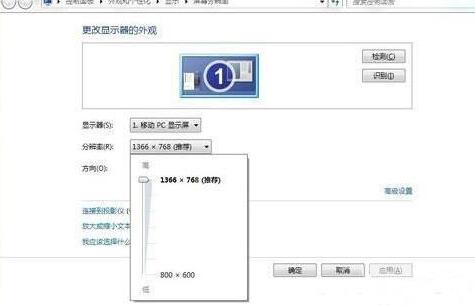
3. If you can still enter the operating system, enter: desktop.cpl during operation → OK, open the setting item for setting resolution → Return to the resolution suitable for the current monitor ( Usually turned down).
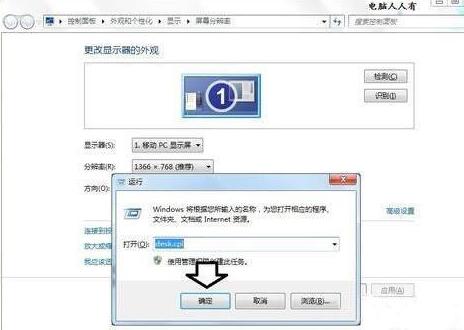
4. In another case, if the user modifies the refresh rate without authorization (increasing it), it will also cause the display to display a prompt that the working frequency range is exceeded. Adjustment method: Advanced settings → Monitor → Screen refresh frequency → 60 → OK.
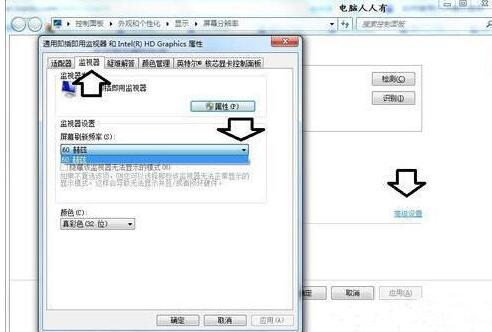
5. If the prompt that the operating frequency range is exceeded suddenly appears while playing the game, you can use the game settings to adjust it back → Properties.
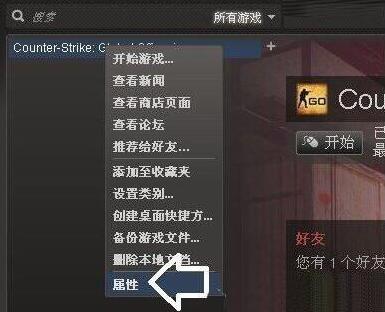
6. General → Set startup options.
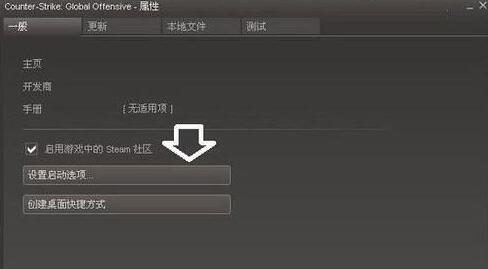
7. If there is already a parameter in the startup option, delete it. Then add (with spaces in the middle): freq 60 → OK.
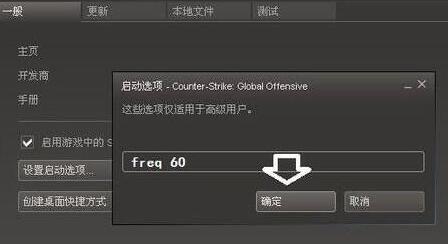
8. If after restarting the computer, a message indicating that the operating frequency range is exceeded is displayed. Then press and hold the power button for the first time, shut down the computer, press the power button again, restart, immediately press the F8 key, and use the up and down keys to select: Enable VGA mode (usually only available in the startup management menu of the Windows XP operating system), that is Can.

9. If the VGA mode menu is not enabled (such as Windows 7 operating system), you can try to enter safe mode and uninstall the existing graphics card driver. Restart the computer system and it will automatically recognize it. Reinstall the graphics card driver. At this time, the resolution and refresh rate are the correct default values.
The above is the detailed content of How to deal with the problem that the WIN7 computer monitor exceeds the operating frequency range. For more information, please follow other related articles on the PHP Chinese website!
Related articles
See more- What should I do if my win7 computer cannot be turned on?
- The clarity of the image displayed on the monitor mainly depends on what
- MLID broke the news about Ryzen 8000 desktop APU: equipped with Zen5 core and super 5GHz operating frequency
- Discuss in detail how to connect to wifi on win7 computer
- What should I do if win10 cannot access shared files on win7 computer?

