php Xiaobian Yuzai will introduce you in detail the steps to set the camera grid in OnePlus 6. In the camera settings of OnePlus 6, you can find the "Grid" option. By turning on the grid function, you can help users compose and take photos more accurately. When shooting, grid lines will divide the frame into nine equal parts, helping you better align and compose your shot. To set up the camera grid, open the camera app, click the settings icon, find the "Grid" option and turn it on. Such simple operations can make you more comfortable when shooting!
1. Open the desktop of the OnePlus 6 phone and click to enter [Camera].

2. After entering the following interface, pull up from the bottom of the phone.

3. Click the [Settings] icon in the upper right corner.

4. Click to open [Grid].

5. Click to select the grid ratio you like to set the camera grid.

The above is the detailed content of Detailed steps to set up camera grid in OnePlus 6. For more information, please follow other related articles on the PHP Chinese website!
 一加6中恢复出厂设置的简单步骤Mar 28, 2024 pm 05:56 PM
一加6中恢复出厂设置的简单步骤Mar 28, 2024 pm 05:56 PM1、打开手机桌面,点击【设置】。2、在设置菜单下点击进入【恢复出厂设置】。3、再次点击进入【恢复出厂设置】。4、最后点击【恢复手机出厂设置】即可。
 一加6中新建相册的简单步骤Mar 26, 2024 pm 08:00 PM
一加6中新建相册的简单步骤Mar 26, 2024 pm 08:00 PM1、在手机桌面上找到【图库】,点击进入【图库】。2、点击进入一个相册,选择一张照片长按。3、点击屏幕上方的添加至文件夹图标,如下。4、点击选择【新建相册】。5、输入相册名称,点击【新建】即可。
 一加6中开启双卡4g的操作步骤Mar 26, 2024 pm 06:11 PM
一加6中开启双卡4g的操作步骤Mar 26, 2024 pm 06:11 PM1、首先我们打开一加6的手机桌面,点击进入【设置】。2、在设置菜单下点击进入【SIM卡和阅读网络】。3、点击打开【双4G网络】的开关即可。
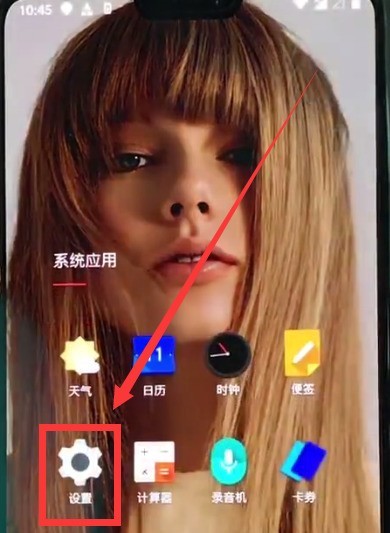 一加6中设置时间的简单步骤Mar 23, 2024 pm 12:51 PM
一加6中设置时间的简单步骤Mar 23, 2024 pm 12:51 PM1、首先点击打开桌面上的【设置】。2、然后点击进入【日期和时间】。3、点击关闭第一栏的【自动确定日期和时间】开关。然后我们就可以点击下面的【设置日期】、【设置时间】来对日期和时间进行设置了,4、最后选择好时间,点击【确定】即可完成设置。
 一加6中快速打开相机的操作步骤Mar 28, 2024 pm 02:58 PM
一加6中快速打开相机的操作步骤Mar 28, 2024 pm 02:58 PM1、我们在设置里设置一下,即可在锁屏状态下双击电源键打开相机,首先点击打开【设置】。2、点击打开【按键】。3、最后把【按电源按钮两次即可打开相机】右侧的开关打开即可。
 一加6中安装软件的操作教程Mar 22, 2024 pm 11:50 PM
一加6中安装软件的操作教程Mar 22, 2024 pm 11:50 PM1、从手机屏幕底端上滑,呼出应用中心,找到并点击进入【应用商店】。2、点击搜索栏,输入想要下载的软件。3、输入软件名字后,点击输入键盘中的【搜索】。4、点击应用右侧的【下载】。5、下载完成后,点击【安装】即可,若是自动安装已打开,手机下载软件完成后会自动安装。
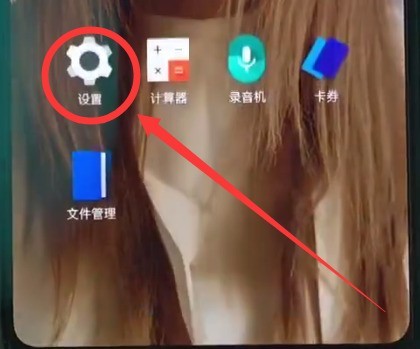 一加6中开启抬手亮屏的简单步骤Mar 28, 2024 pm 05:41 PM
一加6中开启抬手亮屏的简单步骤Mar 28, 2024 pm 05:41 PM1、首先点击进入系统的【设置】。2、点击打开【显示】。3、找到并点击进入【主动显示】。4、最后打开【抬手显示】右侧的开关即可打开抬手亮屏。


Hot AI Tools

Undresser.AI Undress
AI-powered app for creating realistic nude photos

AI Clothes Remover
Online AI tool for removing clothes from photos.

Undress AI Tool
Undress images for free

Clothoff.io
AI clothes remover

AI Hentai Generator
Generate AI Hentai for free.

Hot Article

Hot Tools

Zend Studio 13.0.1
Powerful PHP integrated development environment

mPDF
mPDF is a PHP library that can generate PDF files from UTF-8 encoded HTML. The original author, Ian Back, wrote mPDF to output PDF files "on the fly" from his website and handle different languages. It is slower than original scripts like HTML2FPDF and produces larger files when using Unicode fonts, but supports CSS styles etc. and has a lot of enhancements. Supports almost all languages, including RTL (Arabic and Hebrew) and CJK (Chinese, Japanese and Korean). Supports nested block-level elements (such as P, DIV),

Notepad++7.3.1
Easy-to-use and free code editor

ZendStudio 13.5.1 Mac
Powerful PHP integrated development environment

VSCode Windows 64-bit Download
A free and powerful IDE editor launched by Microsoft







