Home >System Tutorial >Windows Series >How to optimize the startup items of WIN7 system
How to optimize the startup items of WIN7 system
- WBOYWBOYWBOYWBOYWBOYWBOYWBOYWBOYWBOYWBOYWBOYWBOYWBforward
- 2024-03-26 18:20:59916browse
php editor Zimo brings you how to optimize the startup items of WIN7 system. Too many startup items will slow down the system startup speed and affect computer performance. By optimizing startup items, you can speed up system startup and improve computer operating efficiency. This article will introduce how to view and manage the startup items of the WIN7 system, helping you to easily optimize the system and improve computer performance.
1. Press the key combination (win key R) on the desktop to open the run window, then enter [regedit] and press Enter to confirm.
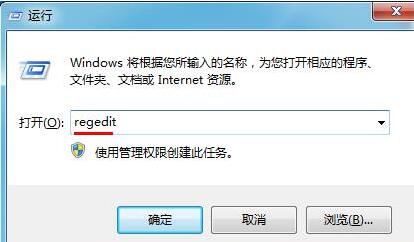
2. After opening the registry editor, we click and expand [HKEY_CURRENT_USERSoftwareMicrosoftWindowsCurrentVersionExplorer], and then check if there is a Serialize item in the directory. If not, we can right-click Explorer and create a new item. And name it Serialize.
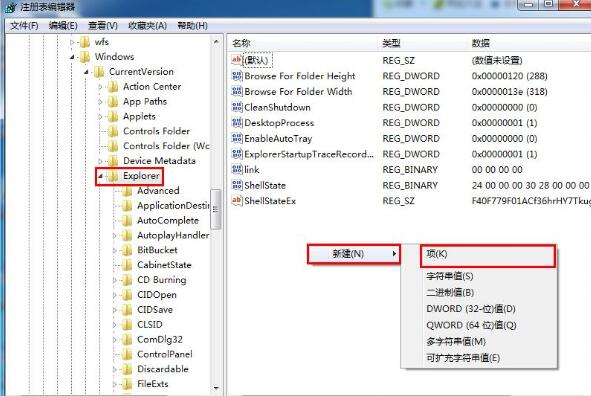
3. Then click Serialize, then right-click in the blank space of the right pane, create a new DWORD (32) bit value, and name it StartupDelayInMSec.
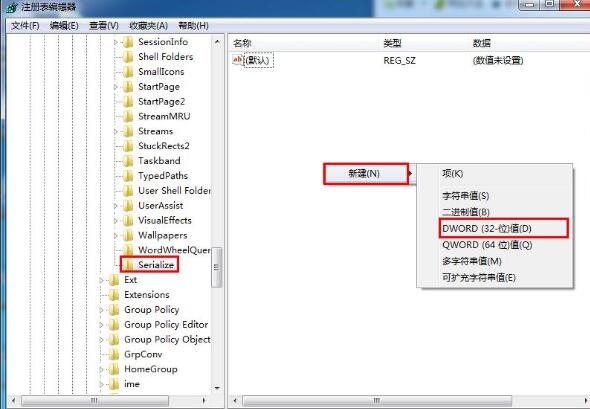
4. Double-click StartupDelayInMSec, and then in the pop-up editing window, select hexadecimal as the base and set the numerical data to 0. Click [OK] to save the settings.
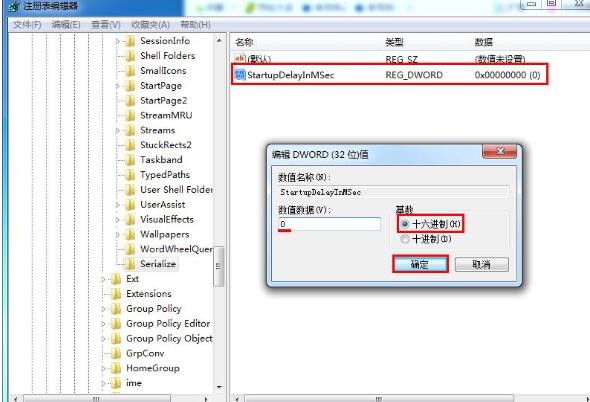
The above is the detailed content of How to optimize the startup items of WIN7 system. For more information, please follow other related articles on the PHP Chinese website!

