Home >System Tutorial >Windows Series >How to cancel the power-on password setting in win7
How to cancel the power-on password setting in win7
- 王林forward
- 2024-03-26 16:50:44754browse
php editor Xinyi will introduce you in detail the steps to cancel the power-on password setting in Win7. In Win7 system, canceling the power-on password can help you start the system quickly and improve usage efficiency. The following is a simple and easy-to-understand operation guide: First, click the "Start" menu and enter "Control Panel"; then, find the "User Accounts and Family Safety" option and click "User Accounts"; then, select "Remove your password" "; Finally, enter the current password and click "OK" to cancel the power-on password setting. I hope these steps can help you complete the operation smoothly and make the system more convenient to use.
1. Click the Start icon and select Control Panel, as shown in the figure:
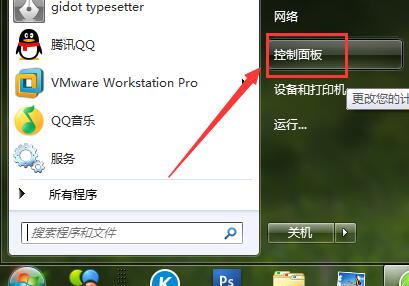
2. In the program, click User Accounts and Family Security → Change Windows Password , as shown in the picture:
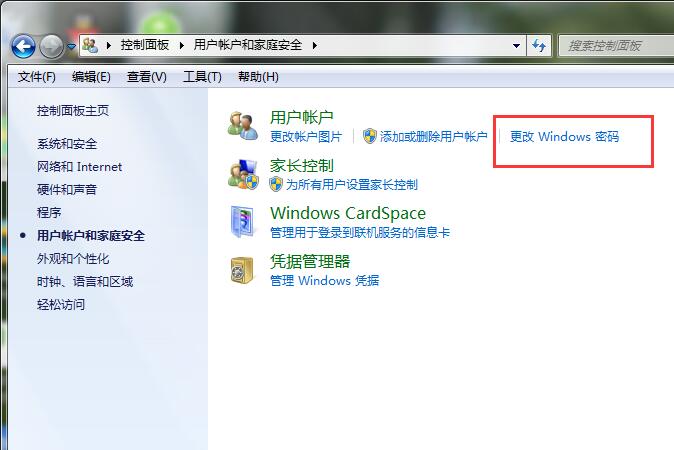
3. Then in the window, click Delete Password, then enter the password, and click Delete Password, as shown in the picture:
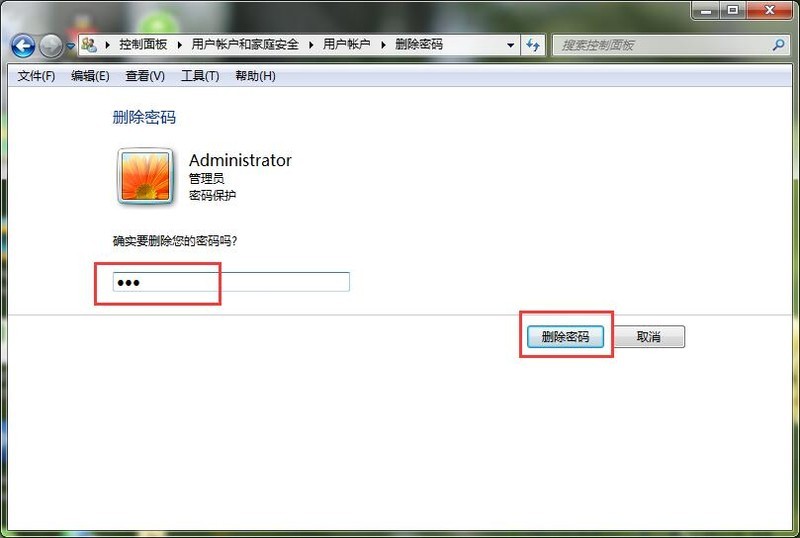
4. Complete the above operations to cancel the power-on password.
The above is the detailed content of How to cancel the power-on password setting in win7. For more information, please follow other related articles on the PHP Chinese website!
Related articles
See more- How to solve the problem that the win7 system printer shows that the local lower-level document is being printed
- What should I do if there is insufficient memory when opening a picture in Windows 7 system?
- Where is the bluetooth in win7
- How to restore factory settings of win7 system
- Teach you how to restore win10 to win7 system

