php editor Banana will introduce you in detail how to add a scanner in WIN7. In the WIN7 system, adding a scanner allows you to quickly scan and digitize documents and improve work efficiency. Next, we will teach you step by step how to add a scanner to the WIN7 system, so that you can easily enjoy the convenience of digital office.
1. Click the Start menu, select Control Panel, and select Devices and Printers.

2. Click to add device.

3. Select the printer to be added. If the addition fails, the following image will pop up automatically. Select Control Panel-Management Tools.

4. Click Service, pull down and select PnP-X IP Bus Enumerator. This is disabled. Double-click it.

5. Press the image below, click to select Automatic, click Apply, and click Start.

6. After startup, you will find that the PnP-X IP Bus Enumerator has been started.
The above is the detailed content of How to add a scanner in WIN7. For more information, please follow other related articles on the PHP Chinese website!
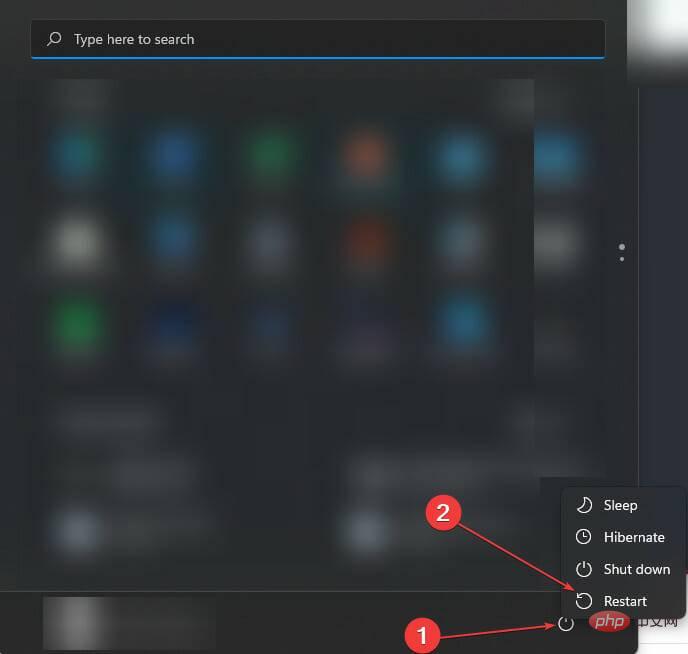 如何在 Windows 11 上修复 Epson 扫描仪无法运行的问题?Apr 25, 2023 pm 07:25 PM
如何在 Windows 11 上修复 Epson 扫描仪无法运行的问题?Apr 25, 2023 pm 07:25 PM如果您的Epson打印机或扫描仪无法在您的Windows11PC上运行,而您正在寻找解决方案,那么您来对地方了。因为在本教程中,我们将为您提供多种解决方案,帮助您解决Epson扫描无法在Windows11中运行的错误。从Windows10升级到Windows11后,一些用户报告说他们的Epson扫描仪无法正常工作,并且他们面临着Epson扫描无法在Windows11PC上工作。如果您遇到此问题,那么您可能会遇到一条错误消息,指出连接到扫描仪时出现问题。从Win
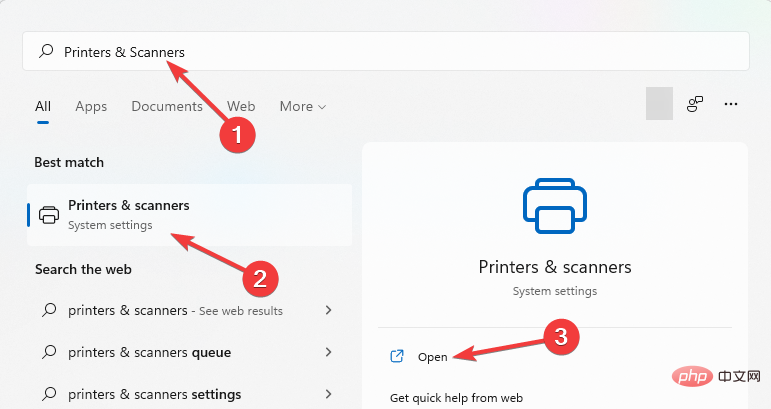 在 Windows 11 中启用扫描到计算机的 7 种方法Apr 14, 2023 pm 01:25 PM
在 Windows 11 中启用扫描到计算机的 7 种方法Apr 14, 2023 pm 01:25 PM您是否正在寻找有关如何在 Windows 11 中启用扫描到计算机的信息?好吧,操作系统可以将图像、文档和任何其他兼容文件扫描到您的计算机。然后可以将它们保存在您喜欢的任何地方,并可能上传到云中,因此可以从您想要的任何地方访问。专用软件控制大多数扫描仪。它们由制造商提供。也可以使用 Microsoft 本身提供的应用程序或适用于 Windows 11 的最佳扫描仪应用程序之一来控制它们。但随后,用户抱怨他们在尝试扫描时遇到了一些问题。为什么我的打印机无法扫描到计算机?一般来说,Windows扫描
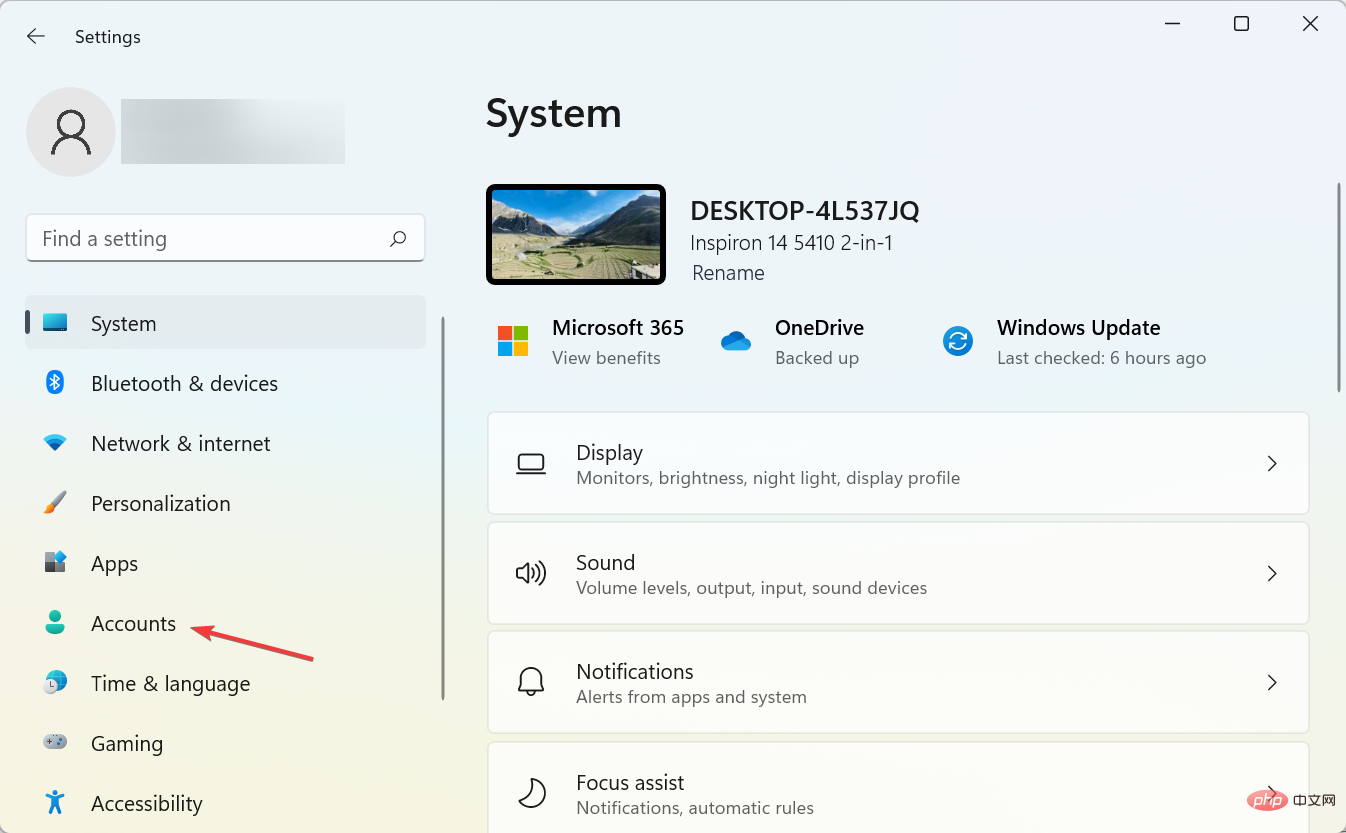 Windows Hello 无法在 Windows 11 上运行?试试这3种方法Apr 15, 2023 pm 10:31 PM
Windows Hello 无法在 Windows 11 上运行?试试这3种方法Apr 15, 2023 pm 10:31 PMWindowsHello是一种生物识别登录机制,它使用近红外(IR)成像相机或指纹传感器而不是密码来识别您的身份。有报道称有些人不能使用指纹传感器,因此该元素也值得考虑。此外,登录机制是密码的替代方案。与传统密码相比,它是访问关键设备、服务和数据的一种更加用户友好、可靠和安全的选择。WindowsHello于2015年针对Windows10推出,并有意进入Windows11。为什么WindowsHello不能在Windows11上运行?大多数Windows11
 10代cpu支持win7系统吗Feb 22, 2023 pm 04:38 PM
10代cpu支持win7系统吗Feb 22, 2023 pm 04:38 PM10代cpu支持win7系统。10代cpu搭配的400、500系列主板可以安装win7,安装的前提条件是必须关闭“安全启动”和有独显的情况开启csm兼容模式;但有些主板己经没有支持传统模式以及兼容模式的选项了,此时还需要更换主板。
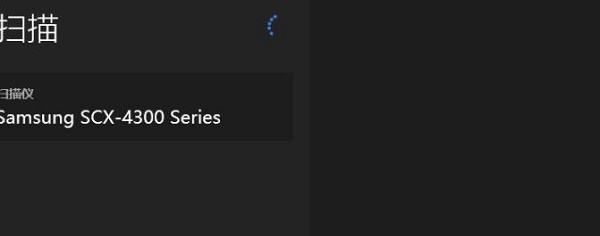 win11无法使用扫描仪解决方式Dec 24, 2023 pm 08:31 PM
win11无法使用扫描仪解决方式Dec 24, 2023 pm 08:31 PMwin11是最近更新的操作系统,刚发布之初存在一些问题很正常,就比如win11无法使用扫描仪,极大的影响了用户们的使用感受,那么这种问题应该去如何进行解决呢?下面我就来教你们解决。win11无法使用扫描仪解决方式:1、需要重新安装驱动程序。2、win+r打开运行界面。3、输入services.msc,并点击确定。4、找到WindowsImageAcquisition。5、右击打开属性。6、设置为自动,并启动该服务。7、上述完成后重新启动电脑。
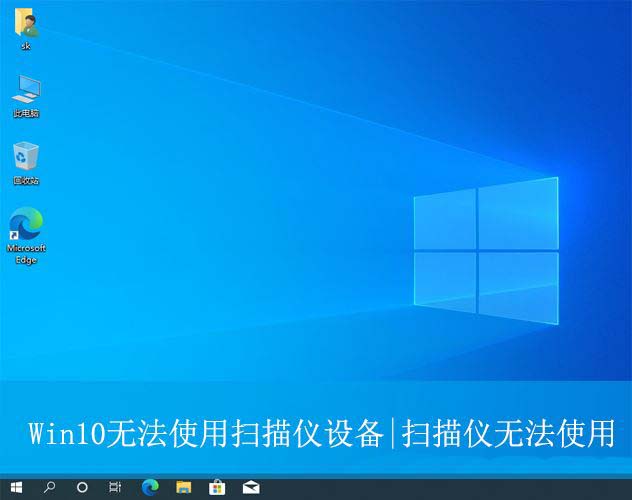 win10扫描仪不能用怎么办? 电脑无法使用扫描仪的修复技巧Jun 07, 2024 am 09:07 AM
win10扫描仪不能用怎么办? 电脑无法使用扫描仪的修复技巧Jun 07, 2024 am 09:07 AM作为计算机重要的输入输出设备之一,打印机不仅在众多企业及家庭中得到广泛应用,其强大的扫描功能同样被广大使用者所认可。然而,我们收到许多用户反映的问题:在计算机更新至Windows10操作系统后,他们发现打印机无法进行文件扫描。针对这类情况,以下为您提供解决方案。方法一:1、首先,按下“Win+R”键打开运行窗口,输入“services.msc”命令打开服务界面。2、接着,在打开的服务界面中,找到并双击打开其中的“WindowsImageAcqui
 Brother 扫描仪无法在 Windows 11 中运行:5 种修复方法Apr 15, 2023 pm 08:28 PM
Brother 扫描仪无法在 Windows 11 中运行:5 种修复方法Apr 15, 2023 pm 08:28 PM兄弟扫描仪已成为市场上行业家喻户晓的名字。他们生产提供无缝质量的优质扫描仪。但是,许多用户抱怨Brother扫描仪无法在Windows11上运行。这可能看起来令人费解,但扫描仪在使用最新的Windows操作系统时遇到了困难。由于大多数用户不了解此错误的原因,本文将解决该问题。我们将提供有关Brother打印机无法在Windows11中运行的原因以及如何修复它的详细教程。为什么我的Brother扫描仪无法在Windows11中运行?扫描仪驱动程序丢失/损坏:此问题的主要原
 win7电脑喇叭显示红叉怎么办Mar 07, 2023 am 11:54 AM
win7电脑喇叭显示红叉怎么办Mar 07, 2023 am 11:54 AMwin7电脑喇叭显示红叉的解决办法:1、在电脑桌面上找到“计算机”图标,单击鼠标右键选择“管理”;2、在左侧系统工具中单击选择“设备管理器”选项;3、在中间设备管理器选项中,单击展开“声音、视频和游戏控制器”选项;4、选中“Realtek High Definition Audio”,单击鼠标右键选择“启用”即可。


Hot AI Tools

Undresser.AI Undress
AI-powered app for creating realistic nude photos

AI Clothes Remover
Online AI tool for removing clothes from photos.

Undress AI Tool
Undress images for free

Clothoff.io
AI clothes remover

AI Hentai Generator
Generate AI Hentai for free.

Hot Article

Hot Tools

Safe Exam Browser
Safe Exam Browser is a secure browser environment for taking online exams securely. This software turns any computer into a secure workstation. It controls access to any utility and prevents students from using unauthorized resources.

PhpStorm Mac version
The latest (2018.2.1) professional PHP integrated development tool

MinGW - Minimalist GNU for Windows
This project is in the process of being migrated to osdn.net/projects/mingw, you can continue to follow us there. MinGW: A native Windows port of the GNU Compiler Collection (GCC), freely distributable import libraries and header files for building native Windows applications; includes extensions to the MSVC runtime to support C99 functionality. All MinGW software can run on 64-bit Windows platforms.

WebStorm Mac version
Useful JavaScript development tools

mPDF
mPDF is a PHP library that can generate PDF files from UTF-8 encoded HTML. The original author, Ian Back, wrote mPDF to output PDF files "on the fly" from his website and handle different languages. It is slower than original scripts like HTML2FPDF and produces larger files when using Unicode fonts, but supports CSS styles etc. and has a lot of enhancements. Supports almost all languages, including RTL (Arabic and Hebrew) and CJK (Chinese, Japanese and Korean). Supports nested block-level elements (such as P, DIV),






