php editor Xiaoxin brings you how to operate the wrench tool icon in PPT design. In the PPT production process, the use of icons can improve the beauty and professionalism of the slides, and the wrench tool icon is a commonly used and practical design element. This article will introduce in detail how to use the wrench tool icon in PPT, including how to obtain icons, insert into PPT, adjust size and color, etc., to help you create more attractive slides.
1. Insert triangle.

2. Insert a rectangle.

3. Combine graphics.

4. Insert a circle.

5. Overlay two graphics as shown in the figure:

6. Split the graphics.

7. Insert a rounded rectangle and combine it.

The above is the detailed content of How to operate the wrench tool icon in PPT. For more information, please follow other related articles on the PHP Chinese website!
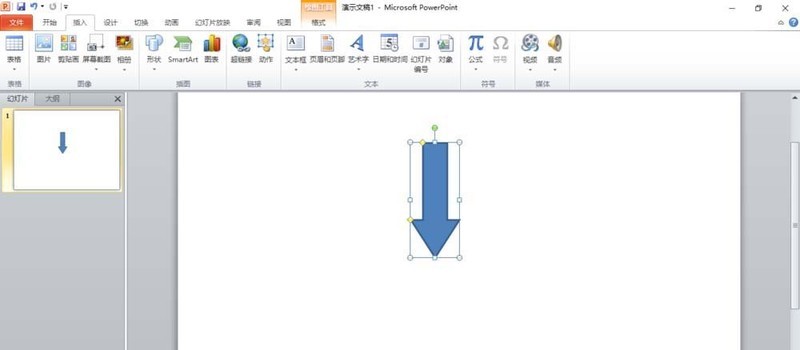 PPT设计一款彩色铅笔的操作方法Mar 26, 2024 pm 05:56 PM
PPT设计一款彩色铅笔的操作方法Mar 26, 2024 pm 05:56 PM1、打开PPT,单击【插入】选项卡,在【插图】组中单击【形状】按钮。在打开的下拉列表中单击【箭头总汇】中的【下箭头】,在幻灯片窗格绘制出向下箭头。2、右击下箭头,在弹出的快捷菜单中选择【编辑顶点】。3、这时下箭头上出现一些可编辑的顶点。4、分别用鼠标向内拖动箭头倒三角上面两个顶点,使这两个顶点和里面相邻的两个可编辑顶点重合即可。5、更简单方法,从【形状】中插入一个【五边形】,使用五边形上的黄色控制点调整一下右侧的角度。6、把调整好的五边形旋转一下,根据需要设置一下渐变填充即可。
 PPT设计海报尺寸的操作方法Mar 26, 2024 pm 09:46 PM
PPT设计海报尺寸的操作方法Mar 26, 2024 pm 09:46 PM1、打开PPT,点击新建幻灯片,新建幻灯片文档后,在菜单栏的】设计【栏中选择】页面设置【。在弹出对话框中,将】幻灯片大小【设置为】A4【尺寸,然后将】幻灯片方向】设置为【纵向】。点击确定。2、在菜单栏【设计】中选择【背景】,在下拉菜单中选择【背景...】来打开背景设置界面。点击【背景填充】的倒三角形,选择【填充效果】,在弹出窗口中点击【图片】,然后【选择图片】,点击确定。3、可以给海报加入一些元素。菜单栏【插入】→【形状】/【图片】,然后可以选择一些合适的图形加入海报中。4、我们可以给插入的元素
 PPT设计唯美的古诗播放动画的操作步骤Mar 26, 2024 pm 04:51 PM
PPT设计唯美的古诗播放动画的操作步骤Mar 26, 2024 pm 04:51 PM1、启动PPT,新建一张空白幻灯片。2、单击菜单栏中的【插入】选项卡,选择【形状】组中的【圆角矩形】,插入到页面中。3、绘制出圆角矩形之后,适当调整圆角矩形的大小,然后单击菜单栏中的【格式】选项卡,在【形状样式】区域的右侧会出现颜色样式的选项,单击带横线的下拉三角,调整矩形的填充颜色,因为要添加文字,所以建议选择清淡一点的颜色。4、右击页面空白处,在弹出的菜单中选择【设置背景格式】。5、在弹出的【设置背景格式】属性框中,勾选【图片或纹理填充】,然后单击【纹理】右侧的下拉三角,选择一种你喜欢的填充
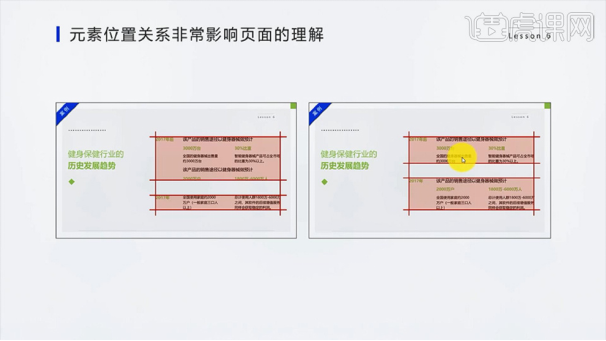 保险ppt版面设计原则:亲密与层级原则Mar 19, 2024 pm 08:25 PM
保险ppt版面设计原则:亲密与层级原则Mar 19, 2024 pm 08:25 PMppt版面的设计直接关系到ppt内容的呈现,尤其是亲密与层级关系的版面设计,可以很好的彰显ppt的重点内容,使得关系清晰、重点突出。保险ppt尤其需要掌握和使用这个版面设计原则,下边,我们就看看这个原则如何来理解和使用。第一部分强调了亲密关系对文案理解的重要性,并对案例的ppt进行了分析,指出了存在的问题:位置摆放不当、不同亲密关系带来的偏差。2、第二部分【PPT中影响亲密关系的两种层级关系】通过对这个案例分析,常采用字体的大小,留白以及字体的颜色来突出层级关系。3、PPT页面中的两种层级关系:
 PPT设计打印机图标的操作方法Mar 26, 2024 pm 08:46 PM
PPT设计打印机图标的操作方法Mar 26, 2024 pm 08:46 PM1、插入圆角矩形。2、调整圆角矩形弧度。3、插入矩形。4、再复制出一个矩形。5、调整上下层关系。6、调整格式:白色填充,黑色边框。7、右上角添加一个黑色圆形即可。
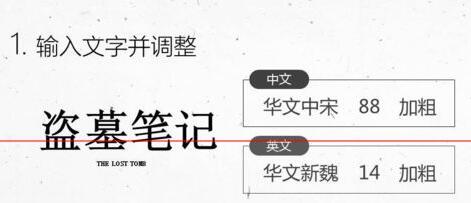 PPT设计盗墓笔记的文字效果的具体操作方法Mar 26, 2024 pm 06:50 PM
PPT设计盗墓笔记的文字效果的具体操作方法Mar 26, 2024 pm 06:50 PM1、输入文字并调整。输入中英文:盗、墓、笔、记、THELOSTTOMB五个文本框。中文用华文中宋→字号88→加粗。英文用华文新魏→字号14→加粗。2、中文简转繁。全选中文文本框→审阅选项卡→简转繁→将文字如图摆放。3、文字背景图处理。将图片饱和度设置为0%→亮度66%→对比度50%→Ctrl+C复制该图。4、图片填充到文字。将刚复制的图片,通过剪贴板填充到文字→Ctrl+G组合。5、文字三维设置。文字三维旋转预设设置为前透视→透视为120°→三维深度设置为20→深度颜色设置为黑色。做好后,可将组
 PPT设计拉幕效果幻灯片的操作方法Mar 26, 2024 pm 07:51 PM
PPT设计拉幕效果幻灯片的操作方法Mar 26, 2024 pm 07:51 PM1、新建幻灯片文档2、添加第一张幻灯片。3、选择空白幻灯片模式。4、空白幻灯片文档完成效果图。5、复制并粘贴底层图片。6、添加文本框并填写祝贺词语。7、复制并粘贴左侧拉幕图片。8、复制并粘贴右侧拉幕图片。9、打开自定义动画选项。10、选择退出动作中的擦除选项11、设置左侧拉幕自定义动画选项,参数为开始:(单击)、方向(从右侧)、速度(非常慢)12、设置右侧拉幕自定义动画选项,参数为开始:(之后)、方向(从左侧)、速度(非常慢)13、播放后效果图注意:粘贴图片前一定要将图片大小调整好,保证底层图片
 PPT设计连线题动画效果的课件的操作方法Mar 26, 2024 pm 05:36 PM
PPT设计连线题动画效果的课件的操作方法Mar 26, 2024 pm 05:36 PM1、在PPT中分别插入独立的文本框输入题目及选项,按正确的答案插入连线。2、选中第一条连线,单击【动画】选项卡,在【高级动画】组中单击【添加动画】按钮,在弹出的下拉列表【进入】类别中选择【擦除】。3、在【动画】组中单击【效果选项】,在下拉列表中选择【自左侧】,在【计时】组中【开始:单击时】保持不变。4、单击【开始】选项卡,在【编辑】组中单击【选择】按钮,单击【选择窗格】打开选择窗格。5、在选择窗格中依次单击里面对象的名称,查看它们在幻灯片中对应哪个对象。为后面选择触发器做准备。6、单击第一条连线


Hot AI Tools

Undresser.AI Undress
AI-powered app for creating realistic nude photos

AI Clothes Remover
Online AI tool for removing clothes from photos.

Undress AI Tool
Undress images for free

Clothoff.io
AI clothes remover

AI Hentai Generator
Generate AI Hentai for free.

Hot Article

Hot Tools

Dreamweaver Mac version
Visual web development tools

mPDF
mPDF is a PHP library that can generate PDF files from UTF-8 encoded HTML. The original author, Ian Back, wrote mPDF to output PDF files "on the fly" from his website and handle different languages. It is slower than original scripts like HTML2FPDF and produces larger files when using Unicode fonts, but supports CSS styles etc. and has a lot of enhancements. Supports almost all languages, including RTL (Arabic and Hebrew) and CJK (Chinese, Japanese and Korean). Supports nested block-level elements (such as P, DIV),

PhpStorm Mac version
The latest (2018.2.1) professional PHP integrated development tool

SublimeText3 Chinese version
Chinese version, very easy to use

MinGW - Minimalist GNU for Windows
This project is in the process of being migrated to osdn.net/projects/mingw, you can continue to follow us there. MinGW: A native Windows port of the GNU Compiler Collection (GCC), freely distributable import libraries and header files for building native Windows applications; includes extensions to the MSVC runtime to support C99 functionality. All MinGW software can run on 64-bit Windows platforms.






