Home >Software Tutorial >Office Software >How to insert another ppt document into a ppt document
How to insert another ppt document into a ppt document
- 王林forward
- 2024-03-26 14:36:211619browse
php editor Yuzai introduces you to the method of inserting another PPT document into a ppT document. When editing PPT, we often need to merge multiple PPT documents together to better display the content. With simple operations, you can easily merge multiple PPT documents into one, making your presentation richer and more vivid. Next, let’s learn about the specific steps!
1. Open the PPT to which you want to add the file.

2. Turn to the page where you want to insert the ppt document.
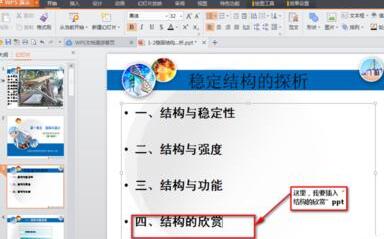
3. Select [Insert]-------[Object] in the menu bar.
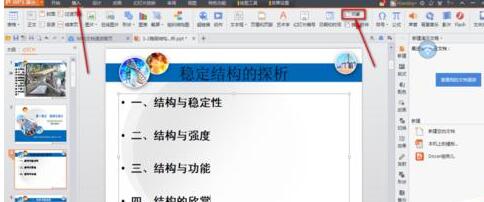
4. The [Insert Object] dialog box pops up.
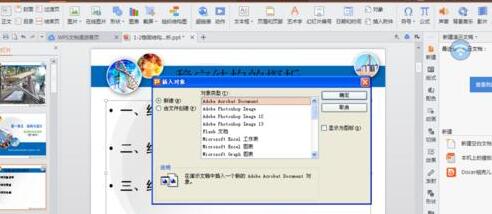
Operation method 1: Select New
Select [Microsoft Office PowerPoint Presentation] in the dialog box
After clicking [OK], you can Just add content to the newly created blank document box
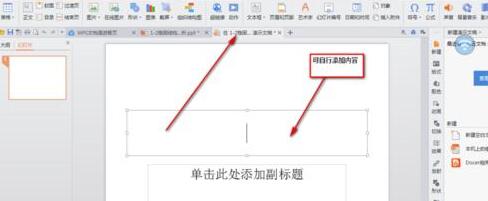
Operation method 2. Select Create from file
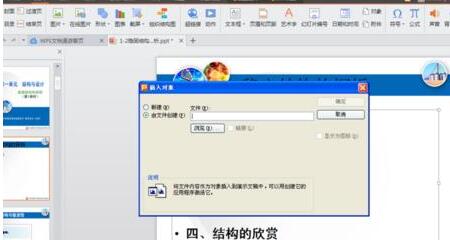
Click [Browse] in the dialog box ], find the file that needs to be inserted
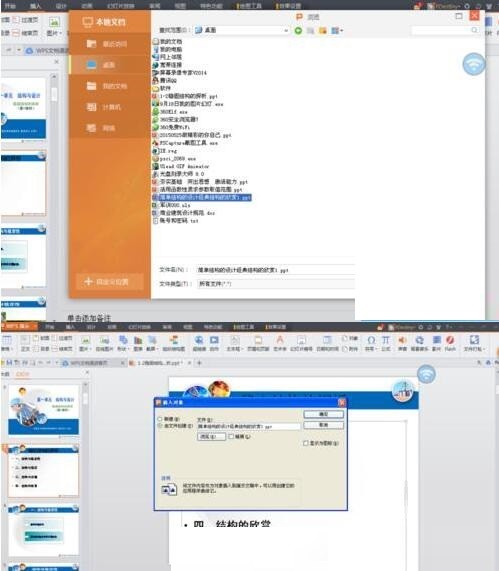
Finally, click [OK]
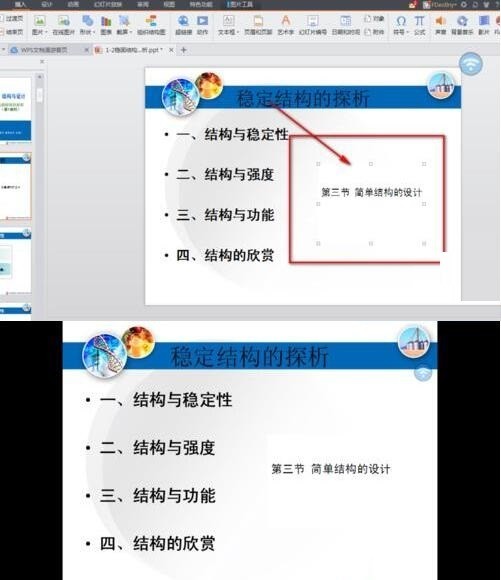
The above is the detailed content of How to insert another ppt document into a ppt document. For more information, please follow other related articles on the PHP Chinese website!

