Home >Computer Tutorials >Computer Knowledge >Nvgpucomp64.dll causes Windows PC games to crash;
Nvgpucomp64.dll causes Windows PC games to crash;
- WBOYWBOYWBOYWBOYWBOYWBOYWBOYWBOYWBOYWBOYWBOYWBOYWBforward
- 2024-03-26 08:20:332461browse
If Nvgpucomp64.dll causes the game to crash frequently, the solutions provided here may help you. This problem is usually caused by outdated or corrupted graphics card drivers, corrupted game files, etc. Fixing these issues can help you deal with game crashes.
The Nvgpucomp64.dll file is associated with NVIDIA graphics cards. When this file crashes, your game will crash too. This usually happens in games like Lords of the Fallen, Lies of P, Rocket League, and Apex Legends.

Nvgpucomp64.dll crashes games on Windows PC
If the Nvgpucomp64.dll file keeps crashing your game, use these fixes to fix the problem:
let us start.
1]Verify the integrity of game files
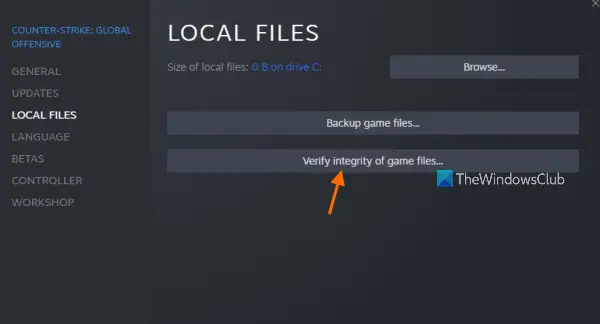
Corruption of game files may cause game crashes. To resolve this situation, you can verify the integrity of the game files. This step helps ensure that your game files are not damaged or corrupted. If the verification process finds any corrupted or corrupted game files, the system will automatically repair them. Therefore, when encountering game crashing issues, the first thing to consider is verifying the integrity of the game files to ensure that the game is functioning properly.
2]Update NVIDIA graphics card driver
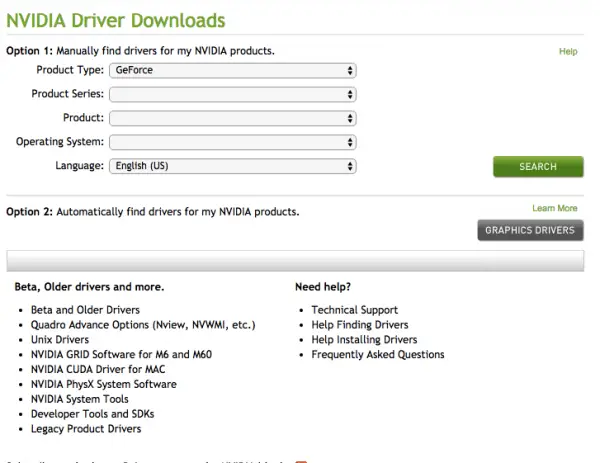
Old versions of NVIDIA graphics card drivers may cause system crashes. It is recommended that you go to the manufacturer's official website to download the latest NVIDIA graphics card driver. After the download is complete, use DDU to completely uninstall the old graphics card driver. Then, run the installer of the new driver to complete the installation. Next, try launching the game to see if the issue is resolved.
3]Rollback your graphics card driver
On Windows computers, you can install a previous version of the device driver if available. Issues related to a device driver can be resolved by rolling it back to an earlier version. To do this, follow these steps:
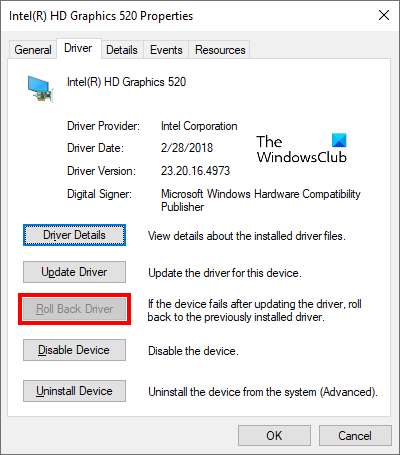
- Enter Device Manager.
- Expand the Display adapters section.
- Right click on the graphics card driver and select the Properties option.
- Select the Driver tab.
- If the "Rollback Driver" button in your graphics driver properties is clickable. click it.
- Restart the computer.
4]Reset BIOS
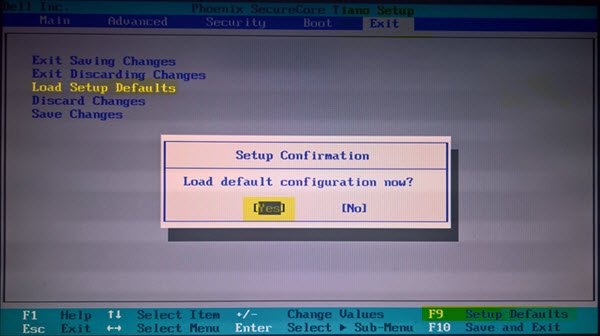
Reset BIOS to default settings. If the crashing issue is due to misconfigured BIOS settings, resetting the BIOS to defaults will resolve the issue. See if this helps!
5]Update BIOS
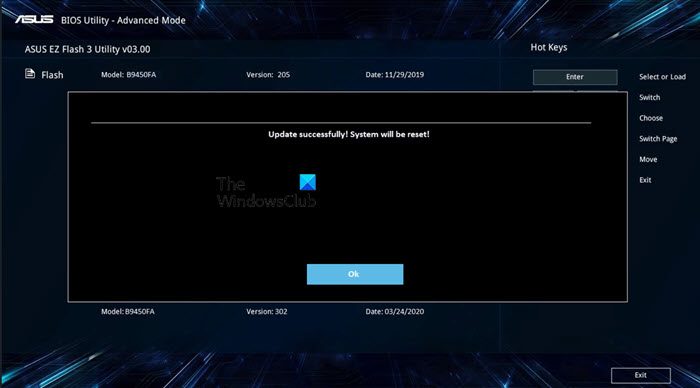
If clearing the CMOS does resolve the issue, then we recommend updating the BIOS if available. Before proceeding with the BIOS update, check the BIOS version from System Information or Command Prompt. If a BIOS update is available, install it. You can also download the latest BIOS update from your computer manufacturer's official website.
6]Execute SFC/DISM scan command
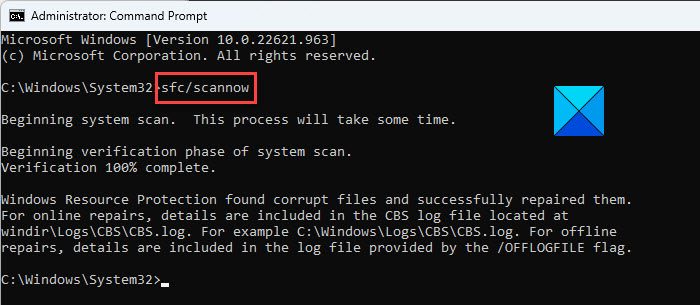
Sometimes corrupted system files can cause crash issues. At this time, you can scan the system image file by running the "System File Checker" tool. To do this, open command prompt as administrator and run the following command.
香港证监会/ scannow
If this doesn't work, we'll run a DISM scan in the command prompt (admin) and see if that helps.
Reinstall the game launcher
Sometimes, the problem is related to the game launcher you are using. An incomplete or damaged installation often causes these types of problems. In this case, uninstalling and reinstalling the game launcher can help. Reinstall your game launcher and check if it brought any changes.
First, uninstall Game Launcher completely. You can use third-party tools like Revo Uninstaller to completely remove game launcher from your system. After completely removing the game launcher, restart your system. Now, download its latest version from its official website and run the installation file to reinstall the game launcher.
8]Please replace the Nvgpucomp64.dll file on a normal computer
You can also do one thing. Replace the "Nvgpucomp64.dll" file. One of the ways to repair a corrupted DLL file is to copy the DLL file from another normal computer, thus replacing the corrupted DLL file with a normal DLL file.
You will find all DLL files in the following locations on your system:
C:WindowsSystem32
After replacing the DLL file, remember to re-register it.
Uninstall and reinstall the game
If none of these methods work for you, then uninstall and reinstall the affected game. You can uninstall the game from the control panel. After uninstalling, restart your computer and reinstall the game.
I hope this helps you.
Is it safe to delete DLL files?
No, it is not safe to delete DLL files. DLL stands for dynamic link library. It contains data used by several programs or games. A DLL file can be used by different programs or games. Therefore, if you delete one DLL file, you may run into problems with multiple programs or games if they use that DLL file.
SFC scan and repair DLL files?
Yes, running the System File Checker tool can fix DLL file issues such as corrupted or missing DLL files. If this doesn't help, you can reinstall the affected program or copy the missing DLL file from a normal computer.
Read next: DLL is either not designed to run or it contains an error.
The above is the detailed content of Nvgpucomp64.dll causes Windows PC games to crash;. For more information, please follow other related articles on the PHP Chinese website!

