 Mobile Tutorial
Mobile Tutorial Android Phone
Android Phone How to set oppo application lock_oppo application lock setting method
How to set oppo application lock_oppo application lock setting methodphp editor Banana will introduce to you how to set up the application lock on oppo mobile phones. Oppo mobile phones provide a powerful application lock function that can help users protect private information and data security. With simple setup steps, you can easily lock apps on your phone to ensure that your personal information is protected from prying eyes. Next, we will introduce in detail how to set up Oppo App Lock so that you can easily master this practical function.
1. Click [Security] in the phone settings menu.

2. Click [Apply Encryption].

3. Click [Set Password] and set the security question. After setting, click [Finish].

4. Check the application you want to encrypt and click [Turn on encryption]. You can also choose whether to turn on fingerprint unlocking as needed.

Note: This article takes the oppo find x2 pro mobile phone as an example and is suitable for the coloros 7 system.
The above is the detailed content of How to set oppo application lock_oppo application lock setting method. For more information, please follow other related articles on the PHP Chinese website!
 iqoo是oppo还是vivoNov 15, 2022 pm 05:56 PM
iqoo是oppo还是vivoNov 15, 2022 pm 05:56 PMiqoo是vivo。iQOO是vivo旗下子品牌,有iQOO旗舰、iQOO Neo、 iQOO Z、iQOO U四个系列。iQOO品牌内涵为“生而强悍探索不止”,坚持顶级性能+顶级电竞,期望给消费者带来一流的操控体验。从第一代iQOO起,便是KPL独家官方比赛用机 ,通过了KPL最严苛的比赛机测试认证。
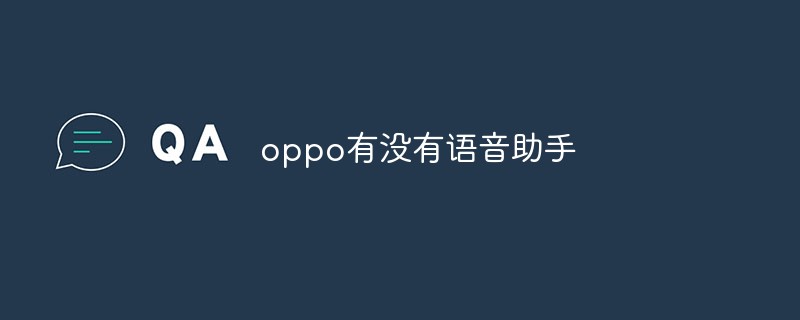 oppo有没有语音助手Dec 14, 2022 pm 03:10 PM
oppo有没有语音助手Dec 14, 2022 pm 03:10 PMoppo有语音助手,助手名叫小布,英文名“Breeno”。Breeno是OPPO推出的智能助理,集感知、记忆、决策、学习进化于一体,通过多模态交互,为用户提供基于情境的服务。Breeno是OPPO对自身AI能力的整合,包含语音、速览、空间、建议、驾驶、识屏、识物七大模块,可以语音导航、控制音乐播放、查天气、日程创建、扫文档、扫名片、扫题解答、快捷查看行程等。
 oppo enco air蓝牙耳机怎么使用教程Jun 21, 2023 am 10:48 AM
oppo enco air蓝牙耳机怎么使用教程Jun 21, 2023 am 10:48 AMoppo enco air蓝牙耳机使用教程:1、打开充电盒,耳机将自动进入配对状态;2、打开手机蓝牙连接;3、蓝牙搜索OPPO Enco Air,选择并完成配对;4、在蓝牙开启的状态下靠近支持快速配对的OPPO手机;5、手机弹出快速配对提示,按照屏幕提示完成配对即可。
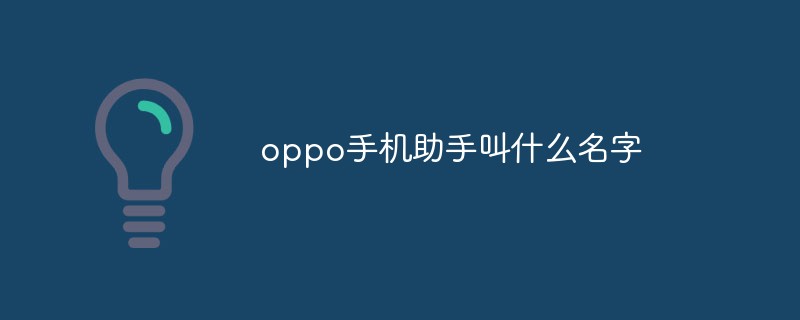 oppo手机助手叫什么名字Aug 25, 2022 pm 03:08 PM
oppo手机助手叫什么名字Aug 25, 2022 pm 03:08 PMOPPO手机助手叫Breeno;Breeno是OPPO与2018年12月发布的智能助理,集感知、记忆、决策、学习进化于一体,通过多模态交互,为用户提供基于情境的服务,以传感器、语音、机器视觉为基础的感知技术,融合不同的交互方式。
 opporeno7有红外线功能吗Dec 05, 2022 pm 02:27 PM
opporeno7有红外线功能吗Dec 05, 2022 pm 02:27 PMOPPO Reno7没有红外线,不支持通过手机红外传感器遥控电视、空调等教程之家电产品,但可以支持NFC功能(支持Android Beam,支持eSE、HCE、UICC、NFC-SIM)。OPPO Reno7搭载了高通骁龙778G八核处理器,主频为2.4吉赫兹 、 A78*1+2.4G吉赫兹、A78*3+1.8吉赫兹的A55*4小核能十分均衡地处理各种负载。
 pbem00是什么手机Dec 08, 2022 pm 03:19 PM
pbem00是什么手机Dec 08, 2022 pm 03:19 PMpbem00是指OPPO R17手机。OPPO R17是OPPO于2018年8月23日发布的手机产品,配备了6.4英寸19.5:9的AMOLED水滴屏,分辨率为2340×1080,屏幕对比度60000:1,屏幕亮度430尼特,色彩饱和度100%;采用64位八核高通骁龙670处理器,支持VOOC闪充技术板,并有具AI智能场景识别、光感屏幕指纹等功能。
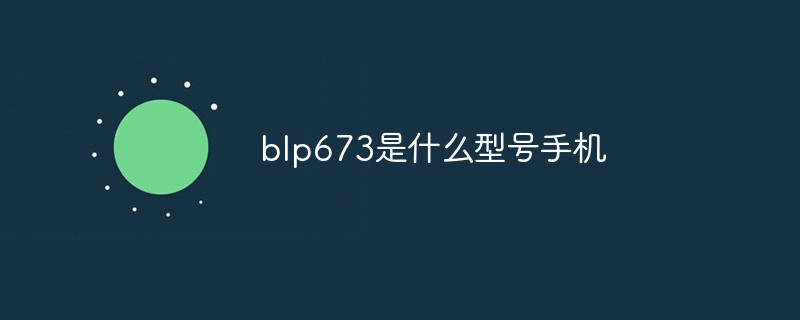 苹果xs是几代Dec 06, 2022 am 11:28 AM
苹果xs是几代Dec 06, 2022 am 11:28 AM苹果xs是第十二代。苹果xs是2018年9月13日发布的,为第十二代苹果手机,搭载了A12仿生芯片,采用7nm FinFET工艺、2个性能大核+4个能效小核的六核心架构;其中大核频率提升到2.49GHz,性能最高提升15%,小核最高节能50%。
 oppo有实况模式吗Dec 05, 2022 pm 01:52 PM
oppo有实况模式吗Dec 05, 2022 pm 01:52 PMoppo没有实况模式,但是有gif动画模式,该模式跟实况功能相似;gif动画模式的使用方法是:1、打开相机,点击右下角圆圈图标,选择GIF动画;2、进入GIF动画界面,点击拍摄按钮即可。


Hot AI Tools

Undresser.AI Undress
AI-powered app for creating realistic nude photos

AI Clothes Remover
Online AI tool for removing clothes from photos.

Undress AI Tool
Undress images for free

Clothoff.io
AI clothes remover

AI Hentai Generator
Generate AI Hentai for free.

Hot Article

Hot Tools

SublimeText3 Chinese version
Chinese version, very easy to use

SublimeText3 Mac version
God-level code editing software (SublimeText3)

MantisBT
Mantis is an easy-to-deploy web-based defect tracking tool designed to aid in product defect tracking. It requires PHP, MySQL and a web server. Check out our demo and hosting services.

Dreamweaver CS6
Visual web development tools

DVWA
Damn Vulnerable Web App (DVWA) is a PHP/MySQL web application that is very vulnerable. Its main goals are to be an aid for security professionals to test their skills and tools in a legal environment, to help web developers better understand the process of securing web applications, and to help teachers/students teach/learn in a classroom environment Web application security. The goal of DVWA is to practice some of the most common web vulnerabilities through a simple and straightforward interface, with varying degrees of difficulty. Please note that this software





