php Xiaobian Xigua will introduce to you how to use OPPO Ace2 Super Text. The Super Text function of this phone can help users improve input efficiency, save time, and make your text input smoother and more convenient. Through this article, you will learn how to use the Hyper Text function on your OPPO Ace2 phone to make your phone operations more intelligent and efficient.
1. Open the desktop camera > More > Select hyper text mode and click the photo button.


2. Open the photo album > Gallery > Hypertext to view the hypertext photo. There will be a [T] logo in the lower left corner of the hypertext photo.


3. Click a super text photo to enter the editing interface > Click the [T] text icon in the upper right corner of the interface, and click [Correction] to make relevant corrections.

4. Click Recognize Text to identify the text in the picture. After checking whether there are any errors, you can directly send, copy or save it as a note.

5. Click [Enhance] or [Transfer Document] to perform relevant adjustments and operations.

The above is the detailed content of How to use OPPO Ace2 Super Text. For more information, please follow other related articles on the PHP Chinese website!
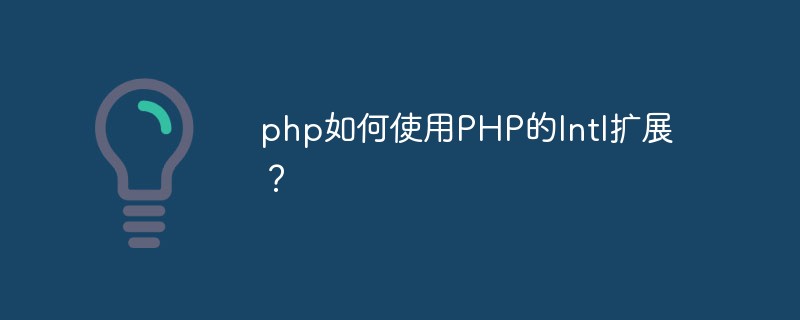 php如何使用PHP的Intl扩展?May 31, 2023 pm 08:10 PM
php如何使用PHP的Intl扩展?May 31, 2023 pm 08:10 PMPHP的Intl扩展是一个非常实用的工具,它提供了一系列国际化和本地化的功能。本文将介绍如何使用PHP的Intl扩展。一、安装Intl扩展在开始使用Intl扩展之前,需要安装该扩展。在Windows下,可以在php.ini文件中打开该扩展。在Linux下,可以通过命令行安装:Ubuntu/Debian:sudoapt-getinstallphp7.4-
 如何使用CakePHP中的数据库查询构造器?Jun 04, 2023 am 09:02 AM
如何使用CakePHP中的数据库查询构造器?Jun 04, 2023 am 09:02 AMCakePHP是一个开源的PHPMVC框架,它广泛用于Web应用程序的开发。CakePHP具有许多功能和工具,其中包括一个强大的数据库查询构造器,用于交互性能数据库。该查询构造器允许您使用面向对象的语法执行SQL查询,而不必编写繁琐的SQL语句。本文将介绍如何使用CakePHP中的数据库查询构造器。建立数据库连接在使用数据库查询构造器之前,您首先需要在Ca
 php如何使用CI框架?Jun 01, 2023 am 08:48 AM
php如何使用CI框架?Jun 01, 2023 am 08:48 AM随着网络技术的发展,PHP已经成为了Web开发的重要工具之一。而其中一款流行的PHP框架——CodeIgniter(以下简称CI)也得到了越来越多的关注和使用。今天,我们就来看看如何使用CI框架。一、安装CI框架首先,我们需要下载CI框架并安装。在CI的官网(https://codeigniter.com/)上下载最新版本的CI框架压缩包。下载完成后,解压缩
 php如何使用PHP的Ctype扩展?Jun 03, 2023 pm 10:40 PM
php如何使用PHP的Ctype扩展?Jun 03, 2023 pm 10:40 PMPHP是一种非常受欢迎的编程语言,它允许开发者创建各种各样的应用程序。但是,有时候在编写PHP代码时,我们需要处理和验证字符。这时候PHP的Ctype扩展就可以派上用场了。本文将就如何使用PHP的Ctype扩展展开介绍。什么是Ctype扩展?PHP的Ctype扩展是一个非常有用的工具,它提供了各种函数来验证字符串中的字符类型。这些函数包括isalnum、is
 Vue 中的单文件组件是什么,如何使用?Jun 10, 2023 pm 11:10 PM
Vue 中的单文件组件是什么,如何使用?Jun 10, 2023 pm 11:10 PM作为一种流行的前端框架,Vue能够提供开发者一个便捷高效的开发体验。其中,单文件组件是Vue的一个重要概念,使用它能够帮助开发者快速构建整洁、模块化的应用程序。在本文中,我们将介绍单文件组件是什么,以及如何在Vue中使用它们。一、单文件组件是什么?单文件组件(SingleFileComponent,简称SFC)是Vue中的一个重要概念,它
 php如何使用PHP的socket编程功能?Jun 03, 2023 pm 09:51 PM
php如何使用PHP的socket编程功能?Jun 03, 2023 pm 09:51 PMPHP是一门广泛应用于Web开发的编程语言,支持许多网络编程应用。其中,Socket编程是一种常用的实现网络通讯的方式,它能够让程序实现进程间的通讯,通过网络传输数据。本文将介绍如何在PHP中使用Socket编程功能。一、Socket编程简介Socket(套接字)是一种抽象的概念,在网络通信中代表了一个开放的端口,一个进程需要连接到该端口,才能与其它进程进行
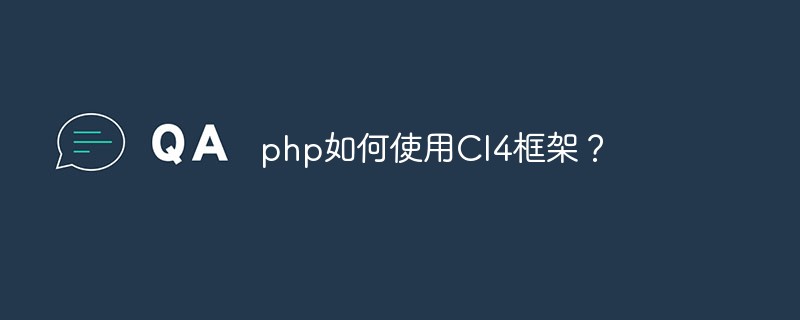 php如何使用CI4框架?Jun 01, 2023 pm 02:40 PM
php如何使用CI4框架?Jun 01, 2023 pm 02:40 PMPHP是一种广泛使用的服务器端脚本语言,而CodeIgniter4(CI4)是一个流行的PHP框架,它提供了一种快速而优秀的方法来构建Web应用程序。在这篇文章中,我们将通过引导您了解如何使用CI4框架,来使您开始使用此框架来开发出众的Web应用程序。1.下载并安装CI4首先,您需要从官方网站(https://codeigniter.com/downloa
 php如何使用PHP的DOM扩展?May 31, 2023 pm 06:40 PM
php如何使用PHP的DOM扩展?May 31, 2023 pm 06:40 PMPHP的DOM扩展是一种基于文档对象模型(DOM)的PHP库,可以对XML文档进行创建、修改和查询操作。该扩展可以使PHP语言更加方便地处理XML文件,让开发者可以快速地实现对XML文件的数据分析和处理。本文将介绍如何使用PHP的DOM扩展。安装DOM扩展首先需要确保PHP已经安装了DOM扩展,如果没有安装需要先安装。在Linux系统中,可以使用以下命令来安


Hot AI Tools

Undresser.AI Undress
AI-powered app for creating realistic nude photos

AI Clothes Remover
Online AI tool for removing clothes from photos.

Undress AI Tool
Undress images for free

Clothoff.io
AI clothes remover

AI Hentai Generator
Generate AI Hentai for free.

Hot Article

Hot Tools

Safe Exam Browser
Safe Exam Browser is a secure browser environment for taking online exams securely. This software turns any computer into a secure workstation. It controls access to any utility and prevents students from using unauthorized resources.

PhpStorm Mac version
The latest (2018.2.1) professional PHP integrated development tool

ZendStudio 13.5.1 Mac
Powerful PHP integrated development environment

SublimeText3 Linux new version
SublimeText3 Linux latest version

Notepad++7.3.1
Easy-to-use and free code editor






