VSCode Chinese settings: Make editing more efficient

VSCode (Visual Studio Code) is a powerful open source code editor. Its flexible plug-in system and rich functions make it popular among many developers. For developers who use Chinese, setting VSCode to the Chinese interface can make editing more efficient. This article will share some setting methods and code examples.
First, open VSCode, click "File" in the menu bar, select "Preferences", then select "Settings", or directly press "Ctrl," to open Settings window. In the settings window, you can search for the required setting items and edit them accordingly.
- Set the VSCode interface to Chinese
To set the VSCode interface to Chinese, you can search for "Locale" in the settings and select "Edit Settings (UI)", Then enter "zh-cn" in the input box on the right, and after saving, you can set the interface language to Chinese. The code example is as follows:
{
"locale": "zh-cn"
}- Adjust font size and style
Search for "Editor: Font Size" in the settings to adjust the font size in the editor, enter the desired Just set the size value. In addition, search for "Editor: Font Family" to adjust the style of the font, including the font name and alternative fonts. The code example is as follows:
{
"editor.fontSize": 16,
"editor.fontFamily": "Consolas, 'Courier New', monospace"
}- Use the Chinese plug-in
in Search "Chinese (Simplified) Language Pack for Visual Studio Code" in the plug-in store to install the plug-in, which will make VSCode's menus, labels and other interface elements all in Chinese. In addition, installing the "Chinese (Simplified) Language Pack for VS Code" plug-in allows code tips and comments to be displayed in Chinese.
- Set the code formatting tool
Search for "Editor: Format On Save" in the settings and check it to automatically format the code when saving the file. Also, search for "Files: Auto Save" and adjust the settings to automatically save files when they lose focus or switch windows. The code example is as follows:
{
"editor.formatOnSave": true,
"files.autoSave": "onFocusChange"
}- Install Chinese code extension
Installing some Chinese-related plug-ins can help developers write Chinese comments and codes more efficiently. For example, the "Chinese-sense" plug-in can provide intelligent prompts for Chinese annotations. "Chinese Language Code Snippets" provides some commonly used Chinese code snippets to speed up writing.
Through the above settings and the application of plug-ins, developers can make the use of VSCode closer to their own needs and improve the efficiency of editing code. In actual use, make corresponding settings adjustments according to personal habits and project needs, and customize an efficient editing environment that suits you.
In general, VSCode Chinese settings can make editing work more convenient and efficient, help developers better focus on code writing and debugging, and improve work efficiency. I hope the above setting methods and code examples can help developers and make programming work smoother.
The above is the detailed content of VSCode Chinese settings: Make editing more efficient. For more information, please follow other related articles on the PHP Chinese website!
 Mastering Go Strings: A Deep Dive into the 'strings' PackageMay 12, 2025 am 12:05 AM
Mastering Go Strings: A Deep Dive into the 'strings' PackageMay 12, 2025 am 12:05 AMYou should care about the "strings" package in Go because it provides tools for handling text data, splicing from basic strings to advanced regular expression matching. 1) The "strings" package provides efficient string operations, such as Join functions used to splice strings to avoid performance problems. 2) It contains advanced functions, such as the ContainsAny function, to check whether a string contains a specific character set. 3) The Replace function is used to replace substrings in a string, and attention should be paid to the replacement order and case sensitivity. 4) The Split function can split strings according to the separator and is often used for regular expression processing. 5) Performance needs to be considered when using, such as
 'encoding/binary' Package in Go: Your Go-To for Binary OperationsMay 12, 2025 am 12:03 AM
'encoding/binary' Package in Go: Your Go-To for Binary OperationsMay 12, 2025 am 12:03 AMThe"encoding/binary"packageinGoisessentialforhandlingbinarydata,offeringtoolsforreadingandwritingbinarydataefficiently.1)Itsupportsbothlittle-endianandbig-endianbyteorders,crucialforcross-systemcompatibility.2)Thepackageallowsworkingwithcus
 Go Byte Slice Manipulation Tutorial: Mastering the 'bytes' PackageMay 12, 2025 am 12:02 AM
Go Byte Slice Manipulation Tutorial: Mastering the 'bytes' PackageMay 12, 2025 am 12:02 AMMastering the bytes package in Go can help improve the efficiency and elegance of your code. 1) The bytes package is crucial for parsing binary data, processing network protocols, and memory management. 2) Use bytes.Buffer to gradually build byte slices. 3) The bytes package provides the functions of searching, replacing and segmenting byte slices. 4) The bytes.Reader type is suitable for reading data from byte slices, especially in I/O operations. 5) The bytes package works in collaboration with Go's garbage collector, improving the efficiency of big data processing.
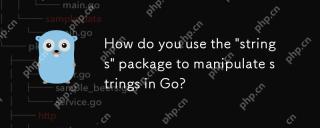 How do you use the 'strings' package to manipulate strings in Go?May 12, 2025 am 12:01 AM
How do you use the 'strings' package to manipulate strings in Go?May 12, 2025 am 12:01 AMYou can use the "strings" package in Go to manipulate strings. 1) Use strings.TrimSpace to remove whitespace characters at both ends of the string. 2) Use strings.Split to split the string into slices according to the specified delimiter. 3) Merge string slices into one string through strings.Join. 4) Use strings.Contains to check whether the string contains a specific substring. 5) Use strings.ReplaceAll to perform global replacement. Pay attention to performance and potential pitfalls when using it.
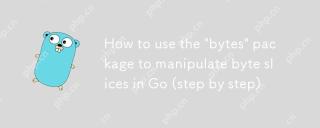 How to use the 'bytes' package to manipulate byte slices in Go (step by step)May 12, 2025 am 12:01 AM
How to use the 'bytes' package to manipulate byte slices in Go (step by step)May 12, 2025 am 12:01 AMThebytespackageinGoishighlyeffectiveforbyteslicemanipulation,offeringfunctionsforsearching,splitting,joining,andbuffering.1)Usebytes.Containstosearchforbytesequences.2)bytes.Splithelpsbreakdownbyteslicesusingdelimiters.3)bytes.Joinreconstructsbytesli
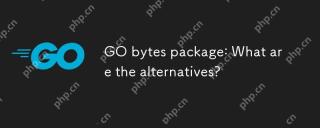 GO bytes package: What are the alternatives?May 11, 2025 am 12:11 AM
GO bytes package: What are the alternatives?May 11, 2025 am 12:11 AMThealternativestoGo'sbytespackageincludethestringspackage,bufiopackage,andcustomstructs.1)Thestringspackagecanbeusedforbytemanipulationbyconvertingbytestostringsandback.2)Thebufiopackageisidealforhandlinglargestreamsofbytedataefficiently.3)Customstru
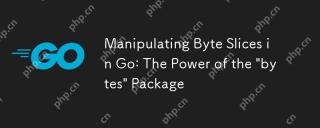 Manipulating Byte Slices in Go: The Power of the 'bytes' PackageMay 11, 2025 am 12:09 AM
Manipulating Byte Slices in Go: The Power of the 'bytes' PackageMay 11, 2025 am 12:09 AMThe"bytes"packageinGoisessentialforefficientlymanipulatingbyteslices,crucialforbinarydata,networkprotocols,andfileI/O.ItoffersfunctionslikeIndexforsearching,Bufferforhandlinglargedatasets,Readerforsimulatingstreamreading,andJoinforefficient
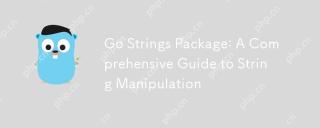 Go Strings Package: A Comprehensive Guide to String ManipulationMay 11, 2025 am 12:08 AM
Go Strings Package: A Comprehensive Guide to String ManipulationMay 11, 2025 am 12:08 AMGo'sstringspackageiscrucialforefficientstringmanipulation,offeringtoolslikestrings.Split(),strings.Join(),strings.ReplaceAll(),andstrings.Contains().1)strings.Split()dividesastringintosubstrings;2)strings.Join()combinesslicesintoastring;3)strings.Rep


Hot AI Tools

Undresser.AI Undress
AI-powered app for creating realistic nude photos

AI Clothes Remover
Online AI tool for removing clothes from photos.

Undress AI Tool
Undress images for free

Clothoff.io
AI clothes remover

Video Face Swap
Swap faces in any video effortlessly with our completely free AI face swap tool!

Hot Article

Hot Tools

SublimeText3 Chinese version
Chinese version, very easy to use

mPDF
mPDF is a PHP library that can generate PDF files from UTF-8 encoded HTML. The original author, Ian Back, wrote mPDF to output PDF files "on the fly" from his website and handle different languages. It is slower than original scripts like HTML2FPDF and produces larger files when using Unicode fonts, but supports CSS styles etc. and has a lot of enhancements. Supports almost all languages, including RTL (Arabic and Hebrew) and CJK (Chinese, Japanese and Korean). Supports nested block-level elements (such as P, DIV),

SecLists
SecLists is the ultimate security tester's companion. It is a collection of various types of lists that are frequently used during security assessments, all in one place. SecLists helps make security testing more efficient and productive by conveniently providing all the lists a security tester might need. List types include usernames, passwords, URLs, fuzzing payloads, sensitive data patterns, web shells, and more. The tester can simply pull this repository onto a new test machine and he will have access to every type of list he needs.

MinGW - Minimalist GNU for Windows
This project is in the process of being migrated to osdn.net/projects/mingw, you can continue to follow us there. MinGW: A native Windows port of the GNU Compiler Collection (GCC), freely distributable import libraries and header files for building native Windows applications; includes extensions to the MSVC runtime to support C99 functionality. All MinGW software can run on 64-bit Windows platforms.

SAP NetWeaver Server Adapter for Eclipse
Integrate Eclipse with SAP NetWeaver application server.






