 Software Tutorial
Software Tutorial Mobile Application
Mobile Application How to recharge NetEase Cloud Music_NetEase Cloud Music recharge steps
How to recharge NetEase Cloud Music_NetEase Cloud Music recharge stepsNetEase Cloud Music is a popular music playing platform. In order to obtain better services, many users choose to recharge. However, many people are not clear about the recharge steps of NetEase Cloud Music. In this article, PHP editor Apple will introduce you in detail the recharge method and steps of NetEase Cloud Music. Let’s learn how to add more excitement to your music journey!
1. Select and open the [NetEase Cloud Music] application on the mobile phone desktop, as shown in the picture.

2. Click the [Menu] button in the upper left corner to bring up the side navigation bar, as shown in the figure.

3. Click and open [My Members], as shown in the picture.

4. Select the method to recharge (vinyl VIP or music package), as shown in the picture.

5. Select payment immediately to complete the recharge, as shown in the picture.

The above is the detailed content of How to recharge NetEase Cloud Music_NetEase Cloud Music recharge steps. For more information, please follow other related articles on the PHP Chinese website!
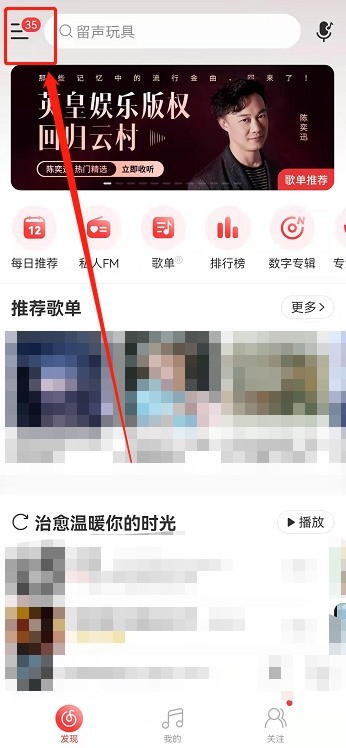 网易云音乐在哪看歌曲播放次数_网易云音乐听歌排行查询步骤一览Mar 25, 2024 am 11:21 AM
网易云音乐在哪看歌曲播放次数_网易云音乐听歌排行查询步骤一览Mar 25, 2024 am 11:21 AM1、打开网易云音乐,点击左上角【三】。2、在左侧弹出来的页面中点击左上角【头像账号】进入个人中心。3、在个人主页下滑,找到音乐品牌栏,点击【听歌排行】。4、在这大家可以看到自己一周以及所有时间的听歌排行及播放次数。
 网易云音乐本地歌曲怎么导入 本地歌曲导入方法Mar 13, 2024 am 11:19 AM
网易云音乐本地歌曲怎么导入 本地歌曲导入方法Mar 13, 2024 am 11:19 AM我们在使用这款平台来听歌的时候,应该大部分都是有着你们所想听的一些歌曲的,当然有些事可能因为没有版权而听不了,当然我们也可以直接的使用导入本地的一些歌曲到上面,这样就可以听了。我们可以下载一些歌曲直接的转化为mp3类型的一些格式,这样在手机上面就可以扫描来进行一些导入等情况了。不过对于大多数的用户们来说,导入本地的一些歌曲内容等方面都是并不怎么了解的,所以为了能够很好的解决这些问题,今日小编也会给大家们来好好的讲解一下其中的内容方法,让大家们可以更好的对其进行一些选择都是没问的,有兴趣的话,
 网易云音乐怎么转换成mp3格式Mar 15, 2024 pm 01:33 PM
网易云音乐怎么转换成mp3格式Mar 15, 2024 pm 01:33 PM使用嗨格式音频转换器,你可以轻松地完成转换。只需下载软件、上传音乐文件、选择 MP3 格式并点击转换即可。几分钟内,你的网易云音乐将成功转换为 MP3 格式,方便你随时随地聆听。
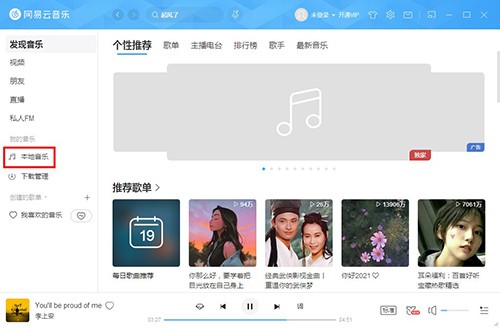 网易云音乐怎么创建本地歌单?网易云音乐创建本地歌单步骤Mar 13, 2024 pm 04:37 PM
网易云音乐怎么创建本地歌单?网易云音乐创建本地歌单步骤Mar 13, 2024 pm 04:37 PM网易云音乐怎么创建歌单?许多用户想要自己去创建一些歌单,方便添加自己所喜欢的歌曲,但是对于一些新用户来说还不太清楚如何创建本地歌单,其实很简单,本篇教程就来说说怎么创建歌单?有需要的小伙伴可以按照下面的方法试试哦。 创建方法 1、先打开网易云音乐,接着选择左侧的【本地音乐】。 2、接着在本地音乐界面选择歌曲右击选择菜单中的【收藏到歌单】。 3、然后选择二级菜单中的【创建新歌单】。 4、再弹出的界面中设置歌单名称,还可以将其设置成【隐私歌单】,设置好点击【创建】。 5、最后在右侧界
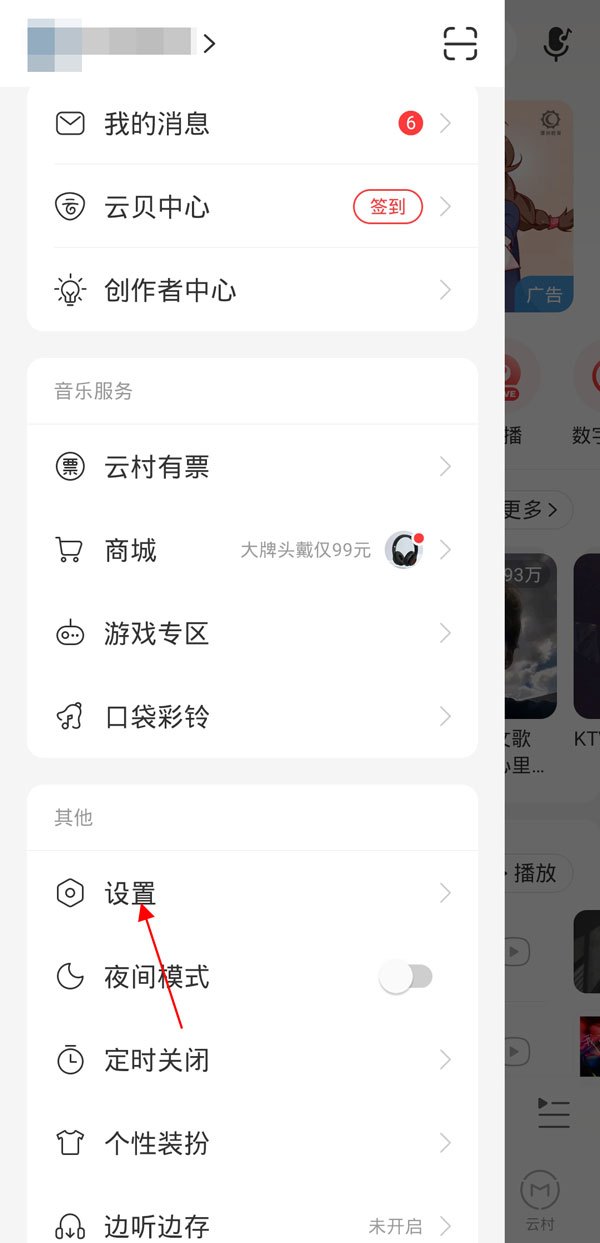 网易云音乐怎么注销账号_网易云音乐删除账户步骤Mar 25, 2024 am 11:20 AM
网易云音乐怎么注销账号_网易云音乐删除账户步骤Mar 25, 2024 am 11:20 AM1、开启网易云音乐软件,选择左上方三条杠的图标,找到设置。2、在账号和隐私版块中点击账号和绑定设置。3、选择下方的注销账号,点击注销账号申请并跟着指示进行操作即可。
 网易云音乐可以免费听vip的歌吗 不是vip听vip音乐方法Mar 13, 2024 pm 01:34 PM
网易云音乐可以免费听vip的歌吗 不是vip听vip音乐方法Mar 13, 2024 pm 01:34 PM网易云音乐拥有丰富的歌曲版权,你们每天都可以打开这个软件,听自己想要听的全部的好歌,每天都可以一直沉浸在其中,畅享优质的内容解闷,海量的歌曲资源,有大量的免费歌曲,也有一些是vip歌曲,需要的vip才能够听,但是开vip就需要花钱,很多的小伙伴们,都非常的不乐意,想要知道有没有免费白嫖的方法,不花钱享受这些歌,在这里小编为你们提供了几个方法,有需要的都可以看一看了解一下,让你免费的享受到想要听的vip歌曲,感兴趣的都不要错过了!在网易云音乐中,每天签到都能赚取一定数量的音乐豆,这些音乐豆可以
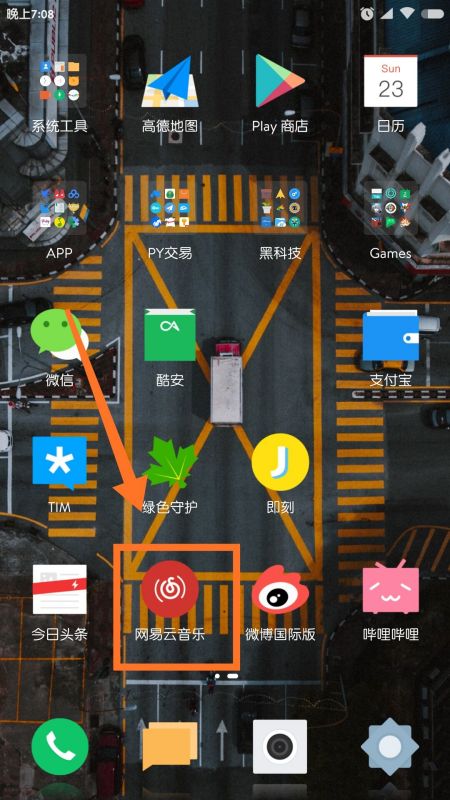 网易云音乐怎么充值_网易云音乐充值步骤Mar 25, 2024 pm 09:20 PM
网易云音乐怎么充值_网易云音乐充值步骤Mar 25, 2024 pm 09:20 PM1、在手机桌面选择并打开【网易云音乐】应用程序,如图所示。2、点击左上角的【菜单zhuan】按钮,呼出侧面导航栏,如图所示。3、点击并打开【我的会员】,如图所示。4、选择需要充值的方式(黑胶VIP或者音乐包),如图所示。5、选择立即支付即可完成充值,如图所示。
 网易云音乐下载怎么转成mp3Mar 15, 2024 pm 02:10 PM
网易云音乐下载怎么转成mp3Mar 15, 2024 pm 02:10 PM首先,下载「嗨格式音频转换器」并将其打开。在「音频转换」界面中,点击「添加文件」上传网易云音乐文件。接下来,选择「输出格式」为 MP3,并设置输出路径。最后,点击「全部转换」按钮,稍等片刻即可完成转换。


Hot AI Tools

Undresser.AI Undress
AI-powered app for creating realistic nude photos

AI Clothes Remover
Online AI tool for removing clothes from photos.

Undress AI Tool
Undress images for free

Clothoff.io
AI clothes remover

AI Hentai Generator
Generate AI Hentai for free.

Hot Article

Hot Tools

Dreamweaver CS6
Visual web development tools

DVWA
Damn Vulnerable Web App (DVWA) is a PHP/MySQL web application that is very vulnerable. Its main goals are to be an aid for security professionals to test their skills and tools in a legal environment, to help web developers better understand the process of securing web applications, and to help teachers/students teach/learn in a classroom environment Web application security. The goal of DVWA is to practice some of the most common web vulnerabilities through a simple and straightforward interface, with varying degrees of difficulty. Please note that this software

WebStorm Mac version
Useful JavaScript development tools

Atom editor mac version download
The most popular open source editor

MinGW - Minimalist GNU for Windows
This project is in the process of being migrated to osdn.net/projects/mingw, you can continue to follow us there. MinGW: A native Windows port of the GNU Compiler Collection (GCC), freely distributable import libraries and header files for building native Windows applications; includes extensions to the MSVC runtime to support C99 functionality. All MinGW software can run on 64-bit Windows platforms.





