Home >Software Tutorial >Mobile Application >How to set the default skin on Kugou Music_How to set the default skin on Kugou Music
How to set the default skin on Kugou Music_How to set the default skin on Kugou Music
- 王林forward
- 2024-03-25 20:31:08961browse
php editor Apple introduces you how to set the default skin in Kugou Music. In Kugou Music, skin selection allows you to personalize the appearance of your music player. Setting the default skin is simple and quick, allowing you to always maintain your favorite appearance style when using Kugou Music. Next, we will introduce in detail how to set the default skin in Kugou Music so that you can enjoy a more personalized music experience.
1. First, click on [My] in the lower right corner of the Kugou Music main interface.
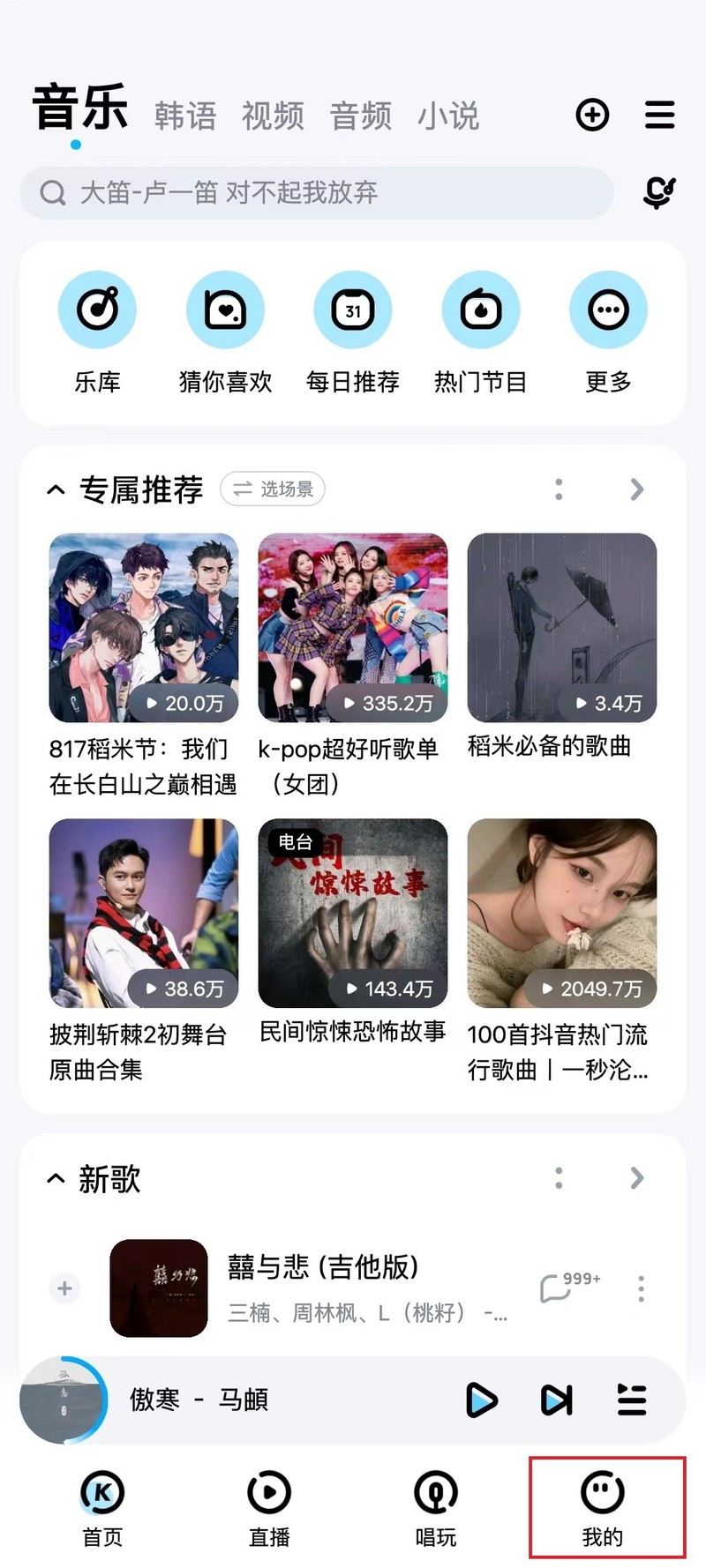
2. Then click to open the three horizontal bars on the upper right.
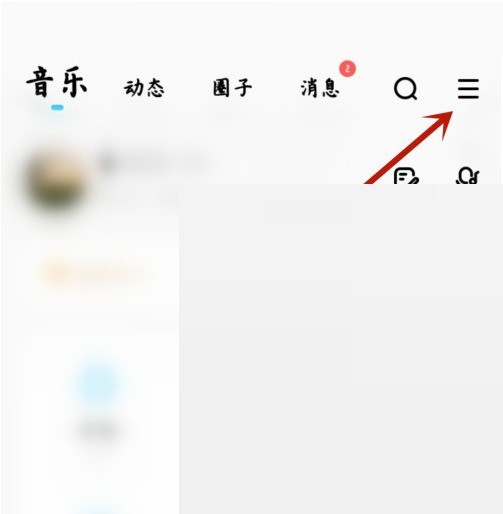
3. Find the skin center and click to open it.
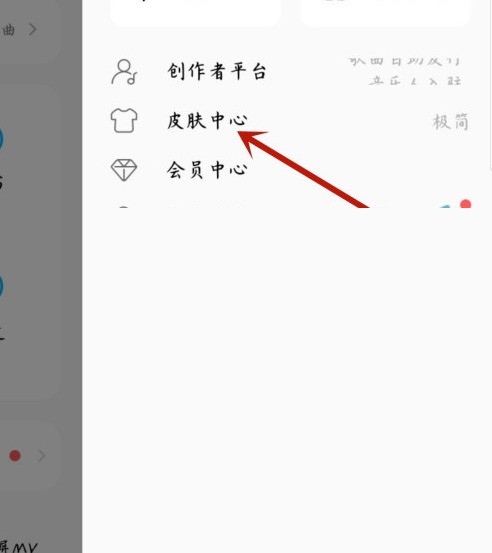
4. Finally, select your favorite skin settings.
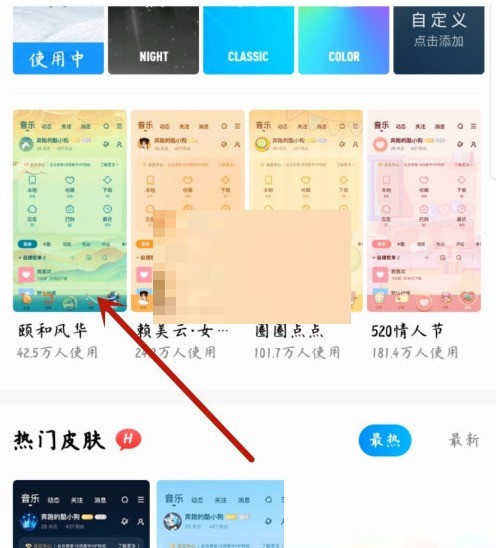
The above is the detailed content of How to set the default skin on Kugou Music_How to set the default skin on Kugou Music. For more information, please follow other related articles on the PHP Chinese website!
Related articles
See more- What are the steps to cancel the automatic renewal of Kugou Music?
- How to enable equalizer in Kugou Music PC version
- How to listen to VIP songs for free on Kugou Music
- How to turn off automatic updates of Kugou Music How to turn off automatic updates
- How to turn off the greeting sound on Kugou Music. How to turn off the greeting sound on Kugou Music.

