Home >Software Tutorial >Mobile Application >How to delete music jars on NetEase Cloud_Tutorial on how to delete music jars on NetEase Cloud
How to delete music jars on NetEase Cloud_Tutorial on how to delete music jars on NetEase Cloud
- 王林forward
- 2024-03-25 20:16:24768browse
php editor Xiaoxin has brought a detailed tutorial on how to delete the music jar in NetEase Cloud Music. As usage habits and preferences change, we may need to clean up and manage our music collection, and deleting music jars is a good way to do this. This article will introduce in detail how to delete music jars in NetEase Cloud Music, allowing you to easily manage your personal music library and keep your collection clean and orderly.
1. Open NetEase Cloud Music, select a song to enter the play page, and click the [Share] button on the upper right.
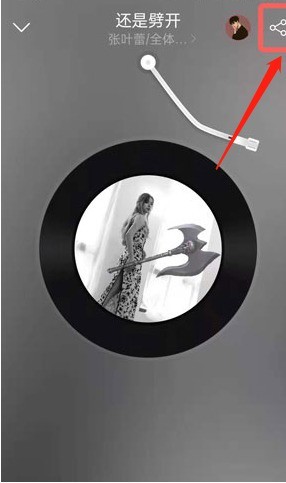
2. Click [Customize Music Jar] in the pop-up window below.
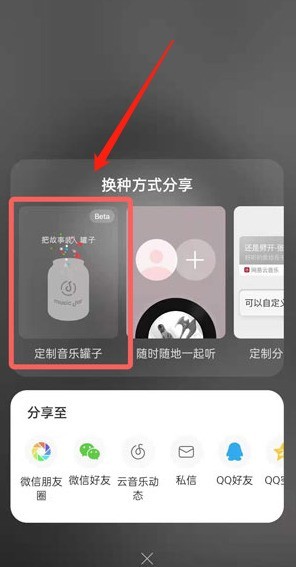
3. At this time, you can see a word [All Jars] in the upper right corner, click to enter.
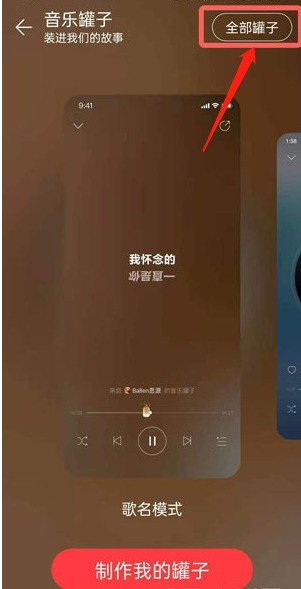
4. Find the jar you want to delete and click on it.
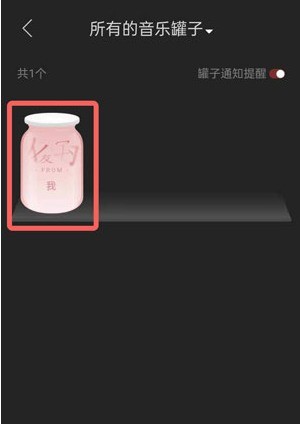
5. Then click the delete icon.
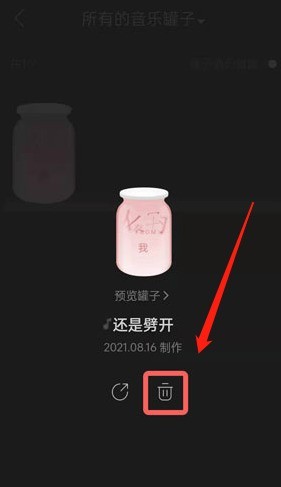
The above is the detailed content of How to delete music jars on NetEase Cloud_Tutorial on how to delete music jars on NetEase Cloud. For more information, please follow other related articles on the PHP Chinese website!
Related articles
See more- Python3 implements crawler to capture popular comments analysis of NetEase Cloud Music (picture)
- Getting started with Vue framework: How to obtain singer information through NetEase Cloud API
- NetEase Cloud can log in to several mobile phones at the same time
- How to log out of NetEase Cloud Music account on computer?
- How to download NetEase Cloud Music in mp3 format

