 Mobile Tutorial
Mobile Tutorial Android Phone
Android Phone How to move the side navigation in oppo_How to move the sidebar in oppo
How to move the side navigation in oppo_How to move the sidebar in oppoHow to move the side navigation in oppo_How to move the sidebar in oppo
php editor Banana will introduce to you how to move the side navigation bar of oppo mobile phones. On Oppo mobile phones, the side navigation bar can help users quickly access various applications and functions, improving operational convenience. Want to know how to move the side navigation bar on Oppo phones? Next, we will introduce you to the detailed steps so that you can easily master this technique.
1. First, open [Smart Sidebar] in [Smart Convenience] in [Settings] on your phone.

2. You need to turn on [Smart Sidebar] again, and you cannot set [Use sidebar only in landscape mode].

3. After the sidebar has been set up, return to the mobile phone desktop. Then you need to long press the sidebar and you can adjust it when it appears that it can be moved.

4. After adjusting the position, open the sidebar and you can [Screenshot] or [Screen Recording].

5. You can also click the [plus sign] and click on other applications to enter, which will make it more convenient to use.

The above is the detailed content of How to move the side navigation in oppo_How to move the sidebar in oppo. For more information, please follow other related articles on the PHP Chinese website!
 Baseus Recalls 55k Portable Batteries, Citing Fire RiskMay 06, 2025 am 03:01 AM
Baseus Recalls 55k Portable Batteries, Citing Fire RiskMay 06, 2025 am 03:01 AMBaseus Issues Urgent Recall of 65W 30,000mAh Power Banks Due to Fire Risk Baseus has initiated a voluntary recall of its 65W 30,000mAh (BS-30KP365) power bank due to a significant fire hazard. This recall affects approximately 55,000 units sold in t
 This Is My Favorite Android Password ManagerMay 05, 2025 am 03:01 AM
This Is My Favorite Android Password ManagerMay 05, 2025 am 03:01 AMPassword management on Android phones: Why choose Proton Pass? Entering a lengthy password on your phone is very cumbersome, which is why I chose to use the Proton Pass Android Pass Manager. There are many Android password managers on the market, why choose this one? As a skeptical person about business technology, the answer is only one word: trust. I trust my password to be truly secure Password managers simplify tedious online life, but we must also trust these managers to keep our "digital kingdom keys." They hold the passwords for all our online activities: emails, social media accounts, streaming platforms, medical files, cloud backups, photos and more.
 Google Slashes Pricing on Its Best Pixel BudsMay 05, 2025 am 12:54 AM
Google Slashes Pricing on Its Best Pixel BudsMay 05, 2025 am 12:54 AMGoogle Pixel Buds A-Series: Unbeatable Value at $59! Looking for excellent earbuds without breaking the bank? The Google Pixel Buds A-Series deliver impressive audio quality, a wealth of features, and comfortable wear, all for just $59 (originally
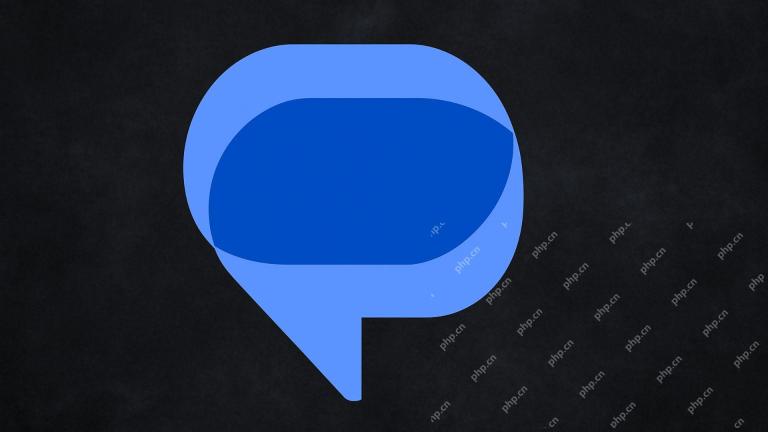 Google Messages Just Made It Easier to Get Rid of SpamMay 04, 2025 pm 09:02 PM
Google Messages Just Made It Easier to Get Rid of SpamMay 04, 2025 pm 09:02 PMGoogle Messages introduces a simple "Unsubscribe" button to combat unwanted text messages. This handy feature offers a quick way to stop receiving spam, promotional texts, and other unsolicited messages from businesses and groups. Previous
 Take My Keyboard and Mouse, But I'm Keeping My StylusMay 03, 2025 am 12:54 AM
Take My Keyboard and Mouse, But I'm Keeping My StylusMay 03, 2025 am 12:54 AMMany associate work with a desk, keyboard, and mouse. But I've ditched both keyboard and mouse without impacting productivity – my stylus is now indispensable. Saying Goodbye to Keyboard and Mouse Traditional computer use involves keyboard and mouse
 OnePlus 13T Isn't Coming to US or EuropeMay 02, 2025 pm 09:02 PM
OnePlus 13T Isn't Coming to US or EuropeMay 02, 2025 pm 09:02 PMOnePlus's new compact flagship, the OnePlus 13T, will bypass US and European markets. This budget-friendly phone, initially launched in China and India as the 13S, will remain exclusive to Asia and other regions, limiting choices for Western Android
 Google Drive on Android Is Getting Two Helpful New FeaturesMay 02, 2025 am 03:02 AM
Google Drive on Android Is Getting Two Helpful New FeaturesMay 02, 2025 am 03:02 AMGoogle Drive Android App to Get Gemini AI and Enhanced Scanning Google Drive on Android is poised for a significant upgrade, borrowing popular Gemini AI features from its desktop counterpart. Recent code analysis reveals upcoming functionality inclu
 Top Tech Deals: Galaxy Watch 7, AirPods 4, AMD Ryzen 5 CPU, and More!May 02, 2025 am 12:54 AM
Top Tech Deals: Galaxy Watch 7, AirPods 4, AMD Ryzen 5 CPU, and More!May 02, 2025 am 12:54 AMThis week's hottest tech deals are perfect for gearing up for summer! Enjoy huge discounts on a wide range of gadgets, whether you're treating yourself or searching for the perfect gift. Here are some top picks: Samsung Galaxy Watch 7: Only $209 (S


Hot AI Tools

Undresser.AI Undress
AI-powered app for creating realistic nude photos

AI Clothes Remover
Online AI tool for removing clothes from photos.

Undress AI Tool
Undress images for free

Clothoff.io
AI clothes remover

Video Face Swap
Swap faces in any video effortlessly with our completely free AI face swap tool!

Hot Article

Hot Tools

WebStorm Mac version
Useful JavaScript development tools

Notepad++7.3.1
Easy-to-use and free code editor

DVWA
Damn Vulnerable Web App (DVWA) is a PHP/MySQL web application that is very vulnerable. Its main goals are to be an aid for security professionals to test their skills and tools in a legal environment, to help web developers better understand the process of securing web applications, and to help teachers/students teach/learn in a classroom environment Web application security. The goal of DVWA is to practice some of the most common web vulnerabilities through a simple and straightforward interface, with varying degrees of difficulty. Please note that this software

MinGW - Minimalist GNU for Windows
This project is in the process of being migrated to osdn.net/projects/mingw, you can continue to follow us there. MinGW: A native Windows port of the GNU Compiler Collection (GCC), freely distributable import libraries and header files for building native Windows applications; includes extensions to the MSVC runtime to support C99 functionality. All MinGW software can run on 64-bit Windows platforms.

SublimeText3 Chinese version
Chinese version, very easy to use





