php editor Xinyi introduces to you the operation process of setting up quick payment on OPPO Reno3 Pro. Quick payment makes your payment more convenient. You can enjoy a fast payment experience with simple settings. In OPPO Reno3 Pro, setting up quick payment is very simple and can be completed in just a few steps. Next, let’s take a look at the specific operation process!
1. Pull down the top of the phone to call out the Quick Control Center, and you can enter the following interface:

2. Pull down the corresponding icon of [Quick Control Center] to view other existing If there is no related payment icon for the added shortcut function, you can click the icon next to the settings in the upper right corner to view the functions that have not been added.

3. Long press and drag the corresponding payment icon to the top (a maximum of 16 can be displayed on each page, or less than 16 can be displayed), and then it can be displayed directly in the notification bar. Out.
When you need to make a payment later, just pull down the notification bar (Quick Center) and click on WeChat Pay/Alipay Pay/WeChat Scan/Alipay Scan to directly enter the corresponding payment interface and make related payments. Pay.
The above is the detailed content of The operation process of setting up quick payment with opporeno3pro. For more information, please follow other related articles on the PHP Chinese website!
 The 10 Weirdest Android Phones EverMar 12, 2025 am 12:18 AM
The 10 Weirdest Android Phones EverMar 12, 2025 am 12:18 AMAll modern phones look the same, but it wasn't always like that. Android has produced some of the most innovative, unique, and outright odd phones over the years. These are the weirdest. 10 LG G5 (20
 Amazfit Active 2 Review: Threatening to Take Apple's ThroneMar 10, 2025 am 03:01 AM
Amazfit Active 2 Review: Threatening to Take Apple's ThroneMar 10, 2025 am 03:01 AMAmazfit Active 2 Smart Watch Review: The Perfect Combination of Fashion and Health The Amazfit Active 2 impressed me with its stylish look and 10-day long battery life. Not only does it look beautiful, it also has almost perfect synchronization with mainstream fitness apps such as Google Fit and Apple Health. Although notifications are sometimes a little direct, Active 2 can really push you to focus on your health and living habits. Amazfit Active 2 Rating: 9/10 Active 2 is designed for groups that focus on fashion and health, combining excellent looks and functions. BioTracker Technology Essence
 Samsung Improves Its Now Bar Ahead of One UI 7 RolloutMar 17, 2025 am 12:08 AM
Samsung Improves Its Now Bar Ahead of One UI 7 RolloutMar 17, 2025 am 12:08 AMGalaxy S25's Now Bar: Improved dynamic information display, but still needs to be improved Samsung's new One UI 7 update based on Android 15 brings a lot of features, and one of my favorites (although slightly rough) is the "Now Bar" on the Galaxy S25. This week, Samsung unveiled a much-needed update that improved the Now Bar's capabilities, which could be a warm-up ahead of the full release of One UI 7 next month. What is the Now Bar on Galaxy Phone? Unless you have a Galaxy S25 or are running a new One UI 7 beta, you may not know much about the Now Bar. It's similar to the movement of Apple
 Google Maps Is Completely Wiping Timeline History for Some UsersMar 14, 2025 am 03:02 AM
Google Maps Is Completely Wiping Timeline History for Some UsersMar 14, 2025 am 03:02 AMGoogle Maps Timeline Data Mysteriously Vanishing for Users Many Google Maps users are reporting the inexplicable disappearance of their location history from the Timeline feature. This issue, which has escalated recently, leaves users with empty tim
 3 Reasons to Enable ADB on AndroidMar 19, 2025 am 02:50 AM
3 Reasons to Enable ADB on AndroidMar 19, 2025 am 02:50 AMMake full use of ADB: Three major reasons to help you enable Android debugging bridge immediately Have you heard of ADB (Android Debug Bridge) and been suggested to enable it on your Android phone? This article will provide you with three good reasons why you should enable ADB immediately. ADB allows you to wirelessly mirror your phone screen to your computer via scrcpy. You can use better-adb-sync for file synchronization and track progress between your Android smartphone and your computer. It also allows you to easily capture your phone screen and transmit it wirelessly to your computer. 1. Wireless mirroring of the mobile phone screen to the computer The latest macOS and iOS updates allow you to mirror your iPhone screen to your Mac computer. But in A
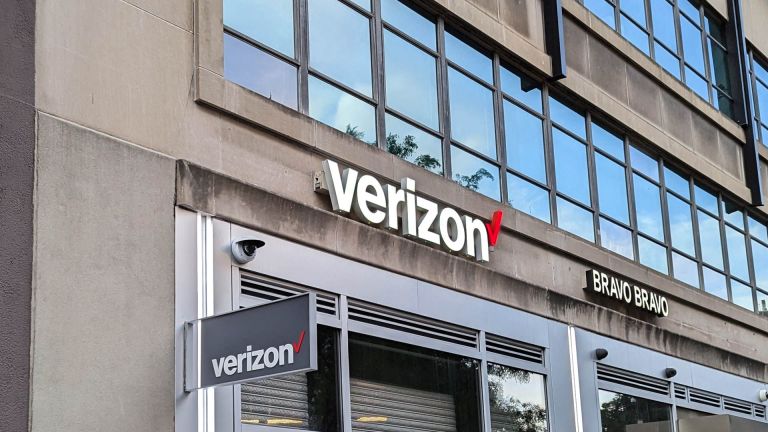 Verizon Rolls Out Satellite Texting for Android PhonesMar 21, 2025 am 03:07 AM
Verizon Rolls Out Satellite Texting for Android PhonesMar 21, 2025 am 03:07 AMIn 2025, satellite emergency alarms, text messages and even video calls to mobile phones will become a reality. Verizon recently announced a significant expansion of its satellite SMS function, confirming that some Android phones can now send text messages to any other user through satellites. Apple added satellite emergency alerts to iPhones in 2022 and gradually improved the service. Unfortunately, Android devices are slow to join, but now Verizon Wireless users can finally use this feature. In addition, we expect AT&T will launch a similar service soon, and T-Mobile's Starlink messaging service will be launched soon. Verizon works with Skylo,
 I Would Love a Phone With Swappable Camera Lenses: Why Hasn't It Happened?Mar 24, 2025 am 02:44 AM
I Would Love a Phone With Swappable Camera Lenses: Why Hasn't It Happened?Mar 24, 2025 am 02:44 AMAs good as phone cameras have become, they could provide much better shots by using detachable lenses, just like dedicated cameras do. I would love for this to be a thing. Like Most People, My Camera Is My Phone
 Nothing Phone (3a) Review: There's Something to This Budget Android PhoneMar 25, 2025 am 02:45 AM
Nothing Phone (3a) Review: There's Something to This Budget Android PhoneMar 25, 2025 am 02:45 AMSummary Nothing Phone (3a), priced at $379, offers a premium design, specs, and unique features.


Hot AI Tools

Undresser.AI Undress
AI-powered app for creating realistic nude photos

AI Clothes Remover
Online AI tool for removing clothes from photos.

Undress AI Tool
Undress images for free

Clothoff.io
AI clothes remover

AI Hentai Generator
Generate AI Hentai for free.

Hot Article

Hot Tools

SublimeText3 Mac version
God-level code editing software (SublimeText3)

PhpStorm Mac version
The latest (2018.2.1) professional PHP integrated development tool

Atom editor mac version download
The most popular open source editor

mPDF
mPDF is a PHP library that can generate PDF files from UTF-8 encoded HTML. The original author, Ian Back, wrote mPDF to output PDF files "on the fly" from his website and handle different languages. It is slower than original scripts like HTML2FPDF and produces larger files when using Unicode fonts, but supports CSS styles etc. and has a lot of enhancements. Supports almost all languages, including RTL (Arabic and Hebrew) and CJK (Chinese, Japanese and Korean). Supports nested block-level elements (such as P, DIV),

Dreamweaver Mac version
Visual web development tools





