Home >Mobile Tutorial >Android Phone >How to enable one-click screen lock in oppoa93_How to enable one-click screen lock function in oppoa93
How to enable one-click screen lock in oppoa93_How to enable one-click screen lock function in oppoa93
- WBOYWBOYWBOYWBOYWBOYWBOYWBOYWBOYWBOYWBOYWBOYWBOYWBforward
- 2024-03-25 14:11:18573browse
php editor Zimo will introduce to you how to enable the one-click screen lock function of oppo A93. The one-click screen lock function can help users quickly lock the screen and protect the privacy and security of their mobile phones. On oppo A93 mobile phone, turning on the one-click screen lock function is very simple, just follow the steps below.
1. Pull down the notification bar at the top of the phone and click the sort icon on the left side of the upper right corner.
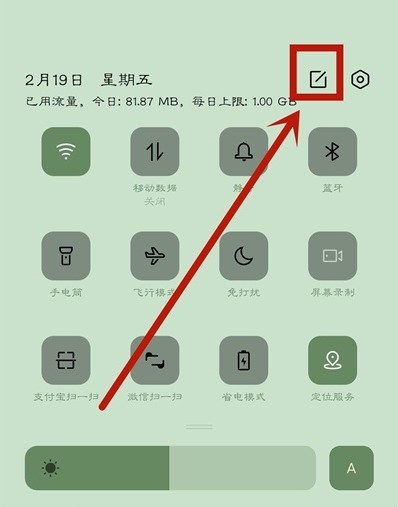
2. Find the [One-click screen lock] function key and drag [One-click screen lock] up to the menu bar.
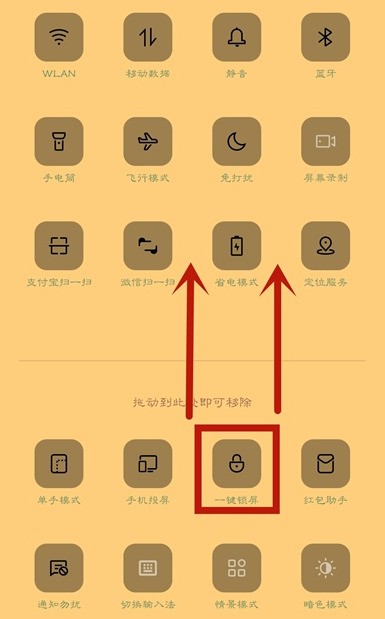
3. Then click [One-click screen lock].
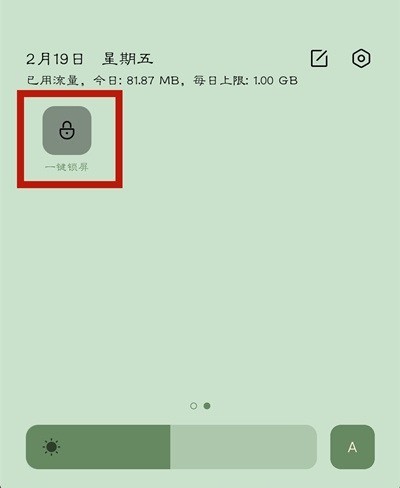
The above is the detailed content of How to enable one-click screen lock in oppoa93_How to enable one-click screen lock function in oppoa93. For more information, please follow other related articles on the PHP Chinese website!

