 Mobile Tutorial
Mobile Tutorial Android Phone
Android Phone How to hide apps in oppoa72_Tutorial on how to set up hidden desktop game icons for oppoa72
How to hide apps in oppoa72_Tutorial on how to set up hidden desktop game icons for oppoa72php editor Baicao introduces to you how to set up oppoa72 to hide applications. In oppoa72 mobile phone, you can hide the applications you don't want others to see through simple operations to protect your privacy. This article will introduce the setting steps of oppoa72 hidden applications in detail, allowing you to easily master the skills of how to hide desktop game icons.
1. Go to "Settings > Security > Application Encryption".

2. Select the application you want to hide, turn on the "Enable password verification" switch, and then turn on "Hide desktop icons".

3. When you use this function for the first time, you need to set an access number. Please remember the access number. After the setting is completed, enter the access number on the dial pad to open the application with the hidden icon. If you need to modify the access number, you can enter "Application Encryption" and click the settings button in the upper right corner to change it.
Access hidden applications
Enter the access number on the dial pad to open the application. The access numbers all start with # and end with #, and contain 1-16 digits in the middle, such as #0000#.

Hide game icons
Enter [Game Space] on your mobile phone and turn on the [Do not display game icons on desktop] switch. Games already placed in the game space will not be there. The icon appears on the desktop.


Warm reminder:
After turning off the [Storage game icons on the desktop (or no game icons displayed on the desktop)] switch, all game icons will be reset Appears on the last page of the phone's home screen.
The above is the detailed content of How to hide apps in oppoa72_Tutorial on how to set up hidden desktop game icons for oppoa72. For more information, please follow other related articles on the PHP Chinese website!
 iqooz9怎么隐藏应用?Mar 18, 2024 pm 04:19 PM
iqooz9怎么隐藏应用?Mar 18, 2024 pm 04:19 PM有时候我们可能想要隐藏一些应用程序,以保护我们的隐私或使手机界面更整洁。对于使用iQOOZ9智能手机的用户来说,隐藏应用程序是一个简单且实用的功能。下面让我们一起详细了解如何操作。iqooz9怎么隐藏应用?1、打开手机设置,点击【指纹、面部与密码】。2、点击【隐私与应用加密】,设置好隐私密码。3、在隐私与应用密码里点击【应用隐藏】,开启需要隐藏应用的开关即可。iQOOZ9智能手机为用户提供了一种简单而有效的方式来隐藏应用程序。无论是为了保护隐私还是为了使手机界面更加整洁,隐藏应用功能都能帮助用户
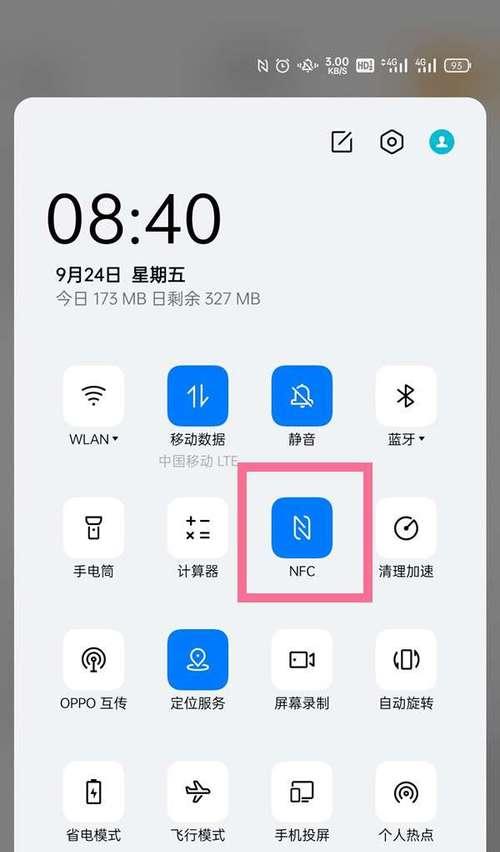 OPPO手机教你如何隐藏应用(通过隐藏应用保护个人隐私信息)Feb 02, 2024 pm 08:06 PM
OPPO手机教你如何隐藏应用(通过隐藏应用保护个人隐私信息)Feb 02, 2024 pm 08:06 PM手机已成为人们生活中不可或缺的一部分。在数字化社会中,个人信息泄露的风险不断增加,保护手机隐私变得越来越重要。为了帮助用户更好地保护个人隐私信息,OPPO手机提供了隐藏应用的功能。本文将详细介绍如何使用OPPO手机隐藏应用,以及隐藏应用的重要性。1.什么是隐藏应用功能-介绍OPPO手机隐藏应用功能的作用和特点。2.如何设置隐藏应用-详细描述如何在OPPO手机上设置和使用隐藏应用功能。3.隐藏应用的步骤一:进入设置-解释如何通过进入设置来找到隐藏应用功能。4.隐藏应用的步骤二:-详细介绍在设置中选
 oppo手机怎么隐藏应用「秒懂:OPPO手机隐藏APP的方法」Feb 07, 2024 pm 12:54 PM
oppo手机怎么隐藏应用「秒懂:OPPO手机隐藏APP的方法」Feb 07, 2024 pm 12:54 PM现在安卓手机系统,经过厂商的深度定制后,有很多实用的功能。比如oppo手机的应用加密功能,可以把个人隐私、不想被别人看到的应用进行密码加密,以及隐藏桌面图标。小伙伴们手中的oppo手机想隐藏应用,又不知道怎么操作的话,不妨跟着钱紫环一起来看看怎么隐藏应用吧。1、找到手机里的设置,点击进去。2、在设置界面,找到“安全”选项,点击进入。3、找到“应用加密”,我们要使用到隐藏应用就在其中。4、选择你需要加密的应用,点击。5、进入跳转的界面后,点击“启动密码验证”后,把“隐藏桌面图标”打开即可。
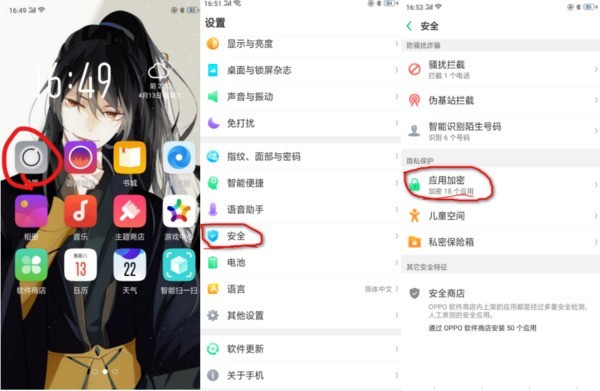 oppoa72怎么隐藏应用_oppoa72设置隐藏桌面游戏图标教程Mar 25, 2024 pm 12:30 PM
oppoa72怎么隐藏应用_oppoa72设置隐藏桌面游戏图标教程Mar 25, 2024 pm 12:30 PM1、进入「设置>安全>应用加密」。2、选择需要隐藏的应用,打开「启动密码验证」开关后,再打开「隐藏桌面图标」。3、首次使用该功能时需要设置一个访问号码,请牢记访问号码,设置完成后,在拨号盘输入访问号码可以打开隐藏图标的应用。如需修改访问号码,可以进入「应用加密」后,点击右上角设置按钮更改。访问隐藏应用在拨号盘输入访问号码即可打开应用,访问号码均以#开头且以#结束,中间包含1-16位数字,例如#0000#。隐藏游戏图标进入手机【游戏空间】,打开【桌面不显示游戏图标】开关,已经放在游戏空间内的游戏
 oppopadair如何隐藏应用Feb 11, 2024 am 09:15 AM
oppopadair如何隐藏应用Feb 11, 2024 am 09:15 AM有时候我们一些不想显示出来的应用可以直接设置把图标给隐藏了,这样就不用担心被打开,方法就是进入到平板的设置里面找到隐私方面的设置操作就可以了。oppopadair如何隐藏应用1、进入设置,然后点击“指纹、面部和密码”2、往下找到“隐私密码”3、再点击“应用加密”4、选择你要加密的应用,然后把这个隐藏打开就可以了。
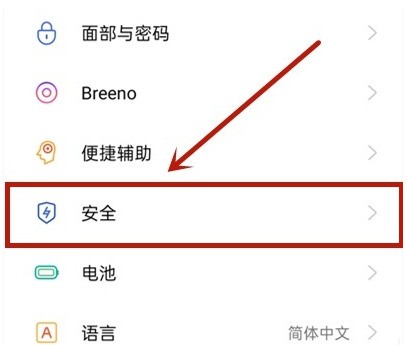 oppok7x怎么隐藏app图标_oppok7x隐藏桌面应用操作步骤Mar 25, 2024 pm 01:41 PM
oppok7x怎么隐藏app图标_oppok7x隐藏桌面应用操作步骤Mar 25, 2024 pm 01:41 PM1、打开手机设置,点击【安全】。2、点击【应用加密】。3、选择要隐藏的应用。4、开启加密后点击此应用。5、点击【隐藏桌面图标】即可。
 黑鲨手机隐藏应用的操作方法详解Mar 24, 2024 pm 12:09 PM
黑鲨手机隐藏应用的操作方法详解Mar 24, 2024 pm 12:09 PM黑鲨手机隐藏应用的操作方法详解随着手机功能的不断完善,现代人对于手机的需求也越来越多样化。有些人在手机中可能会保存一些私密的信息或者是个人照片,为了保护隐私安全,很多手机都提供了隐藏应用的功能。黑鲨手机作为一款专为游戏玩家设计的手机,也为用户提供了隐藏应用的功能。下面就来详细介绍一下黑鲨手机隐藏应用的操作方法。第一步:打开“设置”界面首先,用户需要打开黑鲨手
 荣耀Magic5怎么分屏-如何隐藏应用Dec 29, 2023 pm 04:21 PM
荣耀Magic5怎么分屏-如何隐藏应用Dec 29, 2023 pm 04:21 PM荣耀Magic5是一款配备6.73英寸大屏幕的手机,因此非常适合使用分屏功能同时打开多个应用程序。本文将介绍荣耀Magic5如何进行分屏操作,并提供Magic5隐藏应用的教程荣耀Magic5怎么分屏荣耀Magic5具备智慧多窗功能,能够实现分屏显示,同时展示两个应用程序首先,打开第一个应用程序。然后,用手指从屏幕的左侧或右侧边缘往中心滑动一小段距离,并按住不放。片刻后,应用菜单将从边缘弹出2、要开启智慧多窗,只需点击菜单中想要打开的应用。如果菜单中没有该应用,可以点击菜单底部的图标进行选择。已开


Hot AI Tools

Undresser.AI Undress
AI-powered app for creating realistic nude photos

AI Clothes Remover
Online AI tool for removing clothes from photos.

Undress AI Tool
Undress images for free

Clothoff.io
AI clothes remover

AI Hentai Generator
Generate AI Hentai for free.

Hot Article

Hot Tools

VSCode Windows 64-bit Download
A free and powerful IDE editor launched by Microsoft

SublimeText3 Mac version
God-level code editing software (SublimeText3)

EditPlus Chinese cracked version
Small size, syntax highlighting, does not support code prompt function

MantisBT
Mantis is an easy-to-deploy web-based defect tracking tool designed to aid in product defect tracking. It requires PHP, MySQL and a web server. Check out our demo and hosting services.

mPDF
mPDF is a PHP library that can generate PDF files from UTF-8 encoded HTML. The original author, Ian Back, wrote mPDF to output PDF files "on the fly" from his website and handle different languages. It is slower than original scripts like HTML2FPDF and produces larger files when using Unicode fonts, but supports CSS styles etc. and has a lot of enhancements. Supports almost all languages, including RTL (Arabic and Hebrew) and CJK (Chinese, Japanese and Korean). Supports nested block-level elements (such as P, DIV),





