 Computer Tutorials
Computer Tutorials Computer Knowledge
Computer Knowledge Convert VirtualBox fixed disk to dynamic disk and vice versa
Convert VirtualBox fixed disk to dynamic disk and vice versaConvert VirtualBox fixed disk to dynamic disk and vice versa
When creating a virtual machine, you will be asked to select a disk type. You can choose fixed disk or dynamic disk. What if you choose fixed disks and later realize you need dynamic disks, or vice versa? Good! You can convert one to the other. In this post, we will see how to convert VirtualBox fixed disk to dynamic disk and vice versa.

A dynamic disk is a virtual hard disk that initially has a small size and grows in size as you store data in the virtual machine. Dynamic disks are very efficient at saving storage space because they only take up as much host storage space as needed. However, as disk capacity expands, your computer's performance may be slightly affected.
Fixed disks and dynamic disks are commonly used storage types in virtual machines. Fixed disks have a fixed size and do not support dynamic expansion, but they are better than dynamic disks in terms of performance because no additional resources are required to resize the disk. However, as usage increases, fixed disks may run out of storage space.
How to convert VirtualBox fixed disk to dynamic disk and vice versa?
If you want to convert VirtualBox fixed disk to dynamic disk or vice versa, please follow the steps below to solve the problem.
Let’s talk about it in detail.
Make sure you have enough space
Before performing a storage type conversion, be sure to check and confirm that your drive has enough free space to accommodate a separate disk image. For example, if the virtual disk you plan to convert is 70GB in size, you will need at least 70GB of free disk space to perform the conversion operation. This is because the conversion process requires the creation of a new disk image file, which will be the same size as the original virtual disk. It is very important to ensure that you have enough space to avoid running out of space issues during the conversion process, preventing the operation from completing successfully. because
After the conversion is complete, if everything goes well, you can delete the original virtual disk file to free up disk space, but please make sure there is enough space initially.
To check the size of a disk, in VirtualBox, right-click the disk, select Settings > Storage, click on your VDI, and check the virtual size of the file. If you have enough space, go ahead and convert. If you don't have enough space, make some and then move on to the next step.
Read: How to improve the running speed of VirtualBox virtual machine
Modify the storage format of the virtual disk

Before changing the format, please shut down the running virtual machine. Once done, follow the steps mentioned below.
- Open Command Prompt by searching in the Start menu.
- Now, enter the following command to reach the default installation location of VirtualBox application, if you have given a custom location, make necessary changes in the command given below.
cd "C:Program FilesOracleVirtualBox"
- Now we need to list all the vm to get their location, for this you have to run the following command.
VBoxManage.exe列出硬盘
- You need to copy the location of the VDI and insert it into the following command to change its format.
Convert from fixed to dynamic
“VBoxManage.exe clonmedium disk”源代码。vdi”目的地。vdi" -变体标准
Convert from dynamic to fixed
“VBoxManage.exe clonmedium disk”源代码。vdi”目的地。修复
If you can't run the command and it says there is a syntax error, just write ' -variant ' manually and rerun it. Also, if you don't want to go to the trouble of reconfiguring the VDI like I did, make sure the source and destination are in exactly the same location but with different filenames.
Now, we need to reshuffle the cards. To do this, go to the location of the VDI, change the name of the source file to something else, and then rename the destination to match the name of the original file.
Read:VirtualBox displays black screen instead of booting guest OS
3] Delete the renamed VDI and add a new VDI

Now we don't need the old VDI anymore, we can delete it and add the new VDI. Follow the steps mentioned below to remove the inaccessible VDI image.
Perform the steps given below to add a new VDI image.
That's it! Start VDI when changing storage format.
Read: How to enable drag-and-drop support in VirtualBox?
Which is better, dynamic allocation or fixed-size VirtualBox?
The main difference between dynamic allocation and fixed size is that fixed size allocates all space to the drive at once, while dynamic allocation only takes up space when the VM needs it. So if your VM doesn't use all the hard drive size, the dynamic allocation won't take up all the space, but the fixed size will take up all the space. In other words, dynamic allocation grows as the VM grows, while fixed size takes up all the space at once. However, when it comes to performance, fixed is better.
Read:VirtualBox cannot connect USB device to virtual machine
How to convert fixed disk and dynamic disk in VirtualBox?
To convert from fixed to dynamic, use the "VBoxManage.exe clonmedium disk" source code. vdi "destination.vdi" - variant standard, <br> However, to convert from dynamic to fixed, use the "VBoxManage.exe clonmedium disk" source code. vdi" destination. Fix<br>Enter VirtualBox's directory in Command Prompt.
Also Read: How to install VirtualBox Guest Additions on Windows.
The above is the detailed content of Convert VirtualBox fixed disk to dynamic disk and vice versa. For more information, please follow other related articles on the PHP Chinese website!
 What If NieR Replicant FPS Drops on PC? Here Are Fixes for You! - MiniToolMay 14, 2025 am 12:42 AM
What If NieR Replicant FPS Drops on PC? Here Are Fixes for You! - MiniToolMay 14, 2025 am 12:42 AMNieR Replicant, developed by Square Enix, is a popular action single player RPG game. Like other hot games, it also has some issues such as NieR Replicant low FPS, lag or stuttering. If you are also looking for fixes about that, follow the fixes on p
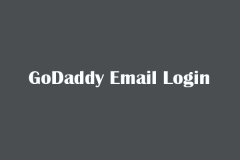 GoDaddy Email Login | Create Professional Business Email Accounts - MiniToolMay 14, 2025 am 12:35 AM
GoDaddy Email Login | Create Professional Business Email Accounts - MiniToolMay 14, 2025 am 12:35 AMGoDaddy offers an email service that let you create professional business emails by using your domain. This post simply explains how to create a business email account with GoDaddy and log in to GoDaddy email. For other computer tips and tricks, you
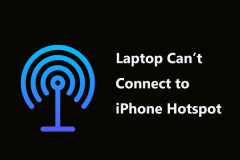 Laptop Can't Connect to iPhone Hotspot? Key Solutions for YouMay 14, 2025 am 12:33 AM
Laptop Can't Connect to iPhone Hotspot? Key Solutions for YouMay 14, 2025 am 12:33 AMIs iPhone hotspot not showing up on PC? HP/Dell/Lenovo/ASUS laptop can’t connect to iPhone hotspot? If you are hit by this frustrating situation, how to fix it? Go to find what you should do from this post on the php.cn website and you can easily get
 7 Effective Solutions to Riot Vanguard Crash on Windows 10/11 - MiniToolMay 14, 2025 am 12:32 AM
7 Effective Solutions to Riot Vanguard Crash on Windows 10/11 - MiniToolMay 14, 2025 am 12:32 AMHave you ever enjoyed playing Valorant with your friends? If so, encountering an error message that shows Riot Vanguard has crashed must be a very frustrating experience. If you have the same trouble, you can look through these solutions on php.cn We
 Four Methods to Fixing DLL Not Designed to Run on WindowsMay 14, 2025 am 12:23 AM
Four Methods to Fixing DLL Not Designed to Run on WindowsMay 14, 2025 am 12:23 AMThe “DLL not designed to run on Windows” error is labeled as a Bad Image error which can block you from installing or running applications. So, why does this error happen, and how to fix this issue? This post on the php.cn Website will list some solu
 How to Make Hotspot Faster iPhone/Android? - MiniToolMay 14, 2025 am 12:22 AM
How to Make Hotspot Faster iPhone/Android? - MiniToolMay 14, 2025 am 12:22 AMWhy does your hotspot slow? How to make hotspot faster iPhone & Android? To exclude your urgent difficulties and anxieties on computers and phones, you can visit php.cn Website for help. Without any further chit-chat, let's dive right in.
 Easy and Quick Fixes! Fall Guys Failed to Login on PC - MiniToolMay 14, 2025 am 12:21 AM
Easy and Quick Fixes! Fall Guys Failed to Login on PC - MiniToolMay 14, 2025 am 12:21 AMWhat do you do to kill your time? Playing Fall Guys is a good choice on weekends. However, quite a few players like you may get the same message: Failed to login, check your connection. In this post on php.cn Website, we explore some possible fixes f
 Top 5 Solutions to Valorant Connection Error Windows 10/11 - MiniToolMay 13, 2025 am 12:54 AM
Top 5 Solutions to Valorant Connection Error Windows 10/11 - MiniToolMay 13, 2025 am 12:54 AMValorant has encountered a connection error when gaming? What will you do when that happens on PC? Take it easy. Every problem has a fix. Valorant is also no exception. In this article on php.cn Website, I bet you must find satisfying solutions.


Hot AI Tools

Undresser.AI Undress
AI-powered app for creating realistic nude photos

AI Clothes Remover
Online AI tool for removing clothes from photos.

Undress AI Tool
Undress images for free

Clothoff.io
AI clothes remover

Video Face Swap
Swap faces in any video effortlessly with our completely free AI face swap tool!

Hot Article

Hot Tools

SublimeText3 Mac version
God-level code editing software (SublimeText3)

SecLists
SecLists is the ultimate security tester's companion. It is a collection of various types of lists that are frequently used during security assessments, all in one place. SecLists helps make security testing more efficient and productive by conveniently providing all the lists a security tester might need. List types include usernames, passwords, URLs, fuzzing payloads, sensitive data patterns, web shells, and more. The tester can simply pull this repository onto a new test machine and he will have access to every type of list he needs.

SAP NetWeaver Server Adapter for Eclipse
Integrate Eclipse with SAP NetWeaver application server.

DVWA
Damn Vulnerable Web App (DVWA) is a PHP/MySQL web application that is very vulnerable. Its main goals are to be an aid for security professionals to test their skills and tools in a legal environment, to help web developers better understand the process of securing web applications, and to help teachers/students teach/learn in a classroom environment Web application security. The goal of DVWA is to practice some of the most common web vulnerabilities through a simple and straightforward interface, with varying degrees of difficulty. Please note that this software

Dreamweaver CS6
Visual web development tools





