Home >System Tutorial >Windows Series >How to solve the problem of restricted access to external optical drive in Win10 system
How to solve the problem of restricted access to external optical drive in Win10 system
- PHPzforward
- 2024-03-25 09:11:081230browse
php editor Apple introduces to you the solution to the problem of limited access to the external optical drive in Win10 system. When using an external optical drive, you may encounter restricted access and be unable to read the disc data normally. This may be caused by system settings, driver issues, or permission restrictions. Don’t worry, with simple adjustments and operations, you can easily solve this problem and make your external optical drive work normally. Next, we will introduce you to the detailed solutions so that you can easily deal with restricted access situations.
Solution
1. "Win X" select "Control Panel" in the pop-up option list.
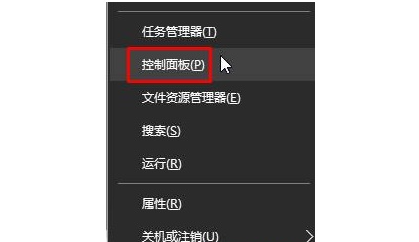
#2. After entering the new interface, switch the "View Mode" in the upper right corner to "Large Icon", and then click "Autoplay".
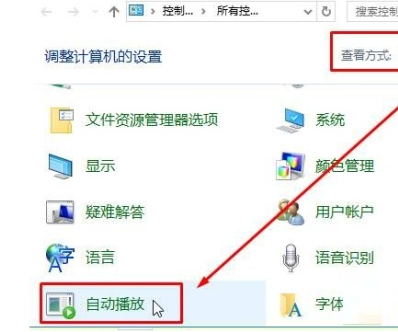
#3. Then find "Use AutoPlay for all media and devices" and finally check the small box.
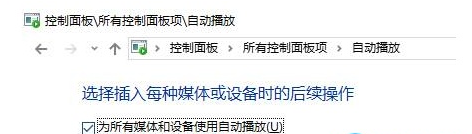
##Extended reading
| Driver problem | |||
| The speaker cannot find the output device | |||
The above is the detailed content of How to solve the problem of restricted access to external optical drive in Win10 system. For more information, please follow other related articles on the PHP Chinese website!
Related articles
See more- How to fix Win10 system stuck spinning when booting
- What should I do if the option to require a password when waking up is missing in the power options of Windows 10 system?
- The difference between cellspacing and cellpadding in table
- How to enable administrator rights in win10
- How to modify the default input method in win10 system

