OPPO11 lock screen gesture operation guide
OPPO11 Lock Screen Gesture Operation Guide
As one of the leading companies in the field of smartphones, the products launched by OPPO have always been highly sought after by users. As the latest member of the series, OPPO11 not only has powerful performance and exquisite appearance design, but is also equipped with many practical functions and features. Among them, lock screen gesture operation is one of the important functions of OPPO11 mobile phone. By setting and using lock screen gesture operation, users can use the phone more conveniently and efficiently. This article will introduce in detail the setting methods and usage techniques of OPPO11 lock screen gesture operation, hoping to help users better experience the convenient functions of OPPO11 mobile phones.
1. Set lock screen gestures
- Open the phone screen, enter the main interface, find the "Settings" icon on the desktop, and click to enter the settings page.
- Find the "Security Settings" option on the settings page, click to enter, and then select "Lock Screen Password".
- In the "Lock Screen Password" interface, select options such as "Pattern Password" or "Gesture Password" and follow the prompts to set the lock screen gestures.
- According to the system prompts, draw a gesture password that meets the requirements on the screen. After confirmation, the setting can be completed.
2. Use lock screen gestures
- Unlock the screen: When the screen is locked, use the set gestures to draw the correct strokes on the screen. graphic to unlock the phone.
- Quickly launch applications: In the lock screen state, you can set the mapping relationship between specific applications and gestures in advance, so that you can quickly launch the application by drawing the corresponding gesture.
- Quick Dial: In the lock screen state, you can set the mapping relationship between gestures and contacts to realize the function of quickly making calls in the lock screen state.
- Quick photo taking: After setting the association between a certain gesture and the camera application, you can directly use the gesture to launch the camera application and take pictures in the lock screen state.
3. Precautions
- #When setting lock screen gestures, it is recommended to choose a pattern that is consistent with your personal habits to avoid forgetting or frequently entering errors.
- Protect your mobile phone to prevent others from maliciously guessing the gesture password, resulting in the leakage or theft of mobile phone information.
- Regularly change the gesture password to increase the security of your phone.
- When using lock screen gestures, pay attention to the order and direction of drawing gestures to ensure accurate recognition of gesture information and avoid misoperations.
Through the above detailed introduction, I believe everyone has understood the methods and techniques of lock screen gesture operation on OPPO11 mobile phone. By setting and using lock screen gestures, you can not only improve the security of your phone, but also make the operation of your phone more convenient and faster. I hope this guide will be helpful to you, allowing you to better utilize the functions of your OPPO11 phone and enjoy the convenience brought by smart technology.
The above is the detailed content of OPPO11 lock screen gesture operation guide. For more information, please follow other related articles on the PHP Chinese website!
 Who manufactures the Pixel 9a?Apr 10, 2025 pm 05:11 PM
Who manufactures the Pixel 9a?Apr 10, 2025 pm 05:11 PMThe Pixel 9a is designed by Google but manufactured by third-party partners like Foxconn and Compal Electronics, with chips produced by Samsung. Google designs the hardware and software, while partners in Asia assemble the phones, ensuring quality and efficiency in production.
 What is the Pixel 9a?Apr 10, 2025 pm 04:58 PM
What is the Pixel 9a?Apr 10, 2025 pm 04:58 PMThe Google Pixel 9a, the latest in Google's budget-friendly A-series, offers premium features at a lower price than flagship models. It features a sleek design with a 6.1- to 6.3-inch OLED display, runs on the Tensor G3 chip with 6GB or 8GB RAM and 128GB storage, and provides excellent camera performance with a 12MP or 50MP main sensor, enhanced by computational photography. The phone includes a 4,300 to 4,500mAh battery with all-day life and possibly wireless charging, runs on Android 15 with Google-exclusive features, and is expected to be priced around $499 or less, making it a compelling choice for value-seeking consumers.
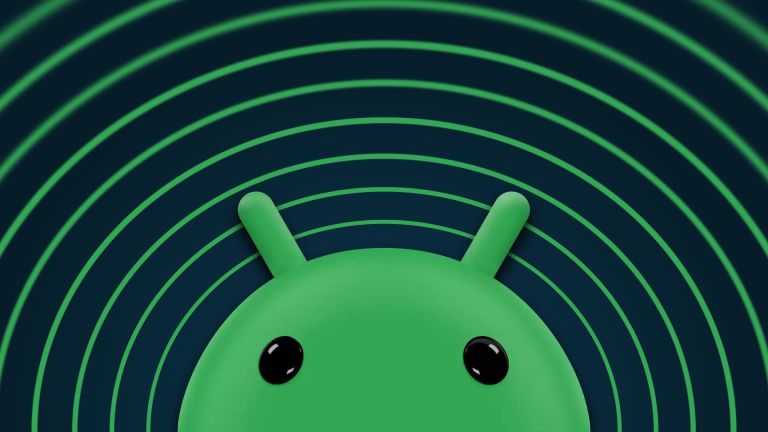 Google Rolls Out Update to Address Two Android Zero-Day BugsApr 10, 2025 pm 12:28 PM
Google Rolls Out Update to Address Two Android Zero-Day BugsApr 10, 2025 pm 12:28 PMGoogle urgently repairs two key zero-day vulnerabilities in the Android system to prevent remote attacks. One of the vulnerabilities allows an attacker to access an Android device through unauthorized system components. Please update your Android device to the latest software version immediately to prevent potential vulnerabilities. Your Android phone may be at risk. Security researchers have discovered some serious system vulnerabilities that hackers are actively exploiting for attacks. Be sure to pay attention to this issue. Google recently released an urgent Android system update to resolve two "zero-day vulnerabilities". These are not ordinary software errors, but security vulnerabilities that were previously unknown to developers, and worse, these vulnerabilities have been used to actually attack
 It's Time to Replace Your Galaxy S20 or Galaxy S20 UltraApr 10, 2025 pm 12:27 PM
It's Time to Replace Your Galaxy S20 or Galaxy S20 UltraApr 10, 2025 pm 12:27 PMSamsung Galaxy S20 series mobile phone software support has officially ended. Although the Galaxy S20 series receives extended support, it no longer receives operating system or security updates. If you own a Galaxy S20, S20 Plus, or S20 Ultra, maybe it's time to consider an upgrade. Samsung officially terminated the software support of the Galaxy S20 series when it launched a large Android 15 update for a number of mobile phones. The Galaxy S20, S20 Plus and Galaxy S20 Ultra were released in March 2020 and initially promised only four years of updates and will no longer receive any updates after that. The software currently running of these phones - based on On
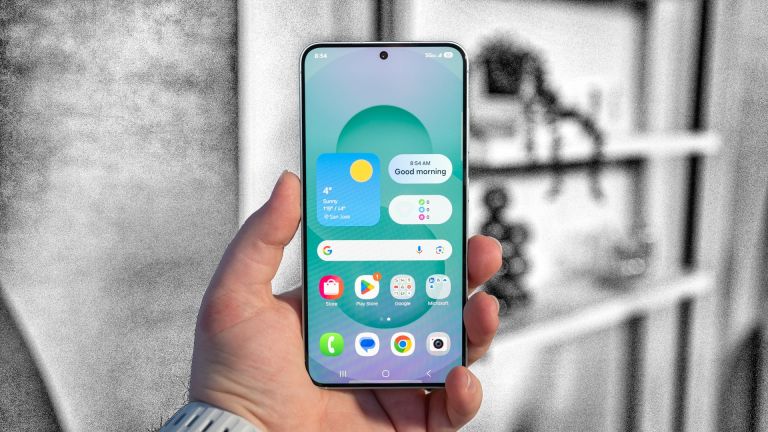 Samsung SmartThings Gets More Health and Matter UpdatesApr 10, 2025 pm 12:22 PM
Samsung SmartThings Gets More Health and Matter UpdatesApr 10, 2025 pm 12:22 PMSamsung SmartThings receives a major update, enhancing its health and smart home capabilities with improved sleep tracking, expanded automation, seamless communication, broader device support, and upgraded Matter compatibility. The most notable addit
 The New Moto G Stylus Is Affordable, but Updates Make It a Tough SellApr 10, 2025 pm 12:13 PM
The New Moto G Stylus Is Affordable, but Updates Make It a Tough SellApr 10, 2025 pm 12:13 PMMoto G Stylus 2025: Enhanced Stylus, Impressive Display, but Short on Software Updates The Motorola Moto G Stylus 2025 boasts several compelling features, including a significantly improved stylus and a vibrant display. Let's delve into the details.
 This SanDisk microSD Card Is 512GB And Just $21 TodayApr 10, 2025 pm 12:10 PM
This SanDisk microSD Card Is 512GB And Just $21 TodayApr 10, 2025 pm 12:10 PMGreat value for flash sale! The SanDisk ImageMate 512GB microSD card is only $21.53! This SanDisk microSD card is ideal for photography enthusiasts, with extremely fast reading and writing speeds and super large capacity – a full 512GB! Walmart is currently priced at $21.53! While many smartphones no longer support extended storage, microSD cards are still a great value for money upgrade for those supported devices. The price of this 512GB microSD card is very attractive. SanDisk's 512GB microSD card usually retails for $52.48, but now Walmart sells for only $21.53, which is cheaper than the original price.
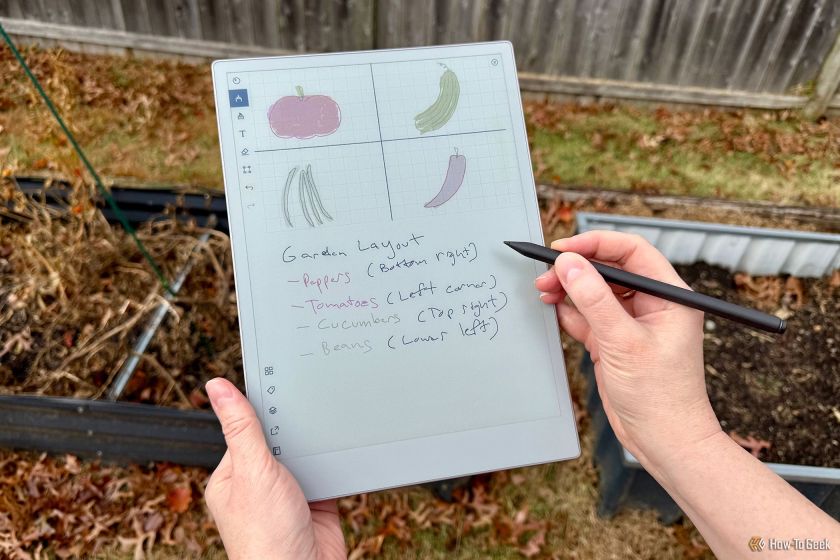 reMarkable Announces Tariff-Induced Price Hike for E-ink TabletsApr 10, 2025 pm 12:04 PM
reMarkable Announces Tariff-Induced Price Hike for E-ink TabletsApr 10, 2025 pm 12:04 PMReMarkable tablets are about to rise in price: Tariff policy changes are imminent The White House announced shortly after this article was published that it would raise DDP (tax-paid price) transportation tariffs. After May 2, direct mail DDP goods worth less than $800 will face 90% tariffs instead of the previously announced 30%. Digital notebook brand reMarkable will therefore raise the price in the United States in May. The reason for the price adjustment is "increased costs", which is likely due to the removal of the minimum tariff exemption on May 2. reMarkable is one of the most unique e-reader brands on the U.S. market. Its tablets are mainly for the digital notes market, but are surprisingly versatile – we used to use reMarkable Pape


Hot AI Tools

Undresser.AI Undress
AI-powered app for creating realistic nude photos

AI Clothes Remover
Online AI tool for removing clothes from photos.

Undress AI Tool
Undress images for free

Clothoff.io
AI clothes remover

AI Hentai Generator
Generate AI Hentai for free.

Hot Article

Hot Tools

Atom editor mac version download
The most popular open source editor

SAP NetWeaver Server Adapter for Eclipse
Integrate Eclipse with SAP NetWeaver application server.

Zend Studio 13.0.1
Powerful PHP integrated development environment

SecLists
SecLists is the ultimate security tester's companion. It is a collection of various types of lists that are frequently used during security assessments, all in one place. SecLists helps make security testing more efficient and productive by conveniently providing all the lists a security tester might need. List types include usernames, passwords, URLs, fuzzing payloads, sensitive data patterns, web shells, and more. The tester can simply pull this repository onto a new test machine and he will have access to every type of list he needs.

SublimeText3 Chinese version
Chinese version, very easy to use





