 Computer Tutorials
Computer Tutorials Computer Knowledge
Computer Knowledge Disable or enable automatic copy selection for copying in Terminal
Disable or enable automatic copy selection for copying in TerminalThis article will show you how to enable or disable automatic copying of selections to the clipboard in Windows Terminal. Windows Terminal is a multi-tab terminal emulator developed by Microsoft specifically for Windows 11/10, replacing the traditional command prompt. It supports running applications such as Command Prompt, PowerShell, WSL, Azure, etc.
Usually when working in the terminal, users need to copy commands and output. However, the terminal does not support copy selection operations by default. Keep reading this article to learn how to fix this issue.

How to enable or disable automatic copying of selected content to cache in Terminal?
Here's how you enable or disable automatic copying of selections to the terminal clipboard:
Open the Terminal application and click the arrow above.
Here, click Settings; this will open the Settings tab.

Navigate to the Interaction tab and turn on/off the toggle next to Automatically copy selections to clipboard.

Look! You now know how to enable or disable the automatic copy selection to clipboard feature in Terminal.
Can I use shortcuts to copy and paste commands in and out of Terminal?
Yes, there are other shortcuts specifically for copy-pasting in the terminal. They are:
- Copy=CTRL CTRL C
- Paste = CTRL CTRL V
How to copy a file to the clipboard at the command prompt?
Ctrl C shortcut key does not help copy any statement in the command prompt. However, there is a workaround that helps users do this. This can be done using the Clip function. The following is the syntax:
目录/b/p C:USERS您的用户名Documentsmyfile.txt|剪辑
Let us understand this command:
- /b: Only the file name is displayed.
- /p: Pause after directory listing, allowing copying until the next entry appears.
- File path: It specifies the destination location and file name of the copied text. It also helps the directory find files in the Documents folder in the user's profile.
- Clip: This separate command line tool is built into Windows and its only purpose is to copy text data to the clipboard.
The above is the detailed content of Disable or enable automatic copy selection for copying in Terminal. For more information, please follow other related articles on the PHP Chinese website!
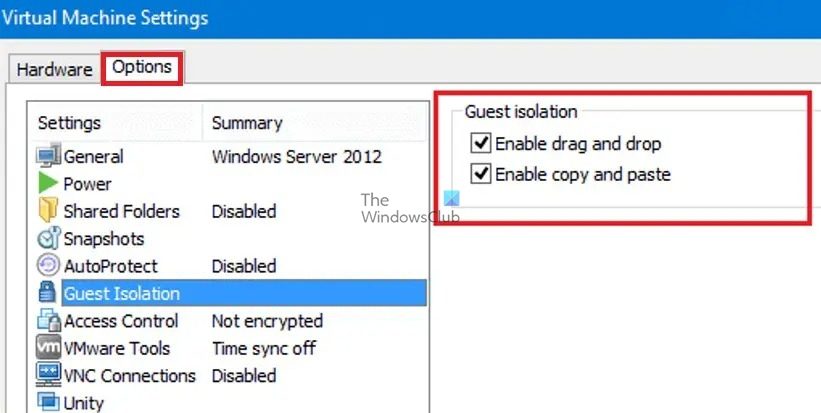 如何为VMware虚拟机启用复制和粘贴Feb 21, 2024 am 10:09 AM
如何为VMware虚拟机启用复制和粘贴Feb 21, 2024 am 10:09 AM您可以轻松地在VMware虚拟机(VM)和物理系统之间复制和粘贴文本和文件。这种功能让您可以方便地在虚拟机和主机系统之间传输图像、格式化和非格式化文本,甚至电子邮件附件。本文将向您展示如何启用这一功能,并演示复制数据、文件和文件夹的方法。如何在VMware中启用复制/粘贴VMware提供了三种不同的方式将数据、文件或文件夹从虚拟机复制到物理计算机,反之亦然,如下所述:复制和粘贴要素拖放功能文件夹共享1]使用VMware工具启用复制粘贴如果您的VMWare安装和来宾操作系统满足要求,则可以使用键盘
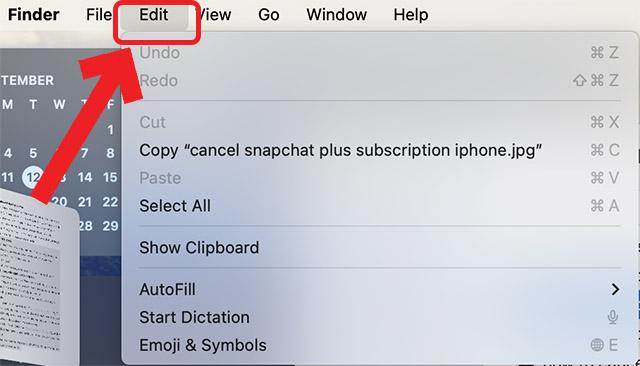 如何在Mac上查看剪贴板历史记录Sep 14, 2023 pm 12:09 PM
如何在Mac上查看剪贴板历史记录Sep 14, 2023 pm 12:09 PM从“访达”查看macOS剪贴板历史记录当您在Mac上复制任何内容(文本,图像,文件,URL等)时,它会进入“剪贴板”。以下是查看Mac上上次复制的内容的方法。转到Finder,然后单击菜单栏中的“编辑”点击“显示剪贴板”这将打开一个窗口,显示macOS剪贴板的内容。在Mac中获取包含多个项目的剪贴板历史记录当然,本机Mac剪贴板历史记录并不是您可以拥有的最通用的工具。它只显示您复制的最后内容,因此,如果您希望一次复制多个内容,然后将它们全部粘贴在一起,那么您根本无法做到这一点。但是,如果您正在寻
 怎样解决 Windows + Shift + S 无法正常使用的问题?May 08, 2023 pm 07:16 PM
怎样解决 Windows + Shift + S 无法正常使用的问题?May 08, 2023 pm 07:16 PM检查你的键盘如果键盘快捷键不起作用,则键盘本身可能存在问题。确保它已正确插入并被您的PC识别。有笔记本电脑键盘给您带来麻烦吗?如果您有一个额外的键盘,请将其插入并查看它是否有效。如果是这样,那可能是键盘本身的问题。使用无线键盘?按照制造商的说明重新配对。您还应该检查任何电缆是否损坏,确保按键没有碎屑,然后适当按下。有关更多信息,请查看Windows11键盘损坏的这些修复程序。使用打印屏幕键如果您迫切需要屏幕截图并且没有时间进行故障排除,您可以先使用解决方法。要获得桌面的完整照片,请点击
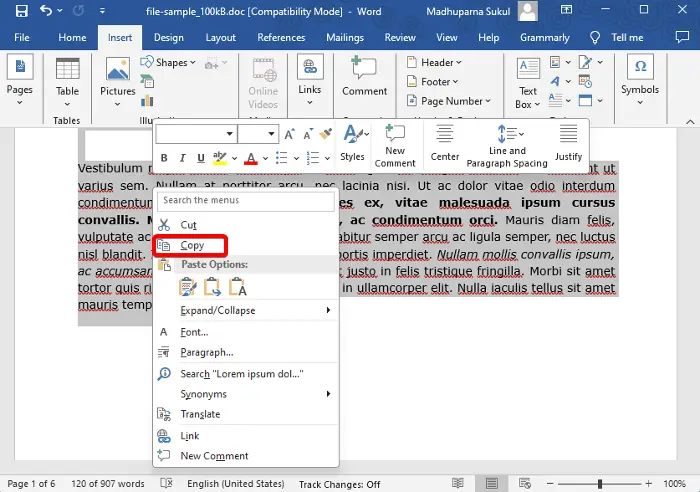 如何在Word中复制页面Feb 20, 2024 am 10:09 AM
如何在Word中复制页面Feb 20, 2024 am 10:09 AM是否要复制MicrosoftWord中的页面,并保持格式不变?这是一个聪明的想法,因为当您想要创建特定文档布局或格式的多个副本时,在Word中复制页面可能是一种有用的节省时间的技术。本指南将逐步引导您在Word中复制页面的过程,无论是创建模板还是复制文档中的特定页面。这些简单的说明旨在帮助您轻松地重新制作页面,省去从头开始的麻烦。为什么要在MicrosoftWord中复制页面?在Word中复制页面非常有益的原因有以下几点:当您有一个具有特定布局或格式的文档要复制时。与从头开始重新创建整个页面不同
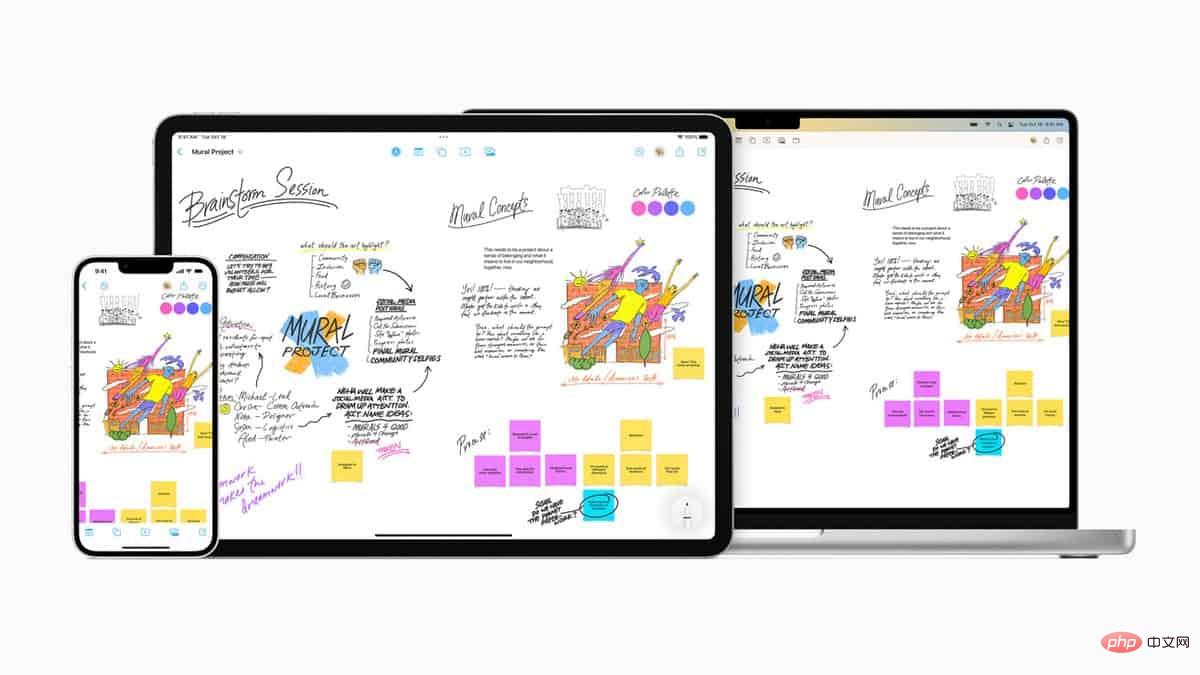 iPhone上的剪贴板:如何访问它?May 16, 2023 am 10:46 AM
iPhone上的剪贴板:如何访问它?May 16, 2023 am 10:46 AMiPhone上的剪贴板在哪里?由于iOS是一个封闭的生态系统,剪贴板是存储在虚拟内存中的内部功能。默认情况下,用户无法查看剪贴板内容或以任何方式对其进行编辑。但是,有一些方法可以在iPhone上访问剪贴板。您可以将剪贴板粘贴到Notes应用程序(或任何其他文本编辑器)中,并在其中保留剪贴板的多个副本,并根据需要对其进行编辑。或者,您可以使用“快捷指令”App创建用于显示剪贴板的快捷方式。最后,您可以使用第三方应用程序,例如粘贴。如何在iPhone上访问剪贴板?无论您喜欢使用内置的“备忘录”应用、
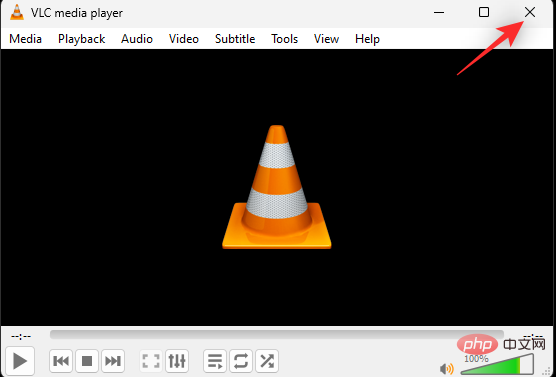 如何解决 Windows 11 复制粘贴功能无响应的问题?Apr 26, 2023 pm 08:55 PM
如何解决 Windows 11 复制粘贴功能无响应的问题?Apr 26, 2023 pm 08:55 PM复制一直是保存和共享文件的好方法。它允许您创建手动备份、执行简单的传输,甚至是如果不复制可能会损坏原始文件的修改。但是,如果您在尝试使用WindowsPC上的剪贴板时遇到问题,这有时会很困难。一些Windows11用户最近无法在他们的系统上使用复制粘贴。由于多种原因,可能会出现此问题,如果您在同一条船上,那么您可以在PC上修复它。如何修复Windows11上的复制粘贴由于许多问题可能导致Windows上的复制粘贴出现故障,我们在下面列出了解决此问题的最常见解决方案。我们建议您从第一
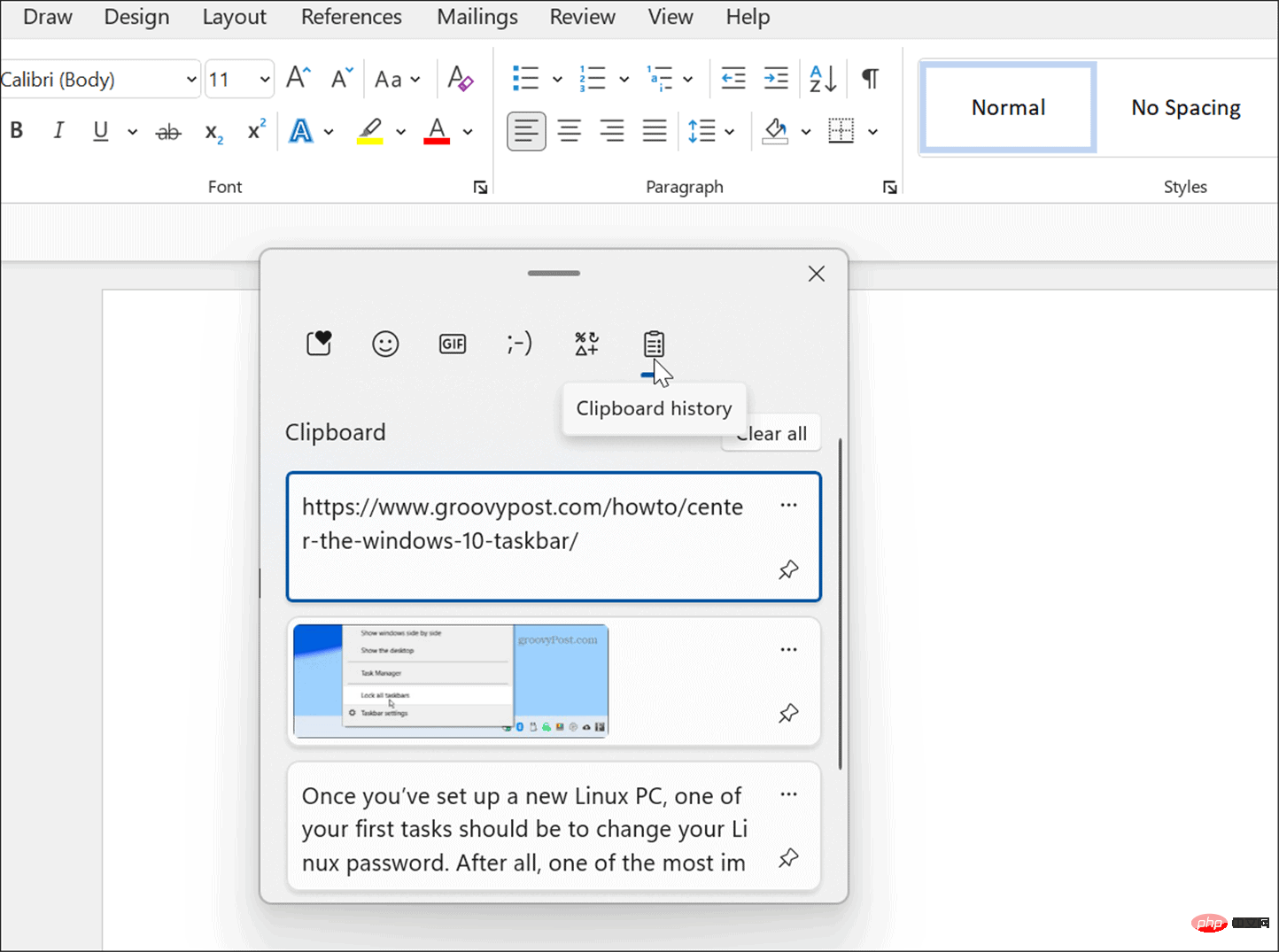 如何在 Windows 11 上使用剪贴板历史记录Apr 19, 2023 pm 12:13 PM
如何在 Windows 11 上使用剪贴板历史记录Apr 19, 2023 pm 12:13 PM<h2>在Windows11上使用剪贴板历史记录</h2><p>您仍然可以使用<strong>右键单击>复制</strong>并<strong>右键单击>粘贴</strong>或使用<strong>Ctrl+C</strong&
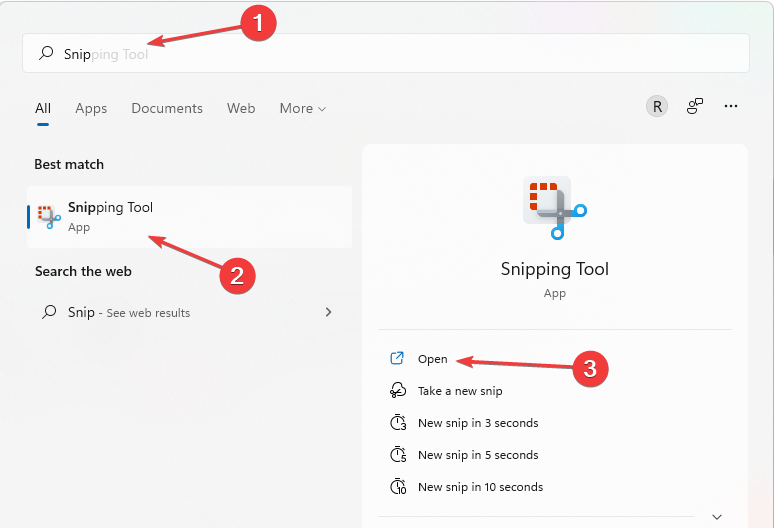 截图和截图在 Windows 11/10 上的位置May 16, 2023 pm 04:01 PM
截图和截图在 Windows 11/10 上的位置May 16, 2023 pm 04:01 PMWindows11中的剪辑和屏幕截图在哪里?这是我们从一些可能刚安装新操作系统或第一次使用截图工具的读者那里得到的问题。该工具旨在截取计算机屏幕的任何或所有部分。为了将事情放在上下文中,PrintScreen键将拍摄您的屏幕的完整快照,但SnippingTool可调整为仅抓取您喜欢的区域。Windows10/11上的截图和屏幕截图在哪里?默认情况下,剪辑和屏幕截图保存到计算机的剪贴板。这意味着要检索它们,您只需将它们粘贴到您想要的应用程序中,例如MicrosoftPaint、Photo


Hot AI Tools

Undresser.AI Undress
AI-powered app for creating realistic nude photos

AI Clothes Remover
Online AI tool for removing clothes from photos.

Undress AI Tool
Undress images for free

Clothoff.io
AI clothes remover

AI Hentai Generator
Generate AI Hentai for free.

Hot Article

Hot Tools

Dreamweaver Mac version
Visual web development tools

MantisBT
Mantis is an easy-to-deploy web-based defect tracking tool designed to aid in product defect tracking. It requires PHP, MySQL and a web server. Check out our demo and hosting services.

PhpStorm Mac version
The latest (2018.2.1) professional PHP integrated development tool

SublimeText3 Chinese version
Chinese version, very easy to use

mPDF
mPDF is a PHP library that can generate PDF files from UTF-8 encoded HTML. The original author, Ian Back, wrote mPDF to output PDF files "on the fly" from his website and handle different languages. It is slower than original scripts like HTML2FPDF and produces larger files when using Unicode fonts, but supports CSS styles etc. and has a lot of enhancements. Supports almost all languages, including RTL (Arabic and Hebrew) and CJK (Chinese, Japanese and Korean). Supports nested block-level elements (such as P, DIV),





