Home >Mobile Tutorial >iPhone >How to set home location on iPhone 12 How to set home location on iPhone 12
How to set home location on iPhone 12 How to set home location on iPhone 12
- 王林forward
- 2024-03-23 20:51:06622browse
As a high-profile mobile phone, Apple 12’s home setting is an important function for users. When using Apple 12 mobile phones, how to set the home location is a concern of many users. This article will introduce you to the method of setting the home location on iPhone 12, so that you can easily master the operation skills. Let us follow the steps of PHP editor Strawberry to quickly learn how to set up a home on iPhone 12 to add more convenient functions to your phone.
1. The current number address not being displayed is a BUG in the iOS 14 system. Therefore, the IPhone 12 mobile phone does not display the number address. It is also a BUG. Some users can fix it through version updates.
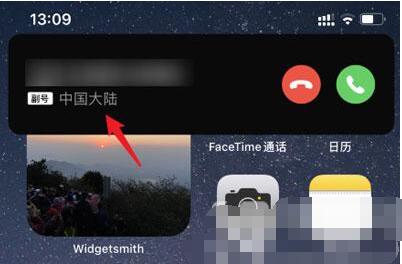
2. Some users can solve the problem through the following methods. First, open [Settings] on the phone.
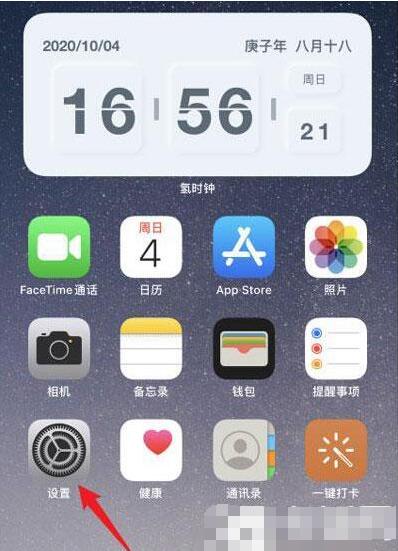
3. Select [Cellular Network] in the phone settings to enter the network settings.
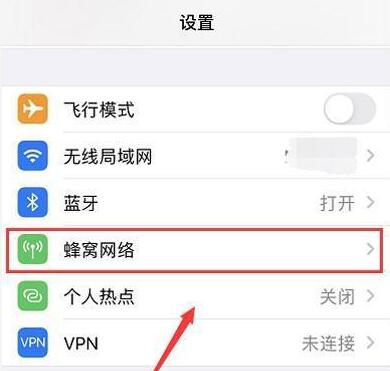
4. Then scroll down in the cellular network settings and find the [Phone] option to enter.
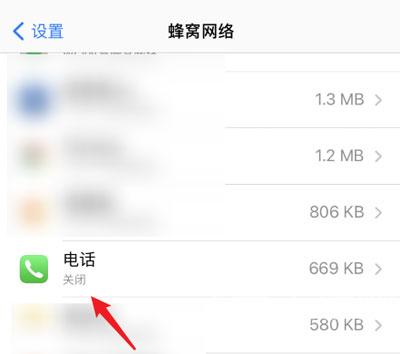
5. Change the data used by the phone to [WLAN and Cellular Network].
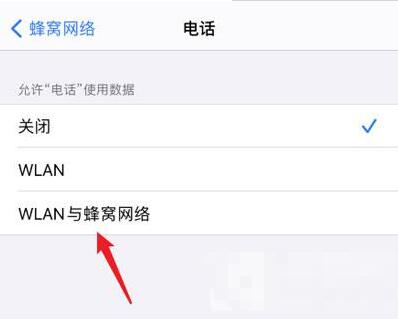
6. Finally, you can ask your friends or relatives to call you and check whether the phone address is displayed normally. If it still displays [Mainland China], then you need to wait for the version update to fix it. ;
The above is the detailed content of How to set home location on iPhone 12 How to set home location on iPhone 12. For more information, please follow other related articles on the PHP Chinese website!

