 Mobile Tutorial
Mobile Tutorial Android Phone
Android Phone How to open the floating window of the app on OnePlus 8t_Tutorial on opening the floating window of the app on OnePlus 8t
How to open the floating window of the app on OnePlus 8t_Tutorial on opening the floating window of the app on OnePlus 8tHow to open the floating window of the app on OnePlus 8t_Tutorial on opening the floating window of the app on OnePlus 8t
php editor Xinyi will introduce you in detail how to enable the floating window function of the app on OnePlus 8T. With simple settings, you can easily implement the convenience of using floating windows in your applications. This tutorial will provide you with clear steps and operation guides, allowing you to quickly master the method of opening the app floating window function on OnePlus 8T, making your mobile phone operation more convenient and efficient.
1. Open the phone settings and click the [Apps and Notifications] option.

2. Click [Special Application Permissions].

3. Click [Display on top of other applications].

4. Turn on the [Allow display on top of other applications] switch.

The above is the detailed content of How to open the floating window of the app on OnePlus 8t_Tutorial on opening the floating window of the app on OnePlus 8t. For more information, please follow other related articles on the PHP Chinese website!
 Top Tech Deals: Google Pixel 9, iPad Mini, Beats Earbuds, and More!May 09, 2025 am 03:03 AM
Top Tech Deals: Google Pixel 9, iPad Mini, Beats Earbuds, and More!May 09, 2025 am 03:03 AMThis week's tech deals are too good to miss! Score significant savings on top-tier gadgets, including the Google Pixel 9, a new Mac Mini, and various accessories. Check out our curated selection of the best tech deals below. Google Pixel 9: $599 (S
 Why You Should Get a Phone Dock for Your TVMay 09, 2025 am 03:02 AM
Why You Should Get a Phone Dock for Your TVMay 09, 2025 am 03:02 AMYour Phone: The Ultimate TV Hub You've Been Overlooking While streaming boxes and game consoles are common TV additions, your phone might be the most versatile and essential upgrade you need. Modern smartphones are surprisingly powerful, often rival
 Enable Spatial Audio on Your Pixel Smartphone for Surround Sound Everywhere You Go May 08, 2025 am 10:37 AM
Enable Spatial Audio on Your Pixel Smartphone for Surround Sound Everywhere You Go May 08, 2025 am 10:37 AMExperience immersive audio with the latest Pixel smartphone feature: Spatial Audio! This innovative technology creates a home theater experience in your pocket, making your streaming videos and music more captivating than ever before. Sound appears
 The Easiest Way to Blur Faces in Videos on Your Android Phone May 08, 2025 am 09:56 AM
The Easiest Way to Blur Faces in Videos on Your Android Phone May 08, 2025 am 09:56 AMEasily blur faces in your videos using PutMask! Video editing on mobile can be resource-intensive, but this app simplifies the process of pixelating faces. Unlike desktop software, PutMask automates the complex task of face tracking, making it a br
 Every Phone I've Owned Since 2010, RankedMay 08, 2025 am 03:01 AM
Every Phone I've Owned Since 2010, RankedMay 08, 2025 am 03:01 AMA Techie's Top Phones: A Personal Retrospective As a tech enthusiast, I've owned countless phones, each a time capsule of a specific life stage. This list showcases my personal favorites, encompassing devices used extensively, often with accompanyin
 This 200W 4-Port USB-C Charger From UGREEN Is 30% Off TodayMay 08, 2025 am 01:04 AM
This 200W 4-Port USB-C Charger From UGREEN Is 30% Off TodayMay 08, 2025 am 01:04 AMUGREEN Nexode 200W Four-Port Charger Review: Efficient Charging, One-Stop Solution This four-port USB-C charger can have a maximum power of 200W and a single-port maximum output power of 140W, providing fast charging for high-performance devices such as MacBook Pro, Dell XPS and HP. Amazon Buy Link If you need a wall charger that can charge all USB Type-C and Type-A devices, the UGREEN Nexode 200W charger will be the perfect choice for you. It has four charging ports and is currently priced at $70, which is 30% off the original price. The charger comes with three USB Type-C ports and one USB
 How My Phone Actually Helps Me 'Touch Grass'May 08, 2025 am 01:02 AM
How My Phone Actually Helps Me 'Touch Grass'May 08, 2025 am 01:02 AMMy phone helps me connect with nature, not disconnect from it. While many advocate for disconnecting from technology to appreciate the outdoors, my phone actually enhances my outdoor experiences. Working Outdoors, Wirelessly I work primarily on my S
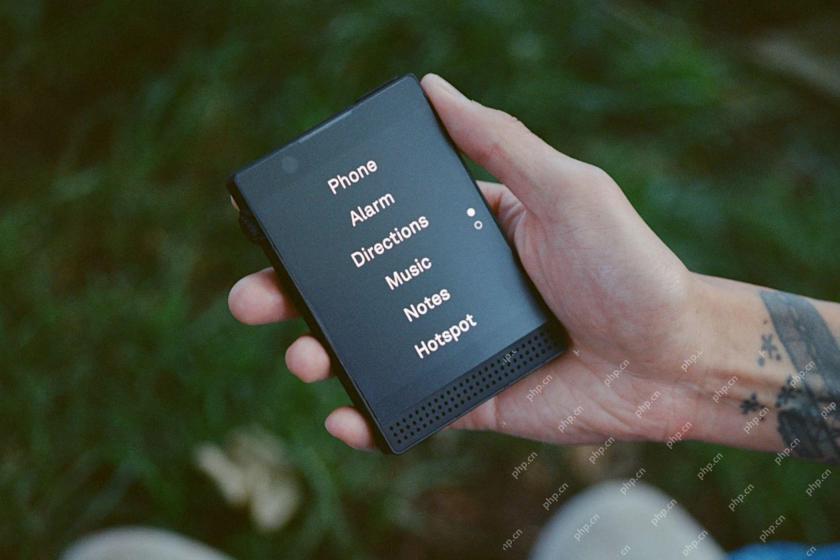 6 Unexpected Ways Minimalist Phones Will Cause You PainMay 08, 2025 am 01:00 AM
6 Unexpected Ways Minimalist Phones Will Cause You PainMay 08, 2025 am 01:00 AMThe allure of minimalist phones is strong, but the reality can be surprisingly complex. My years with a Light Phone 2, and various other dumbphones before it, revealed unexpected downsides beyond the obvious lack of apps. These are the hidden frustr


Hot AI Tools

Undresser.AI Undress
AI-powered app for creating realistic nude photos

AI Clothes Remover
Online AI tool for removing clothes from photos.

Undress AI Tool
Undress images for free

Clothoff.io
AI clothes remover

Video Face Swap
Swap faces in any video effortlessly with our completely free AI face swap tool!

Hot Article

Hot Tools

SublimeText3 Mac version
God-level code editing software (SublimeText3)

VSCode Windows 64-bit Download
A free and powerful IDE editor launched by Microsoft

SublimeText3 English version
Recommended: Win version, supports code prompts!

SublimeText3 Linux new version
SublimeText3 Linux latest version

Dreamweaver CS6
Visual web development tools





