When you encounter problems when adding an account in Outlook, you can try the following solutions to solve it. Typically this can be caused by a faulty network connection, corrupted user profiles, or other temporary issues. Through the methods provided in this article, you can easily solve these problems and ensure that your Outlook can run normally.
![Outlook stuck on adding account [Fixed]](https://img.php.cn/upload/article/000/887/227/171116771055601.jpg?x-oss-process=image/resize,p_40)
Outlook stuck on adding account
If your Outlook gets stuck while adding an account, use these fixes mentioned below:
Outlook takes forever to add an account
![Outlook stuck on adding account [Fixed]](https://img.php.cn/upload/article/000/887/227/171116771026740.png?x-oss-process=image/resize,p_40)
1]Disconnect and reconnect to the Internet
When adding an Outlook account, you may be affected by network connection issues. At this point, reconnecting to the network may help resolve the issue. First, disconnect your system from the internet and open Outlook. Then reconnect to WiFi and see if the problem is resolved.
Additionally, we recommend that you restart your WiFi router. Use the following instructions:
![Outlook stuck on adding account [Fixed]](https://img.php.cn/upload/article/000/887/227/171116771079348.jpg?x-oss-process=image/resize,p_40)
- Unplug the power adapter from the router and wall outlet.
- Wait a few minutes.
- Plug the power adapter back into the router and wall outlet.
- Wait for the router to boot up and connect to the Internet.
2]Temporarily disable antivirus software
Antivirus software installed on Windows PC may cause problems in Outlook. It is recommended that you temporarily disable your antivirus software and try adding your account to Outlook to see if the issue is resolved.
If you can add your account, you can enable anti-virus after successfully adding the account.
3]Create a new Outlook profile
![Outlook stuck on adding account [Fixed]](https://img.php.cn/upload/article/000/887/227/171116771011185.jpg?x-oss-process=image/resize,p_40)
A damaged Outlook profile may cause this problem. To check this, you have to create a new user profile in Outlook. New profiles start with default settings, eliminating potential conflicts caused by broken settings in the current profile. If Outlook works normally in the new profile, the problem is with your original profile.
You can now add additional accounts to the new user profile and delete the old profile if desired.
4] Try adding the account in safe mode
![Outlook stuck on adding account [Fixed]](https://img.php.cn/upload/article/000/887/227/171116771092238.png?x-oss-process=image/resize,p_40)
Sometimes add-ons can cause problems. In this case, launching Outlook or other affected Microsoft Office applications in safe mode may help.
We recommend that you add your account to Outlook in safe mode. If it works, you can also add additional accounts in safe mode. Now, exit safe mode and start Outlook in normal mode. The newly added account(s) will be available there.
5]Disable IPv6
![Outlook stuck on adding account [Fixed]](https://img.php.cn/upload/article/000/887/227/171116771071619.jpg?x-oss-process=image/resize,p_40)
Sometimes disabling IPv6 can help solve this problem. Microsoft also stated this in its official documentation. According to this statement, Outlook may experience connectivity issues if IPv6 is enabled. This may happen to you. Therefore, we recommend that you disable IPv6.
6]Run Microsoft Support and Recovery Assistant
![Outlook stuck on adding account [Fixed]](https://img.php.cn/upload/article/000/887/227/171116771059182.jpg?x-oss-process=image/resize,p_40)
Use the advanced diagnostics in Microsoft Support and Recovery Assistant to see if it helps fix this Outlook problem.
6] Repair Office Apps
Repairing Microsoft Office can also solve these problems. You can repair Microsoft Office from Control Panel:
![Outlook stuck on adding account [Fixed]](https://img.php.cn/upload/article/000/887/227/171116771035044.jpg?x-oss-process=image/resize,p_40)
- Open the Control Panel and click the "Install Program" option.
- Select your Microsoft Office application.
- Right-click Office and select Change.
- Select Repair and click Next. Then, select Online Repair. Follow the on-screen instructions.
Hope this helps.
Why is my Outlook stuck?
There may be several reasons why your Outlook is stuck. The most common reasons are add-in conflicts, weak Internet connection, anti-virus software interference, outdated Office versions, third-party background applications or services, etc.
How to clear Outlook cache?
You can follow the steps below to clear Outlook’s cache: First, start Outlook and find the cache location in %localappdata%MicrosoftOutlook. Then, delete the cached files and delete the autocomplete cache. Finally, restart Outlook.
Read next: Outlook close automatically immediately after opening.
The above is the detailed content of Outlook stuck on adding account [Fixed]. For more information, please follow other related articles on the PHP Chinese website!
 如何修复 Outlook 中缺少的 Microsoft Teams 插件May 11, 2023 am 11:01 AM
如何修复 Outlook 中缺少的 Microsoft Teams 插件May 11, 2023 am 11:01 AM团队在Outlook中有一个非常有用的加载项,当您在使用Outlook2013或更高版本的应用程序时安装以前的应用程序时,它会自动安装。安装这两个应用程序后,只需打开Outlook,您就可以找到预装的加载项。但是,一些用户报告了在Outlook中找不到Team插件的异常情况。修复1–重新注册DLL文件有时需要重新注册特定的Teams加载项dll文件。第1步-找到MICROSOFT.TEAMS.ADDINLOADER.DLL文件1.首先,您必须确保
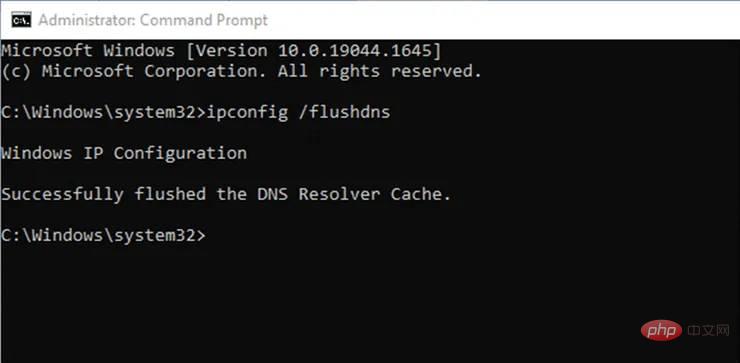 如何修复 Outlook 中的错误 0x80040115?Apr 14, 2023 pm 04:58 PM
如何修复 Outlook 中的错误 0x80040115?Apr 14, 2023 pm 04:58 PM在使用 Outlook 时,用户有时会遇到各种中断电子邮件通信的错误。一个经常遇到的错误是 Outlook 错误 0x80040115。当用户发送电子邮件但 Outlook 由于 Outlook 应用程序或 OST 文件问题而无法将更改同步到邮箱服务器或发送电子邮件时,会出现 Outlook 错误 0x80040115。完整的错误信息如下:任务“youremailaccount
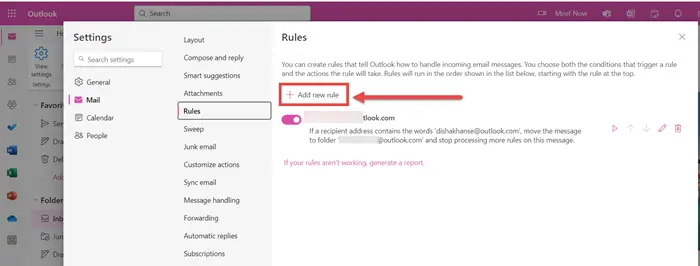 如何在Outlook中按发件人、主题、日期、类别、大小对电子邮件进行排序Feb 19, 2024 am 10:48 AM
如何在Outlook中按发件人、主题、日期、类别、大小对电子邮件进行排序Feb 19, 2024 am 10:48 AMOutlook提供了许多设置和功能,可帮助您更有效地管理工作。其中之一是排序选项,可让您根据需要对电子邮件进行分类。在这个教程中,我们将学习如何利用Outlook的排序功能,根据发件人、主题、日期、类别或大小等条件对电子邮件进行整理。这将让您更轻松地处理和查找重要信息,提高工作效率。MicrosoftOutlook是一个功能强大的应用程序,可以方便地集中管理您的电子邮件和日历安排。您可以轻松地发送、接收和组织电子邮件,而内置的日历功能也让您能够方便地跟踪您即将面临的活动和约会。如何在Outloo
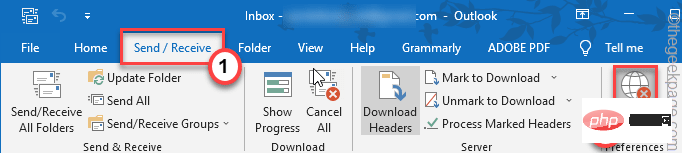 Outlook 不发送或接收任何电子邮件问题修复Apr 15, 2023 pm 10:40 PM
Outlook 不发送或接收任何电子邮件问题修复Apr 15, 2023 pm 10:40 PMOutlook是最常用的Office365应用程序之一。但就像任何其他应用程序一样,有时它也会崩溃,并完全停止接收或发送电子邮件!在本文中,我们列出了一些非常简单但快速的修复程序,供您自行修复Outlook。只需按照我们的分步说明进行操作,您的收件箱就会立即收到电子邮件。解决方法——1.关闭并重新启动Outlook。您也可以考虑重新启动设备。2.首先你应该做的是检查你的系统是否连接到互联网并且网络是否正常工作。可能存在影响Outlook服务器的一些网络连接问题。修复1–确保Ou
 如何更新 Microsoft Outlook?Apr 14, 2023 am 11:13 AM
如何更新 Microsoft Outlook?Apr 14, 2023 am 11:13 AM使用桌面更新如果要使用桌面更新 Microsoft Outlook,则需要启动桌面应用程序。打开后,在左上角,您将看到选项文件。单击文件时,边栏将打开。侧边栏中的选项之一是办公室帐户。单击它时,右侧将打开一个窗格。 您将在其旁边看到办公室更新和更新选项按钮。当您单击更新选项按钮时,您将看到立即更新的选项。Outlook 将查找应用程序的最新更新。当更新在后台进行时,您可以继续处
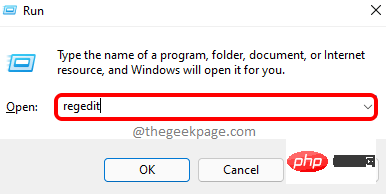 Windows 找不到“C:\Program Files\Microsoft Office\root\Office16\outlook.exe”错误Apr 16, 2023 pm 04:04 PM
Windows 找不到“C:\Program Files\Microsoft Office\root\Office16\outlook.exe”错误Apr 16, 2023 pm 04:04 PM许多用户报告他们收到错误窗口,显示消息Windows找不到“C:\ProgramFiles\MicrosoftOffice\root\Office16\outlook.exe”。确保您输入了正确的名称,然后重试。此错误窗口会阻止您尝试打开的程序启动。此错误可能发生在任何应用程序中,例如Outlook、Word、InternetExplorer等。该问题已由一家著名的防病毒软件公司解决,他们说您收到错误是因为他们的产品将特定软件置于睡觉。尽管听起来可能很复杂,但这是一个简单的问题,可以通过一些快
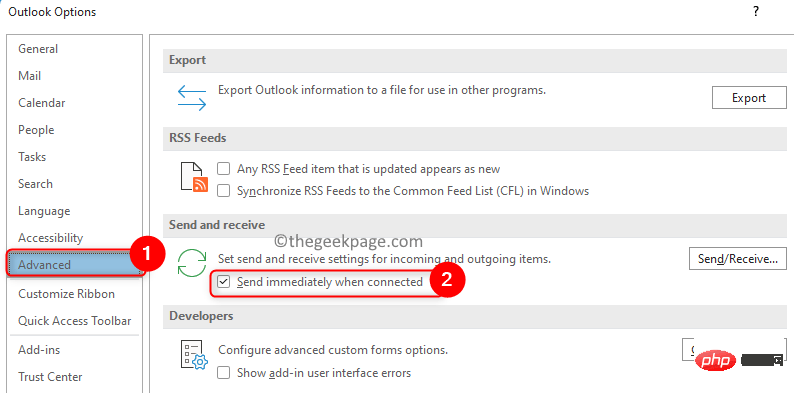 如何修复 Outlook 电子邮件卡在发件箱问题May 01, 2023 am 10:01 AM
如何修复 Outlook 电子邮件卡在发件箱问题May 01, 2023 am 10:01 AM最近,许多用户报告了Outlook邮件卡在发件箱中的问题。即使多次尝试发送电子邮件,问题也没有得到解决。当您看到此问题并检查您的发件箱文件夹时,该消息将卡在那里。电子邮件卡在Outlook发件箱中的可能原因是:电子邮件中的附件超过了大小限制,这会减慢发送过程。邮件服务器的Outlook帐户身份验证问题Outlook或邮件服务器脱机Outlook中的发送/接收设置不正确。其他一些软件正在使用Outlook数据文件。防病毒软件会扫描传出的电子邮件。如果这个问题一直困扰着您并且您无法发送电子邮
 微软:每次访问时 Outlook 错误都会下载“TokenFactoryIframe”文件Apr 19, 2023 am 08:25 AM
微软:每次访问时 Outlook 错误都会下载“TokenFactoryIframe”文件Apr 19, 2023 am 08:25 AM当用户通过Safari浏览器访问电子邮件服务时,微软的Outlook正在macOS上下载一个名为“TokenFactoryIframe”的神秘文件。发现Outlook在每次访问时下载的“TokenFactoryIframe”文件的用户现已广泛报告此问题。Outlook每隔几秒或至少在每次访问Apple平台上的Outlook时都会下载此神秘文件。根据我们的调查结果,这似乎是由发布到Outlook的服务器端更新错误引起的问题,与Safari或macOS无关。微软在一份


Hot AI Tools

Undresser.AI Undress
AI-powered app for creating realistic nude photos

AI Clothes Remover
Online AI tool for removing clothes from photos.

Undress AI Tool
Undress images for free

Clothoff.io
AI clothes remover

AI Hentai Generator
Generate AI Hentai for free.

Hot Article

Hot Tools

VSCode Windows 64-bit Download
A free and powerful IDE editor launched by Microsoft

SublimeText3 Mac version
God-level code editing software (SublimeText3)

EditPlus Chinese cracked version
Small size, syntax highlighting, does not support code prompt function

MantisBT
Mantis is an easy-to-deploy web-based defect tracking tool designed to aid in product defect tracking. It requires PHP, MySQL and a web server. Check out our demo and hosting services.

mPDF
mPDF is a PHP library that can generate PDF files from UTF-8 encoded HTML. The original author, Ian Back, wrote mPDF to output PDF files "on the fly" from his website and handle different languages. It is slower than original scripts like HTML2FPDF and produces larger files when using Unicode fonts, but supports CSS styles etc. and has a lot of enhancements. Supports almost all languages, including RTL (Arabic and Hebrew) and CJK (Chinese, Japanese and Korean). Supports nested block-level elements (such as P, DIV),







