 Computer Tutorials
Computer Tutorials System Installation
System Installation [Detailed Explanation with Graphics and Text] Install Win10 system via USB flash drive and easily reinstall the computer operating system
[Detailed Explanation with Graphics and Text] Install Win10 system via USB flash drive and easily reinstall the computer operating systemRecently, many users have considered using USB flash drives to install Win10 system to easily reinstall the computer operating system. In order to help you complete this operation better, PHP editor Strawberry has carefully compiled a detailed tutorial with pictures and texts, so that you can easily master the steps and techniques of installing Win10 system from USB disk. By following this tutorial, you will be able to quickly and easily complete the reinstallation of your computer system and solve the problem of slow computer operation or other problems.
![[Detailed Explanation with Graphics and Text] Install Win10 system via USB flash drive and easily reinstall the computer operating system](https://img.php.cn/upload/article/000/887/227/171116021232672.jpg?x-oss-process=image/resize,p_40)
Tool materials:
System version: Windows 10 20H2
Brand model: Lenovo Xiaoxin Air 14
Software version: Micro PE Toolbox v2.1
1. Preparation work
1. Prepare a U disk with a capacity of at least 8GB and ensure that there is no important data in the U disk.
2. Download the Windows 10 system image file and micro PE toolbox.
3. Use the micro PE toolbox to create a Win10 system installation USB disk. Open the micro PE toolbox, select "Create PE boot disk", and follow the prompts to complete the operation.
2. Reinstall the system
1. Insert the prepared installation USB disk into the computer, restart the computer and enter the BIOS setting interface, and set the USB disk as the first boot item.
2. Save the settings and restart. The computer will boot from the USB disk and enter the PE system.
3. In the PE system, run the "DiskGenius" partition tool to delete the original system partition and create a new partition.
4. Open "PE Explorer", find the Windows 10 image file, and double-click to run the installation program.
5. Follow the prompts of the installation wizard, select the installation location, partition size and other settings to start installing the system.
3. Optimization after installation is completed
1. Install the driver. It is recommended to use tools such as Driver Life to install the driver with one click, or go to the computer manufacturer's official website to download the driver for the corresponding model.
2. Activate the system. You can use the KMS activation tool to activate online, or purchase a genuine serial number to activate.
3. Install necessary software. Install common software such as office and entertainment according to personal needs.
It is worth mentioning that Xiaoyu’s one-click reinstallation of system software can greatly simplify the steps of reinstalling the system. It integrates system installation, driver installation, software installation and other functions, and can complete system reinstallation with one click, which is very suitable for novice users.
Content extension:
1. Before reinstalling the system, be sure to back up important data to other storage devices to avoid data loss.
2. In addition to using a U disk to install the system, you can also make a system installation CD for installation. However, with the elimination of optical drives, USB disk installation has become the mainstream method.
3. If you encounter problems during the installation process, you can use the hardware detection function of the micro PE toolbox to check whether the computer hardware is faulty.
Summary:
Reinstalling the system is a simple and practical computer maintenance skill. Mastering the method of installing the system using a USB flash drive can help us quickly solve system failures and improve the computer experience. Whether you are a novice user or a professional, you can easily get started. I hope this article is helpful to everyone. If there is anything you don’t understand, please leave a message for discussion.
The above is the detailed content of [Detailed Explanation with Graphics and Text] Install Win10 system via USB flash drive and easily reinstall the computer operating system. For more information, please follow other related articles on the PHP Chinese website!
 win10自带的看图软件叫什么Oct 18, 2022 pm 02:48 PM
win10自带的看图软件叫什么Oct 18, 2022 pm 02:48 PMwin10自带的看图软件叫“Microsoft照片”,其下载方法是:1、打开win10电脑;2、在Microsoft Store中搜索“Microsoft照片”并下载;3、将照片查看器的默认软件设置为【照片】即可。
 4g内存win10够用吗Mar 15, 2023 pm 02:28 PM
4g内存win10够用吗Mar 15, 2023 pm 02:28 PM不够用。虽然4G内存足够满足Windows 10系统的安装需求,但问题是不可能只在电脑里安装一个系统,还要安装其他应用,而这些应用也会占用一定的内存空间;先不考虑CPU、硬盘和显卡等配件是否能够满足需求,只单独说内存,假设用户安装的Windows 10系统占用了2G内存,但其他的辅助插件和应用可能还会占去2G内存,一旦内存被占满,必然会导致电脑出现卡顿、运行慢的情况。
 win10右键没有管理员权限怎么办Feb 21, 2023 pm 04:22 PM
win10右键没有管理员权限怎么办Feb 21, 2023 pm 04:22 PMwin10右键没有管理员权限的解决办法:1、在电脑桌面右键点击“此电脑”;2、在弹出的列表中找到“管理”,点击打开;3、依次选取“系统工具”->“本地用户和组”->“用户”;4、在中间栏找到并点击打开“Administrator”;5、取消勾选“账户已禁用”,然后点击“应用”和“确定”即可。
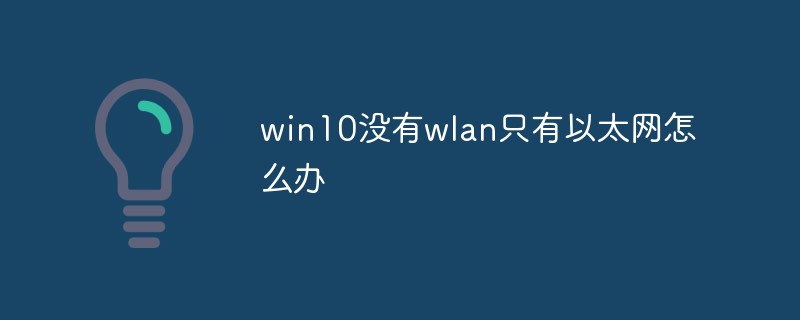 win10没有wlan只有以太网怎么办Mar 02, 2023 pm 04:27 PM
win10没有wlan只有以太网怎么办Mar 02, 2023 pm 04:27 PMwin10没有wlan只有以太网的解决办法:1、重启电脑,进入BIOS设置界面;2、进入“Advanced”高级界面;3、进入“Advanced Mode”;4、进入网络堆栈;5、将“Disabled”改成“Enabled”即可。
 win10中cad卸载不干净无法重装怎么办Jan 18, 2021 pm 02:34 PM
win10中cad卸载不干净无法重装怎么办Jan 18, 2021 pm 02:34 PM解决方法:1、卸载AutoCAD,并重启电脑;2、在c盘中删除关于Autodesk的全部文件;3、打开注册表,删除关于Autodesk的信息;4、在“运行”窗口中执行“%temp%”命令打开“time”文件夹,删除其中所有文件即可。
 小白零基础10分钟制作Win系统U盘启动盘教程Mar 22, 2024 pm 08:10 PM
小白零基础10分钟制作Win系统U盘启动盘教程Mar 22, 2024 pm 08:10 PM简介:随着电脑的普及,越来越多的人开始使用电脑。但是,由于各种原因,我们经常需要重装系统。对于小白用户来说,重装系统可能是一件非常困难的事情。但是,只要掌握了正确的方法,10分钟就可以制作出一个Win系统U盘启动盘,轻松完成重装系统的任务。工具原料:系统版本:Windows1020H2品牌型号:联想小新Air142021款软件版本:口袋装机一键重装系统软件V1.0一、准备工作1、准备一个容量至少为8GB的U盘,建议使用USB3.0及以上接口的U盘,速度更快。2、下载Windows系统镜像文件,可
 2g内存可以装win10吗Nov 23, 2022 am 10:24 AM
2g内存可以装win10吗Nov 23, 2022 am 10:24 AM2g内存可以装win10,但是内存太小,不建议安装,因为win10要求电脑的CPU频率至少在1HZ以上,系统安装盘空间需要16G,另外,还要求显卡GraphicCard为WDDM驱动程序的设备,微软DirectX9图形支持。
 win10字体在哪个文件夹Mar 08, 2023 am 09:50 AM
win10字体在哪个文件夹Mar 08, 2023 am 09:50 AMwin10字体在“C:\Windows\Fonts”文件夹中,其查找方法:1、打开电脑进入系统,点击“此电脑”的图标进入;2、依次点击“C:\Windows\Fonts”即可在fonts文件夹中看到win10电脑安装的字体。


Hot AI Tools

Undresser.AI Undress
AI-powered app for creating realistic nude photos

AI Clothes Remover
Online AI tool for removing clothes from photos.

Undress AI Tool
Undress images for free

Clothoff.io
AI clothes remover

AI Hentai Generator
Generate AI Hentai for free.

Hot Article

Hot Tools

Atom editor mac version download
The most popular open source editor

DVWA
Damn Vulnerable Web App (DVWA) is a PHP/MySQL web application that is very vulnerable. Its main goals are to be an aid for security professionals to test their skills and tools in a legal environment, to help web developers better understand the process of securing web applications, and to help teachers/students teach/learn in a classroom environment Web application security. The goal of DVWA is to practice some of the most common web vulnerabilities through a simple and straightforward interface, with varying degrees of difficulty. Please note that this software

VSCode Windows 64-bit Download
A free and powerful IDE editor launched by Microsoft

SecLists
SecLists is the ultimate security tester's companion. It is a collection of various types of lists that are frequently used during security assessments, all in one place. SecLists helps make security testing more efficient and productive by conveniently providing all the lists a security tester might need. List types include usernames, passwords, URLs, fuzzing payloads, sensitive data patterns, web shells, and more. The tester can simply pull this repository onto a new test machine and he will have access to every type of list he needs.

SAP NetWeaver Server Adapter for Eclipse
Integrate Eclipse with SAP NetWeaver application server.





