 Computer Tutorials
Computer Tutorials System Installation
System Installation [A must-have for computer novices] One-click reinstallation of the system with a USB flash drive, easy to get started without any technical skills!
[A must-have for computer novices] One-click reinstallation of the system with a USB flash drive, easy to get started without any technical skills!php editor Youzi recommends a good helper for computer novices: one-click system reinstallation with USB flash drive. This tool makes it easy to reinstall the system without complicated technical operations, making it easy to get started. In just a few steps, you can quickly reinstall the system, avoid tedious settings, and make your computer come alive again! Let’s learn about this convenient and practical tool.
![[A must-have for computer novices] One-click reinstallation of the system with a USB flash drive, easy to get started without any technical skills!](https://img.php.cn/upload/article/000/465/014/171115962089614.jpg?x-oss-process=image/resize,p_40)
Tool materials:
System version: Windows 10 20H2
Brand model: Lenovo ThinkPad X1 Carbon 2021
Software version: Micro PE Toolbox v2.1
1. Make a USB boot disk
1. Prepare a USB flash drive with a capacity of not less than 8GB. It is recommended to use high-speed USB USB 3.0 or above disk, which can improve startup speed and installation speed.
2. Download the micro PE toolbox. This tool integrates the Windows PE system and commonly used hardware drivers and can be directly used to create a USB boot disk.
3. Insert the U disk, open the micro PE toolbox, select the "Startup Disk Creation" function, follow the prompts, and wait for the creation to be completed.
2. One-click reinstallation of the system
1. Insert the prepared USB boot disk into the computer, and press F12 when booting (the shortcut keys may be different for different brands of computers) to enter the startup item selection interface. , choose to boot from the USB disk.
2. After entering the micro PE system, open the "One-click System Reinstallation" tool on the desktop, select the system version and disk partition scheme that need to be installed, and click "Start Installation".
3. During the installation process, the disk will be automatically formatted and system files copied. It usually takes 20-30 minutes. Wait patiently for the installation to complete. Do not shut down or unplug the USB flash drive during this period.
3. Post-installation optimization
1. When entering the system for the first time after the installation is completed, it is recommended to update all drivers immediately. You can use tools such as Driver Life to automatically detect and install drivers.
2. Install necessary software according to your own needs, such as office software, anti-virus software, etc. However, it is not recommended to install too many software to avoid affecting the system speed.
3. Clean and optimize the system regularly, such as disk cleaning, registry cleaning, etc., to keep the system stable and smooth.
Content extension:
1. In addition to the micro PE toolbox, there are many excellent PE tools that can be used to make U disk boot disks, such as Laomaotao, Chinese cabbage, etc., each with its own characteristics , you can choose according to your own preferences.
2. If you encounter problems during the installation process, such as driver incompatibility, blue screen, etc., you can try to use a system version with better compatibility, such as Windows 7, Windows 8.1, etc. You can also seek professional help.
3. Back up important data regularly, using hard disk, network disk, cloud storage, etc. Avoid data loss caused by system crash or poisoning.
Summary:
U disk boot disk is a simple and fast way to reinstall the system, suitable for most novice computer users. Use the micro PE toolbox to create a boot disk and install the system with one click, without complicated steps or professional technical knowledge. After installation, pay attention to driver updates and system optimization to keep the system stable and smooth. At the same time, you should develop a good habit of data backup to prevent unexpected situations from happening. Mastering the skills of reinstalling the system from a USB flash drive will allow you to deal with system problems calmly.
The above is the detailed content of [A must-have for computer novices] One-click reinstallation of the system with a USB flash drive, easy to get started without any technical skills!. For more information, please follow other related articles on the PHP Chinese website!
 u盘重装系统必知:如何正确设置BIOSMay 06, 2024 pm 03:00 PM
u盘重装系统必知:如何正确设置BIOSMay 06, 2024 pm 03:00 PM重装系统是很多电脑用户经常遇到的问题,无论是因为系统崩溃、中毒还是想要升级系统,重装系统都是一个不错的选择。但是,很多人在重装系统的时候会遇到各种问题,比如不知道如何设置BIOS、不知道如何选择合适的安装盘等等。今天,我们就来聊聊u盘重装系统必知的一些事项,教你如何正确设置BIOS,顺利完成系统重装。工具原料:系统版本:Windows1020H2品牌型号:联想小新Air14软件版本:口袋装机一键重装系统软件v1.0一、准备工作1、准备一个容量不低于8GB的U盘,最好是USB3.0的,这样速度会更
 系统之家:用U盘轻松重装系统Apr 06, 2024 pm 03:34 PM
系统之家:用U盘轻松重装系统Apr 06, 2024 pm 03:34 PM重装系统是指将电脑或手机上的操作系统重新安装,以解决系统运行缓慢、出现错误或感染病毒等问题。本文将介绍如何使用U盘轻松重装系统,为用户提供便捷的方法指南和实用建议。工具原料:电脑品牌型号:LenovoThinkPadT480操作系统版本:Windows10软件版本:小鱼一键重装系统软件v2.0一、U盘制作1、首先,准备一个容量大于8GB的U盘,并备份其中的重要数据。2、下载并安装小鱼一键重装系统软件,打开软件后选择“制作U盘”选项。3、根据软件提示,选择正确的操作系统版本和品牌型号,然后点击“开
 如何更新Win10无线网卡驱动Jun 30, 2023 am 08:02 AM
如何更新Win10无线网卡驱动Jun 30, 2023 am 08:02 AMwin10系统无线网卡驱动如何更新?随着电脑的使用率越来越高,我们有时候可能会遇到对win10系统无线网卡驱动更新进行设置,如果我们需要对win10系统无线网卡驱动更新进行设置时,要怎么处理win10系统无线网卡驱动更新呢?很多小伙伴不知道如何操作,小编下面整理了为你解答win10系统无线网卡驱动更新的处理对策,感兴趣的话,跟着小编一起往下看看吧! 为你解答win10系统无线网卡驱动更新的处理对策 1、右键点击“开始”按钮,选择“计算机管理”; 2、在打开计算机管理后,要首先找到设备管
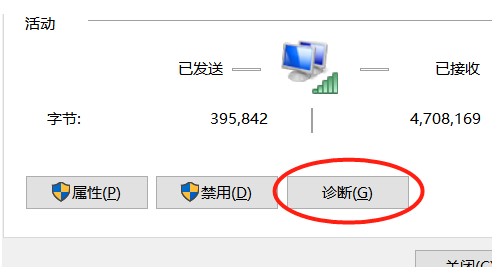 windows10笔记本连不上手机热点解决方案Jul 16, 2023 pm 03:05 PM
windows10笔记本连不上手机热点解决方案Jul 16, 2023 pm 03:05 PMwindows10笔记本连不上手机热点要怎么办呢,这时候客户点击电脑上的网络情况标志,找到不能连接里的手机热点,随后点击确诊,找到连不上的原因,找到原因后就可着手处理啦,还能够根据查询DNS服务器参数来解决问题,变更首选服务器的参数,点击储存就可以啦,这样操作后即可正常连上手机热点了。windows10笔记本连不上手机热点解决方案一、网络诊断1、搜索网络情况,右键点击状态栏的“网络状态”的标志2、在“变更网络设置”中,挑选而且开启“网络和共享中心”3、在网络和共享中心,找到所连接的手机实时热点并
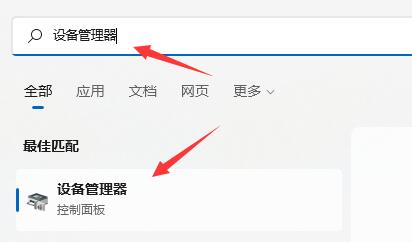 解决win11驱动更新安装问题的有效方法Dec 22, 2023 pm 04:45 PM
解决win11驱动更新安装问题的有效方法Dec 22, 2023 pm 04:45 PMwin11驱动是很重要的程序,但是有的朋友遇到了win11驱动更新失败或者是安装失败的问题,这大概率是我们安装的驱动程序与系统不兼容导致的,大家可以手动安装与系统兼容的驱动来解决。win11驱动更新失败:方法一:1、如果我们设备能够正常使用,但是官版驱动安装不了,那么可以卸载后重装。2、首先打开开始菜单,进入“设备管理器”3、找到更新失败的驱动,右键选中它点击“卸载设备”(如果是显卡驱动,建议用ddu卸载)4、卸载完成后,重启电脑,就可以重新安装更新驱动程序了。方法二:1、如果我们卸载后依旧更新
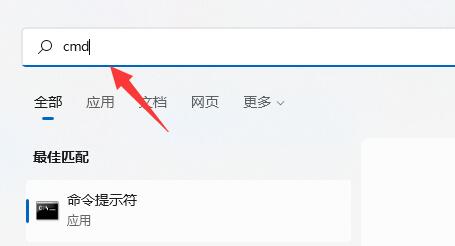 如何提升win11硬盘读写速度Dec 24, 2023 am 10:05 AM
如何提升win11硬盘读写速度Dec 24, 2023 am 10:05 AM不少win11系统用户发现自己的win11硬盘读写速度非常慢,不知道是什么原因,其实这是由于win11的bug导致,所以我们只能等待微软官方修复这个问题。win11硬盘读写慢解决方法:1、很多win11用户都遇到了硬盘读写慢的问题。2、实际表现在文件、软件打开速度慢,开机速度慢等。3、目前,微软已经承认了win11存在一个导致硬盘读写变慢的bug。4、并且这个bug会导致几乎所有硬盘,包括机械硬盘、固态硬盘等都会受影响。5、据了解,这个bug可能是由于NTFSUSNJournal导致的,我们可以
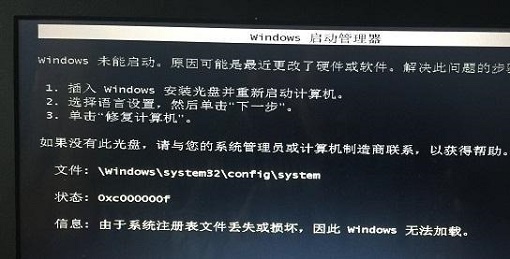 如何解决Win7更改硬件或软件后无法启动的问题Dec 31, 2023 pm 02:30 PM
如何解决Win7更改硬件或软件后无法启动的问题Dec 31, 2023 pm 02:30 PM最近,有很多朋友在论坛上反映遇到了在开机时提示windows未能启动,原因可能是最近更改了硬件或软件,导致无法开机的情况。这时候我们可以先试着恢复上一次的设置,再看是否需要重装系统,下面就一起来看一下吧。win7更改了硬件或软件无法开机解决方法方法一:恢复上一次的设置1、首先我们使用电源键重启电脑,接着在开机时按下“F8”进入高级系统选项。方法二:删除驱动1、如果还是开不了机,再重启电脑按“F8”,然后选择进入安全模式,如图所示。2、接着在安全模式中打开设备管理器。3、接着依次查看,如果某个位置
 【电脑小白必备】U盘一键重装系统,无需技术轻松上手!Mar 23, 2024 am 10:06 AM
【电脑小白必备】U盘一键重装系统,无需技术轻松上手!Mar 23, 2024 am 10:06 AM随着电脑的普及,重装系统已经成为每个电脑用户必备的技能。但是对于许多电脑小白来说,重装系统仍然是一个复杂而且容易出错的过程。本文将介绍一种简单易行的方法,利用U盘制作启动盘,实现一键重装系统,无需任何技术背景,轻松上手。工具原料:系统版本:Windows1020H2品牌型号:联想ThinkPadX1Carbon2021软件版本:微PE工具箱v2.1一、制作U盘启动盘1、准备一个容量不小于8GB的U盘,建议使用USB3.0以上的高速U盘,可以提升启动速度和安装速度。2、下载微PE工具箱,该工具集成


Hot AI Tools

Undresser.AI Undress
AI-powered app for creating realistic nude photos

AI Clothes Remover
Online AI tool for removing clothes from photos.

Undress AI Tool
Undress images for free

Clothoff.io
AI clothes remover

AI Hentai Generator
Generate AI Hentai for free.

Hot Article

Hot Tools

MinGW - Minimalist GNU for Windows
This project is in the process of being migrated to osdn.net/projects/mingw, you can continue to follow us there. MinGW: A native Windows port of the GNU Compiler Collection (GCC), freely distributable import libraries and header files for building native Windows applications; includes extensions to the MSVC runtime to support C99 functionality. All MinGW software can run on 64-bit Windows platforms.

mPDF
mPDF is a PHP library that can generate PDF files from UTF-8 encoded HTML. The original author, Ian Back, wrote mPDF to output PDF files "on the fly" from his website and handle different languages. It is slower than original scripts like HTML2FPDF and produces larger files when using Unicode fonts, but supports CSS styles etc. and has a lot of enhancements. Supports almost all languages, including RTL (Arabic and Hebrew) and CJK (Chinese, Japanese and Korean). Supports nested block-level elements (such as P, DIV),

WebStorm Mac version
Useful JavaScript development tools

Atom editor mac version download
The most popular open source editor

ZendStudio 13.5.1 Mac
Powerful PHP integrated development environment






