 Mobile Tutorial
Mobile Tutorial iPhone
iPhone Where to set the enlarged layout on iPhone 13_Tutorial on modifying the enlarged desktop layout on iPhone 13
Where to set the enlarged layout on iPhone 13_Tutorial on modifying the enlarged desktop layout on iPhone 13php editor Zimo will answer for you: Where is the enlarged layout setting on Apple 13? How to modify the enlarged desktop layout of iPhone 13? Apple 13 adopts a new design concept and provides personalized adjustment functions in system settings. Users can easily adjust the desktop layout and enlarge icons and text according to their own needs to achieve a more comfortable visual experience. Next, let’s learn about the specific steps!
1. Enter the menu in the phone settings and click [Display and Brightness].

2. Select [View].

3. Select [Enlarge] to set the desktop layout.

The above is the detailed content of Where to set the enlarged layout on iPhone 13_Tutorial on modifying the enlarged desktop layout on iPhone 13. For more information, please follow other related articles on the PHP Chinese website!
 苹果13广角镜头怎么设置_苹果13广角镜头开启方法Mar 22, 2024 pm 07:41 PM
苹果13广角镜头怎么设置_苹果13广角镜头开启方法Mar 22, 2024 pm 07:41 PM1、首先点击相机,进入到拍照界面中。2、相机界面中有焦距选项,有【1X】的字样,用户需要点击此按钮,进行到焦距选择中。3、然后转到【0.5】的数值上,至此广角镜头开启成功。
 苹果13分辨率是2k吗Dec 14, 2022 pm 05:48 PM
苹果13分辨率是2k吗Dec 14, 2022 pm 05:48 PM苹果13分辨率不是2k;2K分辨率为“2560*1440”,而苹果13的分辨率为“2532x1170”,所以不是2K的。苹果13是苹果公司于北京时间2021年9月15日发布的i智能手机,采用6.1英寸OLED屏幕,屏幕分辨率为2532x1170像素,屏幕亮度达到了800尼特,HDR模式下峰值亮度可达到1200尼特。
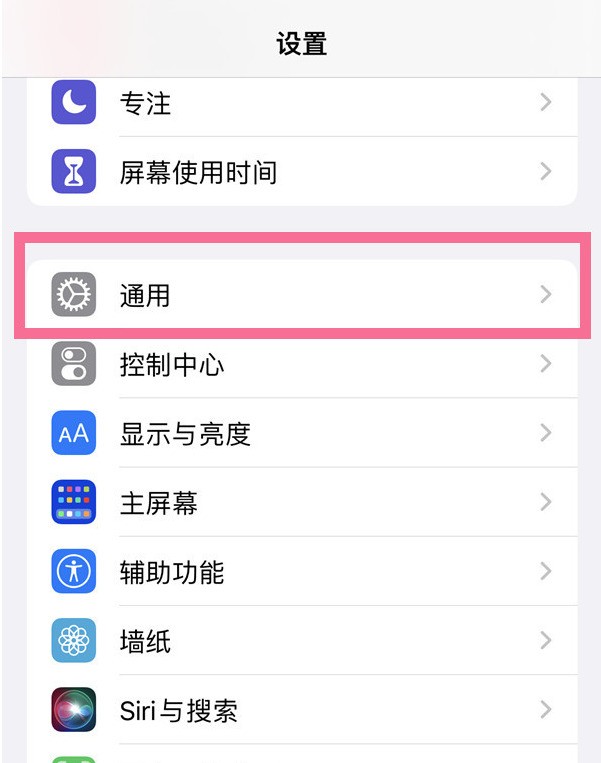 苹果13怎么开启APP信任授权_苹果13设置信任设备教程Mar 22, 2024 pm 08:10 PM
苹果13怎么开启APP信任授权_苹果13设置信任设备教程Mar 22, 2024 pm 08:10 PM1、选择进入手机的设置,点击【通用】。2、选择如图的设备管理。3、找到自己未授权的文件,点击。4、在谈出的界面上选择信任即可。
 苹果13拍照不清晰怎么回事「最新iPhone拍照模糊解决方法」Feb 06, 2024 pm 10:46 PM
苹果13拍照不清晰怎么回事「最新iPhone拍照模糊解决方法」Feb 06, 2024 pm 10:46 PM为拍摄对象设置好焦距焦距设置不当是照片模糊的常见原因之一,也会受到光线影响。大多数人通常使用自动聚焦拍摄,效果通常还不错。然而,自动聚焦有时会令人失望,导致类似以上照片的图像。为了获得最佳效果,你可以在iPhone自带相机应用中触按屏幕进行手动焦距设置。充足的光线充足的光线不仅可以让你获得更加清晰的照片,也会提高照片的质感,无论是拍摄风景还是人像,都应该保证iPhone镜头下的充足光线,当快门开启时间越长,动作可能越多也就会导致模糊,一般场景选择在室内光线充足的地方或者是室外自然光充足的地方进行
 苹果13芯片是什么型号Dec 13, 2022 am 11:25 AM
苹果13芯片是什么型号Dec 13, 2022 am 11:25 AM苹果13搭载了A15仿生芯片。A15芯片采用台积电5nm制程工艺,集成150亿个晶体管,较A14的晶体管数量提升了27%,单核性能提升为8%,多核性能提升逾15%;该芯片采用2个性能核心+4个能效核心组成的6核心设计,另外有4核心图形处理器和16核神经网络引擎。
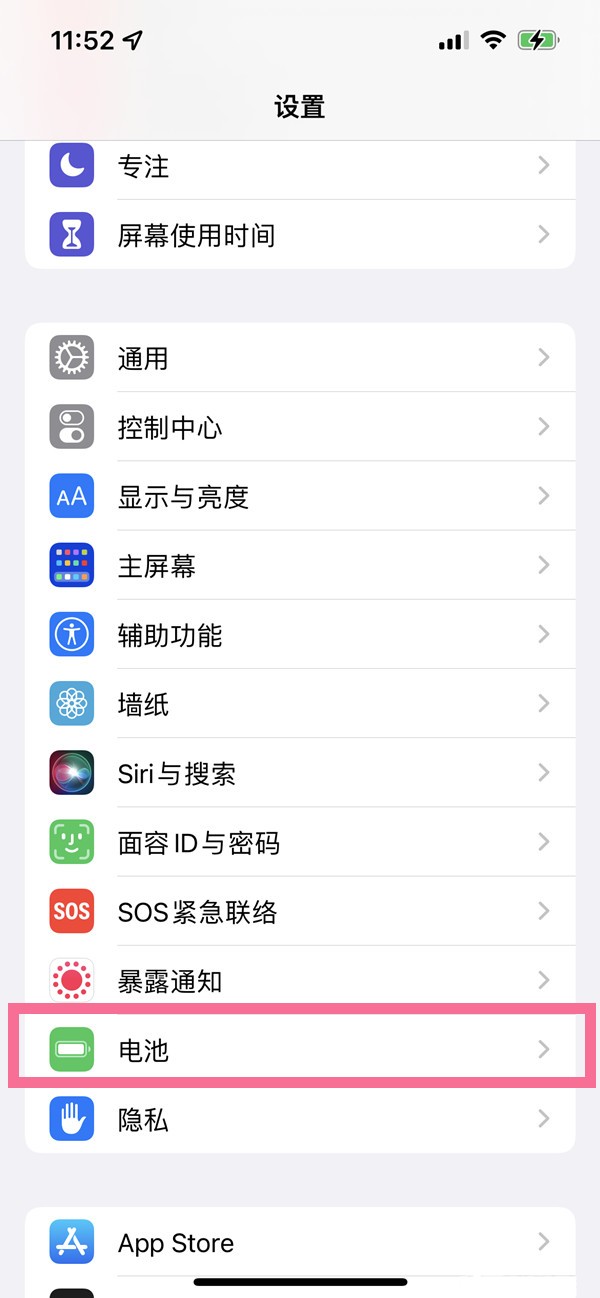 苹果13怎么设置电池充电保护_苹果13开启优化电池充电步骤一览Mar 23, 2024 pm 12:16 PM
苹果13怎么设置电池充电保护_苹果13开启优化电池充电步骤一览Mar 23, 2024 pm 12:16 PM1、在手机设置菜单中点击【电池】。2、点击【电池健康】。3、打开【优化电池充电】右侧的开关。
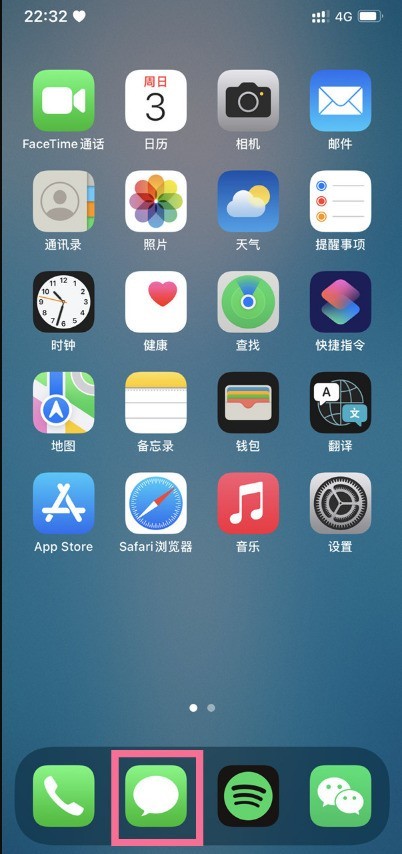 苹果13VoLTE功能怎样开通_苹果13设置高清通话步骤一览Mar 23, 2024 am 10:46 AM
苹果13VoLTE功能怎样开通_苹果13设置高清通话步骤一览Mar 23, 2024 am 10:46 AM1、在手机中找到短信功能。2、先输入【DGVOLTE】开通,然后输入【Y】确认。3、然后根据短信的提示找到设置中的通话功能。4、然后点击VoLTE右侧的按钮即可。
 苹果12和13的区别Jan 15, 2024 pm 05:25 PM
苹果12和13的区别Jan 15, 2024 pm 05:25 PM苹果12和13的区别:1、设计;2、屏幕;3、性能;4、相机;5、电池续航;6、5G网络;7、颜色选择;8、存储容量;9、价格;10、屏幕刷新率;11、前置摄像头;12、其他功能。详细介绍:1、设计,苹果12系列采用了方形设计,而苹果13系列则延续了苹果11系列的设计风格,采用了圆润的边角和更为平滑的玻璃材质;2、屏幕,两款手机的屏幕尺寸相同,但苹果13的屏幕亮度更高等等。


Hot AI Tools

Undresser.AI Undress
AI-powered app for creating realistic nude photos

AI Clothes Remover
Online AI tool for removing clothes from photos.

Undress AI Tool
Undress images for free

Clothoff.io
AI clothes remover

AI Hentai Generator
Generate AI Hentai for free.

Hot Article

Hot Tools

Safe Exam Browser
Safe Exam Browser is a secure browser environment for taking online exams securely. This software turns any computer into a secure workstation. It controls access to any utility and prevents students from using unauthorized resources.

PhpStorm Mac version
The latest (2018.2.1) professional PHP integrated development tool

ZendStudio 13.5.1 Mac
Powerful PHP integrated development environment

SublimeText3 Linux new version
SublimeText3 Linux latest version

Notepad++7.3.1
Easy-to-use and free code editor





