OPPO11 lock screen setting tutorial
With the popularity of smartphones, mobile phones have become one of the indispensable tools in people’s lives. As a type of smartphone, OPPO mobile phones are very popular among people, and their convenient operations and rich functions are attracting more and more users. In OPPO mobile phones, lock screen settings are a key step, which not only protects users' private information, but also provides a personalized experience. This article will introduce you to the OPPO11 lock screen setting tutorial to help users easily set their favorite lock screen method.
Step one: Enter the settings page
First, the user needs to open the OPPO11 phone and enter the home screen. Find the "Settings" app icon on the home screen and click to enter the settings page.
Step 2: Find the "Security" setting
In the settings page, the user needs to slide down to find the "Security" option and click to enter the security settings page.
Step 3: Select the lock screen method
In the security settings page, users can see various lock screen method options, such as password, pattern, fingerprint, etc. Users can choose the appropriate lock screen method according to their needs and preferences.
1. Password: Selecting the password method requires the user to enter a set of numbers or letters as the lock screen password. Users can set a simple password or a complex password for increased security. When setting a password, be sure to remember it to avoid forgetting it and causing the phone to be unable to unlock.
2. Pattern: Selecting the pattern method requires the user to draw a specific pattern as the unlock password. Users can draw various patterns according to their own preferences, but they also need to remember the patterns they draw so that they can be unlocked and used in the future.
3. Fingerprint: If your OPPO11 mobile phone supports fingerprint recognition function, you can choose to use fingerprint unlocking. When setting up fingerprint unlocking, the system will guide the user to enter the fingerprint into the system to realize the function of unlocking the phone through fingerprint recognition. Fingerprint unlocking is not only safe and convenient, but also provides a better user experience.
4. Facial recognition: Some OPPO11 mobile phones also support facial recognition unlocking function, and users can choose to turn on the facial recognition function according to their needs. When setting up facial recognition, the system will guide users to enter their face to quickly unlock the phone.
Step 4: Set the unlocking method
After selecting the appropriate lock screen method, the user needs to follow the system prompts to complete the corresponding setting operations. For example, when setting a password, you need to enter the password and confirm the password; when setting a pattern, you need to draw a pattern and confirm the pattern; when setting a fingerprint, you need to enter a fingerprint, etc. Users need to carefully follow the system prompts to complete the settings to ensure that the phone can be unlocked smoothly after the settings are completed.
Step 5: Test the unlocking function
After completing the lock screen settings, the user can perform an unlocking test to ensure that the set unlocking method works properly. Users can lock the phone screen and then try to unlock it using password, pattern, fingerprint, etc. to ensure that the unlocking function is normal.
Through the above simple steps, users can easily set the lock screen method of OPPO11 mobile phone to protect the security of personal privacy information and improve the user experience of the mobile phone. I hope this tutorial can help the majority of OPPO11 mobile phone users so that they can better use their phones. I wish everyone a happy use!
The above is the detailed content of OPPO11 lock screen setting tutorial. For more information, please follow other related articles on the PHP Chinese website!
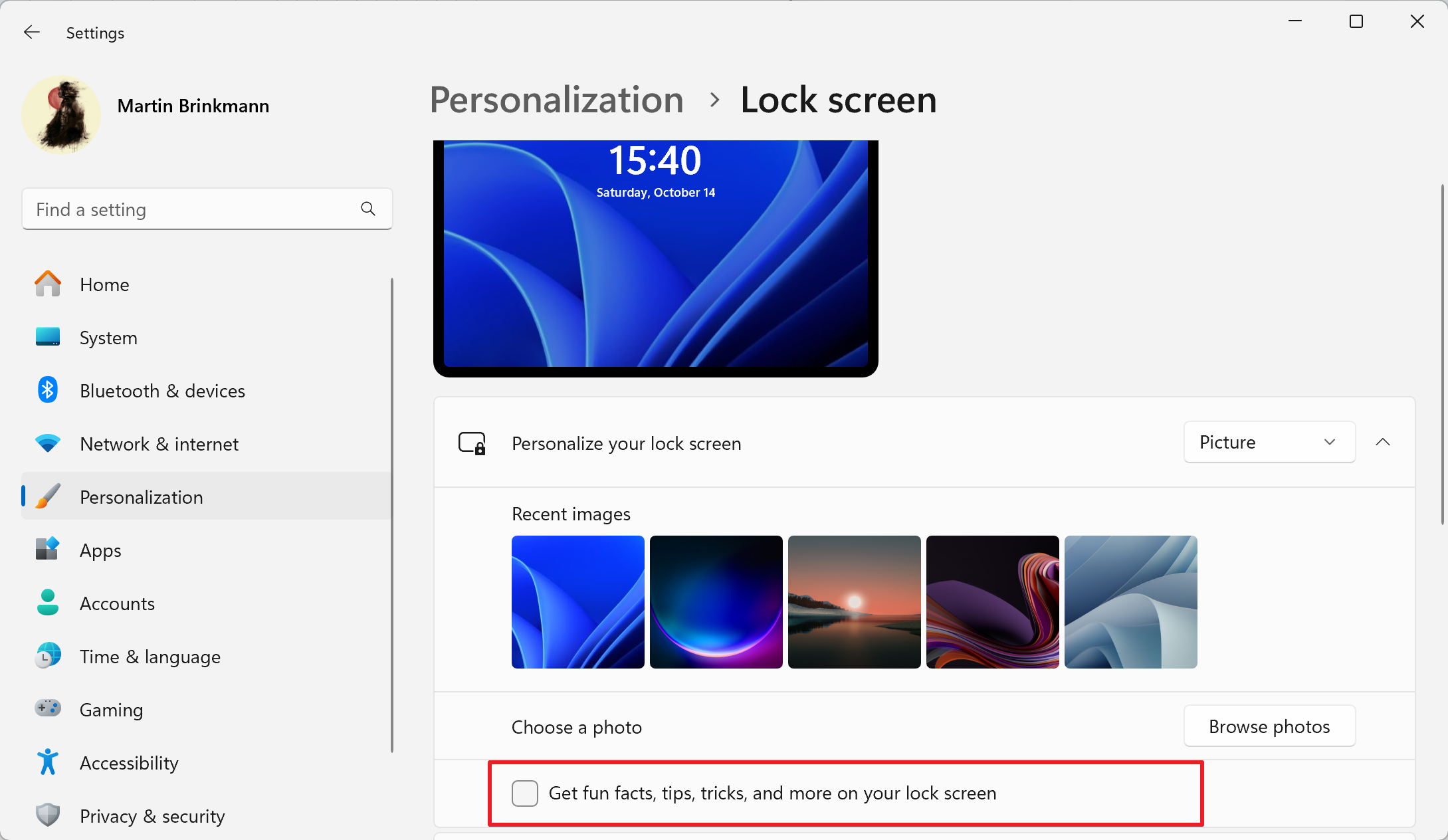 如何在 Windows 11 上禁用锁屏广告Oct 15, 2023 am 11:17 AM
如何在 Windows 11 上禁用锁屏广告Oct 15, 2023 am 11:17 AMMicrosoft在其Windows11操作系统中显示了很多促销和广告。锁屏只是Microsoft用来向操作系统用户显示促销的位置之一。本指南将引导您完成在Windows11操作系统中禁用锁屏广告和促销的步骤。锁屏是用户在启动操作系统时看到的第一个屏幕。虽然可以完全绕过屏幕,但通过将Windows11配置为自动登录到用户帐户,这是大多数Windows用户看到的第一个屏幕。锁定屏幕可能会显示不断变化的照片以及用于了解有关当前图像的更多信息的选项。用户可能还看到的是促销。本文的主图说明了这一点。它展
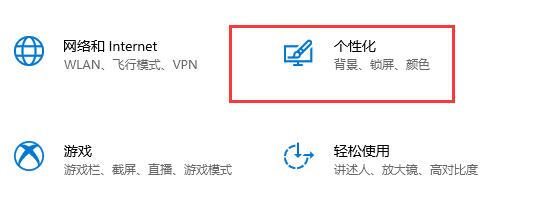 教你如何在win10中关闭屏幕自动锁屏功能Jan 08, 2024 am 11:49 AM
教你如何在win10中关闭屏幕自动锁屏功能Jan 08, 2024 am 11:49 AM很多朋友都需要在离开电脑时关闭屏幕以保护屏幕,但是又不想因为关闭屏幕而锁屏,回来的时候还有输入密码才能进入系统,其实我们可以通过设置完成这个步骤,下面就一起来看一下吧。win10关闭屏幕不锁屏教程1、首先进入设置,选择“个性化”2、在左边点击“锁屏界面”3、选择下方的“屏幕保护程序设置”4、取消勾选“在恢复时显示登录屏幕”5、然后点击“更改电源设置”6、选择左边的图示设置。7、设置一个关闭显示器的时间,然后将睡眠状态改为“从不”8、然后回到刚才的电源设置,选择下面的睡眠时间。9、和上方使用相同的
 如何为所有文件夹在Windows 11中设置相同的文件夹视图?Apr 26, 2023 pm 10:31 PM
如何为所有文件夹在Windows 11中设置相同的文件夹视图?Apr 26, 2023 pm 10:31 PM在Windows中,我们可以在文件资源管理器中查看文件夹、文件和其他文档。您可能已经观察到,很少有文件和文件夹具有较小的图标,而很少有较大的图标。因此可以理解,有一个定制选项可用。根据文件的性质,默认设置了不同的文件夹模板。例如,在包含照片的名为Picture的文件夹中,图像具有不同的视图。包含音乐文件的音乐文件夹将具有不同的模板。同样,对于文档、视频等文件夹,每个文件夹根据其类别包含不同的模板。您还可以选择文件夹的模板并将其设置为所有其他相同类型的文件夹。在本文中,我们将学习如何将文件夹视图应
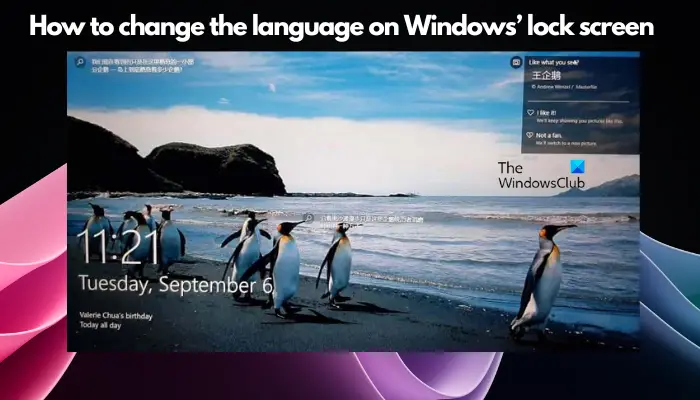 如何在Windows 11/10中更改锁屏上的语言Feb 19, 2024 am 11:30 AM
如何在Windows 11/10中更改锁屏上的语言Feb 19, 2024 am 11:30 AMWindows锁屏语言是否已自动更改?或者,您是否更改了显示语言,但锁定屏幕仍显示原始语言?在这篇文章中,我们将向你展示多种方法来将Windows锁定屏幕上的语言更改为设置为显示语言的语言。这种情况通常会出现在您在安装Windows时选择了英语版本,然后将显示语言更改为其他语言,比如法语、西班牙语或阿拉伯语。但当您启动设备并准备登录时,您可能会发现锁定屏幕仍然显示着原始的英语界面。如何在Windows11/10中更改锁定屏幕上的语言在您引导系统并登录后,通常会首先看到Windows锁屏界面,其中
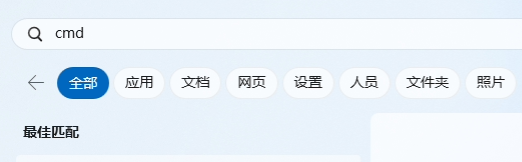 如何在win10锁屏界面上开启天气小工具Jan 25, 2024 pm 02:39 PM
如何在win10锁屏界面上开启天气小工具Jan 25, 2024 pm 02:39 PM在最新版本的win10更新系统里面,为软件也改进了锁屏方面的使用体验,用户可以在电脑的锁屏界面上设置一些你喜欢的天气小部件,具体的方法如下,大家可以跟着步骤来操作。win10如何在锁屏上启用天气小部件1、点击后面的蓝色链接进入到页面然后下载“vivetool”工具,然后解压缩软件,记住你解压出来的文件路径。2、输入搜索cmd3、找到命令提示符然后右键“以管理员身份运行”3、使用cd命令输入你刚刚解压的那个软件的路径,比如说:cdC:\ProgramFiles(x86)\ViVeTool-v0.3
 如何在 iPhone 上使用多计时器与 iOS 17Jun 21, 2023 am 08:18 AM
如何在 iPhone 上使用多计时器与 iOS 17Jun 21, 2023 am 08:18 AM什么是iOS17上的多计时器?在iOS17中,Apple现在为用户提供了在iPhone上一次设置多个计时器的能力。这是一个可喜的变化,许多人多年来一直期待的变化。时钟应用程序在iOS16之前只允许用户一次设置一个计时器,现在可用于激活任意数量的计时器,使其成为您一次完成多个任务的理想选择。您可以在计时器屏幕中设置任意数量的计时器。启动计时器后,所有活动计时器都将在锁屏界面和通知中心显示为“实时活动”通知。从这里,您可以查看计时器关闭、暂停或停止计时器的剩余时间,而无需打开时钟应用程序。当您在时钟
 如何解决在 Windows 11 中锁屏无法使用的问题?Apr 25, 2023 pm 06:49 PM
如何解决在 Windows 11 中锁屏无法使用的问题?Apr 25, 2023 pm 06:49 PM由于Windows11附带的惊人功能和更新,很多人都对最终获得Windows11感到兴奋。但是,它也有一些完全破坏用户体验的错误。用户面临的主要问题之一是卡在登录屏幕上。这可能会非常令人沮丧,因为它会阻止您工作,因为您无法访问您的设备。在某些情况下,登录表单不会出现。此锁定屏幕错误的快速修复方法是重新启动您的PC以成功启动。为什么Windows11设备上的锁定屏幕不起作用?锁屏问题已经惹恼了很多Windows11用户。该问题最初是作为22000.4版本上的Windows11
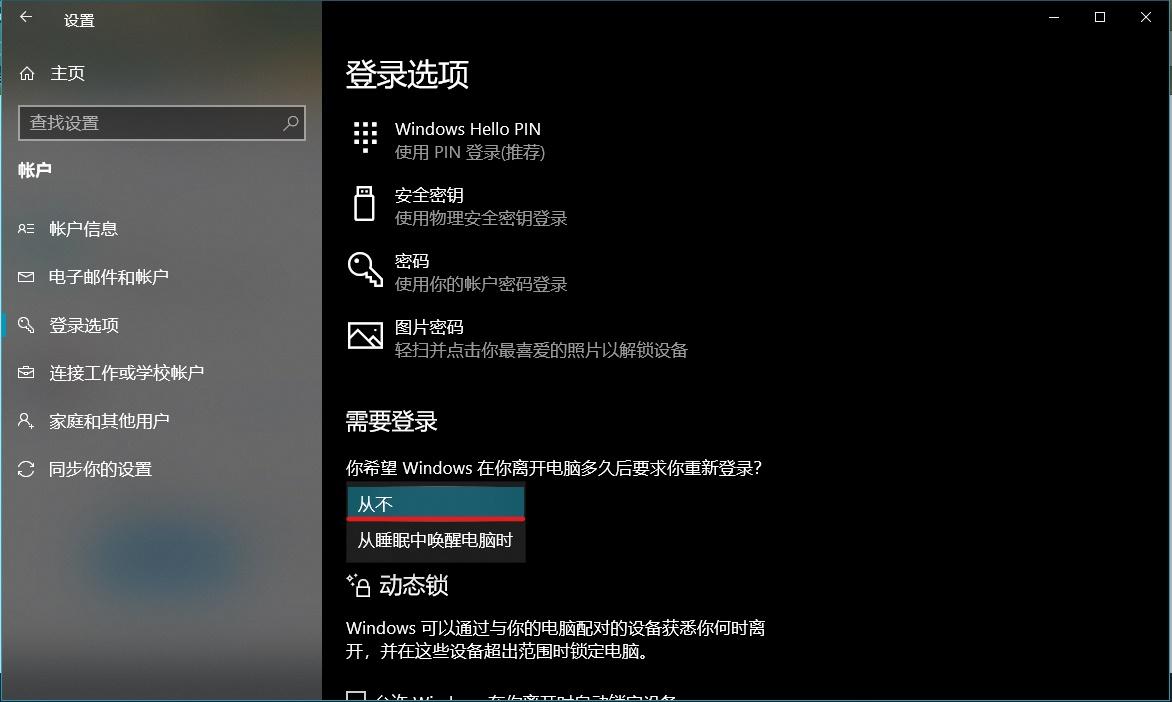 如何立即取消Windows 10的锁屏密码Jan 09, 2024 pm 03:33 PM
如何立即取消Windows 10的锁屏密码Jan 09, 2024 pm 03:33 PM升级了win101909系统后,可能有的小伙伴们会有想要取消自己电脑锁屏密码的需求。如果不知道应该怎么做的话,小编觉得我们可以在电脑的设置窗口中找到账户选项,具体方法一起来看看吧。win101909如何取消锁屏密码:1、首先按Win+I打开设置界面。2、然后找到账户--登录选项,再进行如图设置即可。win101909取消开机密码登录的方法:1、在运行中执行regedit打开注册表,定位至如下路径:HKEY_LOCAL_MACHINE\SOFTWARE\Microsoft\WindowsNT\Cu


Hot AI Tools

Undresser.AI Undress
AI-powered app for creating realistic nude photos

AI Clothes Remover
Online AI tool for removing clothes from photos.

Undress AI Tool
Undress images for free

Clothoff.io
AI clothes remover

AI Hentai Generator
Generate AI Hentai for free.

Hot Article

Hot Tools

SAP NetWeaver Server Adapter for Eclipse
Integrate Eclipse with SAP NetWeaver application server.

Dreamweaver Mac version
Visual web development tools

SecLists
SecLists is the ultimate security tester's companion. It is a collection of various types of lists that are frequently used during security assessments, all in one place. SecLists helps make security testing more efficient and productive by conveniently providing all the lists a security tester might need. List types include usernames, passwords, URLs, fuzzing payloads, sensitive data patterns, web shells, and more. The tester can simply pull this repository onto a new test machine and he will have access to every type of list he needs.

SublimeText3 Linux new version
SublimeText3 Linux latest version

EditPlus Chinese cracked version
Small size, syntax highlighting, does not support code prompt function





