Home >Mobile Tutorial >iPhone >Detailed steps to set up app lock on iPhone 6
Detailed steps to set up app lock on iPhone 6
- 王林forward
- 2024-03-23 08:06:131927browse
php editor Strawberry provides you with detailed steps to set up application lock on iPhone 6. In life and work, a large amount of private information is stored in our mobile phones. In order to protect privacy and security, setting an application lock is a good choice. With a few simple steps, you can easily add additional security protection to apps on your phone, making your private information more secure and reliable. Next, let’s take a look at the specific setting methods!
1. Enter the main page of the mobile phone and click to enter the setting options.
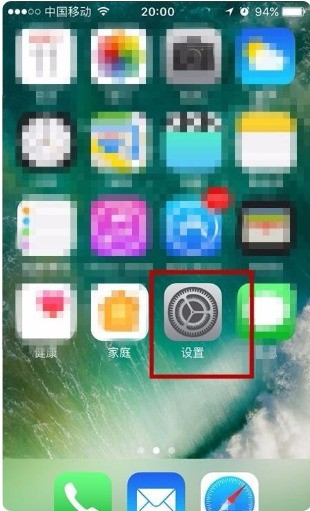
2. Click to enter the general settings page.
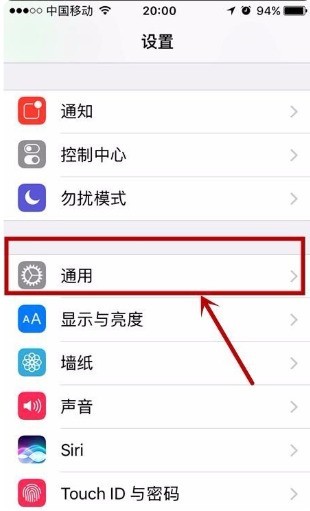
3. Enter access restrictions.
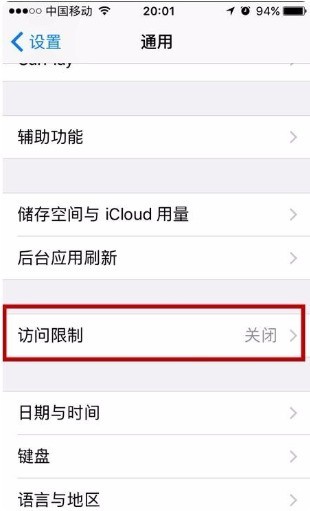
4. Click to enable access restrictions.
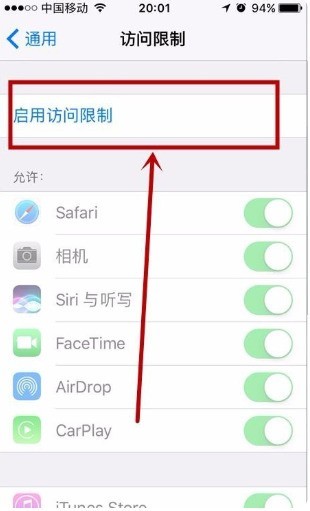
5. Set a password as the password for access restrictions.
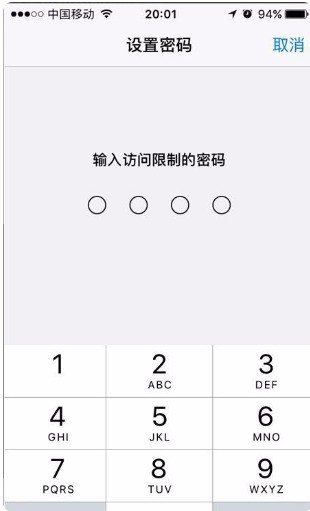
6. Turn on the switch on the right side of the application.
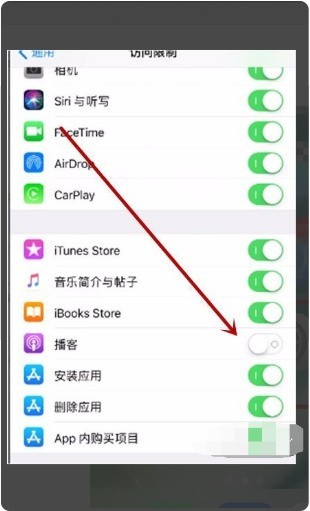
The above is the detailed content of Detailed steps to set up app lock on iPhone 6. For more information, please follow other related articles on the PHP Chinese website!

