Home >Mobile Tutorial >Android Phone >How to Retrieve App Icons on Vivo Phones_Tutorial on Retrieving App Icons on Vivo Phones
How to Retrieve App Icons on Vivo Phones_Tutorial on Retrieving App Icons on Vivo Phones
- WBOYWBOYWBOYWBOYWBOYWBOYWBOYWBOYWBOYWBOYWBOYWBOYWBforward
- 2024-03-22 22:41:281456browse
php editor Youzi will introduce to you how to retrieve the vivo mobile application icon. Sometimes the application icon is accidentally deleted and the application cannot be found, which is very annoying. But don’t worry, you can retrieve lost app icons with simple operations. Next, we will give you a detailed tutorial on how to find the app icon on your vivo phone, so that you can easily solve this problem.
1. Search in global search.
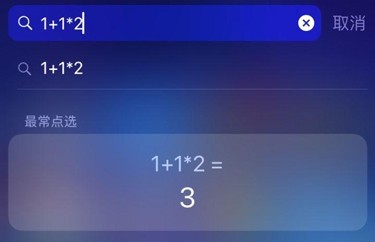
2. Check whether the software is hidden in the phone settings > Fingerprint, face and password > Privacy and application encryption > Application hiding.
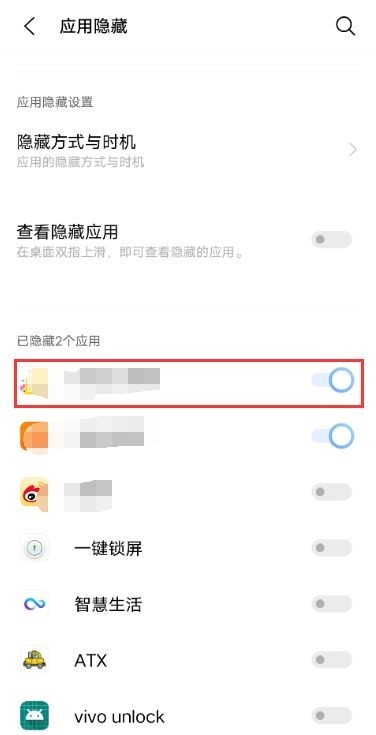
3. To explore the OriginOS desktop, swipe up in the middle of the desktop to view all applications.
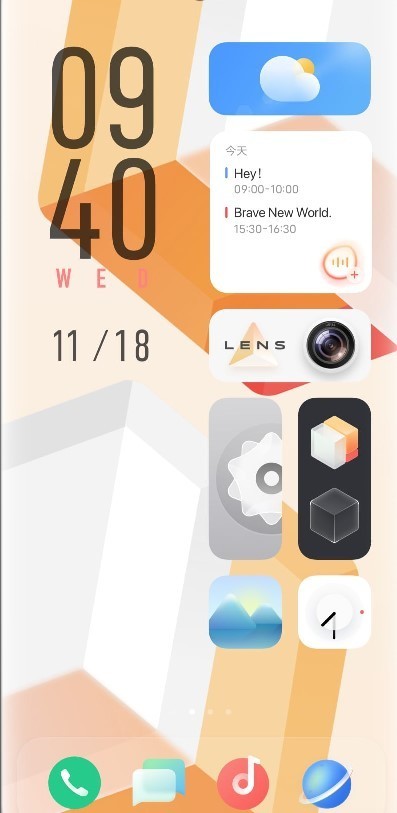
4. Go to phone settings>Applications and Permissions/More Settings>Application Management>More>Built-in Application Management>Find the corresponding system software and reinstall it. Can.
5. If a third-party desktop is used, the system’s own desktop can be restored.
6. Enter other tabs on the desktop or search in other folders. Long press the icon to move it to the desktop.
The above is the detailed content of How to Retrieve App Icons on Vivo Phones_Tutorial on Retrieving App Icons on Vivo Phones. For more information, please follow other related articles on the PHP Chinese website!

