 Software Tutorial
Software Tutorial Mobile Application
Mobile Application How to turn on shared screen in Tencent Conference How to turn on shared screen in Tencent Conference
How to turn on shared screen in Tencent Conference How to turn on shared screen in Tencent Conferencephp editor Zimo will introduce to you how to open the shared screen in Tencent Conference. As a powerful video conferencing tool, Tencent Conference provides a convenient screen sharing function, allowing users to display their screen content in real time to facilitate communication and collaboration with others. In Tencent Conference, opening the shared screen can be achieved with simple operations. Users can choose full-screen sharing, selective sharing or application window sharing, which is flexible and convenient. Next, we will introduce in detail the specific method of opening the shared screen in Tencent Meeting, so that you can easily get started and improve work efficiency.

How to open shared screen in Tencent Conference:
1. First open Tencent Meeting and join a meeting.
2. Click "Share Screen" on the Tencent Meeting interface.
3. Check "Don't prompt again" on the pop-up window and click "Start Now".
4. Enter the application interface that can be displayed on top of other applications, click "Can be displayed on top of other applications", and then click "Return".
5. Open the screen sharing function of the meeting interface and enable it at the same time. Other people in the meeting can view their mobile screens through computers and mobile phones. If you want to cancel screen sharing, just click the "Stop Sharing" button.
6. Tencent Conference Sharing Screen Do Not Disturb mode is always on.
The above is the detailed content of How to turn on shared screen in Tencent Conference How to turn on shared screen in Tencent Conference. For more information, please follow other related articles on the PHP Chinese website!
 《腾讯会议》录屏怎么录Mar 04, 2024 pm 06:07 PM
《腾讯会议》录屏怎么录Mar 04, 2024 pm 06:07 PM如何使用腾讯会议进行屏幕录制?腾讯会议是一款强大的视频会议工具,不仅可以进行远程会议,还支持屏幕录制功能。在本文中,我们将向您介绍如何使用腾讯会议进行屏幕录制,让您轻松记录和分享重要的会议内容。无论您是企业员工、教育工作者还是个人用户,都可以从中受益。接下来,让我们一起来了解如何使用腾讯会议进行屏幕录制吧!腾讯会议录屏怎么录答:在设置里点击更多,然后点击录制功能具体过程:手机版:1、首先点击快速会议。2、点击进入会议。3、之后点击更多案件。4、在里面点击录制就可以了。电脑版:1、首先点击快速会议
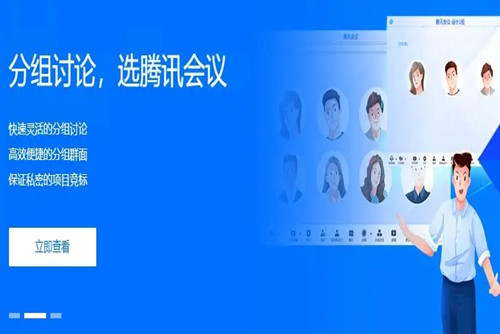 腾讯会议怎么录屏幕视频带声音 录制视频含有声音的方法Mar 12, 2024 pm 04:52 PM
腾讯会议怎么录屏幕视频带声音 录制视频含有声音的方法Mar 12, 2024 pm 04:52 PM腾讯会议APP上给大家提供的这一些功能,都是特别的有用,平常大家在工作上,都是会常常的使用到这一平台,这里只要有网络的话,都能够随时随地的进行开会,支持大家随时的进入会议,用户们平常都是需要使用屏幕共享,大家能够一起看到各种的一些文档,文件资源,更加的方便,或者是大家选择在这录屏,会议结束之后,都能够再一次的查看这一些会议的内容,以免大家记不住的情况,但是有些时候,大家录制的屏幕视频都是没有声音,十分影响到大家的观看,所以今天要给你们分享的就是录制屏幕视频带声音的方法,大家赶快学习一番,对你
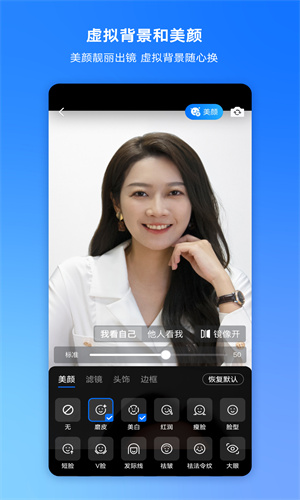 腾讯会议如何共享屏幕 共享屏幕的方法Mar 12, 2024 pm 06:16 PM
腾讯会议如何共享屏幕 共享屏幕的方法Mar 12, 2024 pm 06:16 PM我们对于上面的一些功能应该都非常的清楚对不对,尤其是对于会议方面的一些操作的功能,可以帮助你们进行一些远程方面的沟通都可以,而且你们在开会的时候,需要讲解一下自己的一些方案或者是一些别的PPT什么的,都可以直接的开启我们的屏幕共享方面的功能,这样每一位用户们都可以直接的看到你屏幕的内容了,这样使用起来也是比较的方便,看你们如何去进行操作了,而且对于多方面的一些选择,我相信大家们一定会非常的喜欢,所以共享屏幕的操作还不知道的话,今日小编就来给你们详细的讲解一番,我相信你一定会非常的喜欢的,赶紧
 腾讯会议怎么开会议Apr 01, 2024 pm 10:40 PM
腾讯会议怎么开会议Apr 01, 2024 pm 10:40 PM腾讯会议是能够让用户快速开会的软件。那么怎么开会议呢?用户们可以点击首页里的快速会议来建立会议,然后别人点击加入会议参加。这篇腾讯会议录屏方法介绍就能够告诉大家具体该怎么操作,下面就是详细介绍,赶紧看看吧。腾讯会议使用教程腾讯会议怎么开会议答:点击快速会议来开始会议具体方法:手机版:1、首先点击首页里的快速会议。2、之后等别人加入会议就行。3、别人点击加入会议。4、输入会议号之后,就能够加入会议了。电脑版:1、首先点击快速会议。2、进入之后点击摄像头和语音等功能开启。3、别人点击快速加入。4、输
 腾讯会议怎么看回放Feb 24, 2024 am 11:10 AM
腾讯会议怎么看回放Feb 24, 2024 am 11:10 AM腾讯会议怎么看回放?腾讯会议中是可以观看回放的,但是多数的小伙伴不知道腾讯会议如何查看回放,接下来就是小编为用户带来的腾讯会议查看回放方法图文教程,感兴趣的用户快来一起看看吧!腾讯会议怎么看回放1、首先打开腾讯会议APP,主页面左上角【头像】点击;2、然后跳转到如下图所示的界面,点击【我的录制】服务;3、接着在我的录制页面,寻找你需要观看回放的资源;4、最后即可查看自己录制的视频回放了。
 腾讯会议怎么延长会议时间 腾讯会议延长会议时间教程Mar 12, 2024 pm 08:43 PM
腾讯会议怎么延长会议时间 腾讯会议延长会议时间教程Mar 12, 2024 pm 08:43 PM腾讯会议怎么延长会议时间?在腾讯会议这款app中开启会议正常情况下是有时间限制的,一旦到了限制的时间,就会强制关闭会议室,这个功能的目的一是为了避免会议室被占用,因为会议室是需要占用服务器的,二是收费,想要长时间的开会需要充值的,这也不算过分,毕竟这款app的收费项目已经很少了,项目组也不是做慈善的。那么如何去延长3会议时间呢?让我们一起看看吧!腾讯视频延长会议时间方法 首先打开腾讯会议主页,点击预定会议。 点击右上角三个点。 点击【修改会议信息】。 这时可以点击【会议时长】。 最
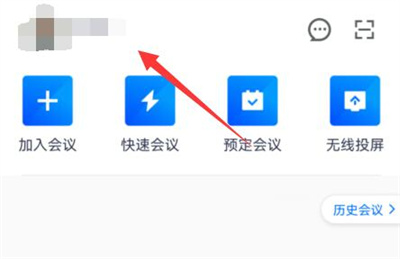 腾讯会议如何设动态背景Mar 01, 2024 pm 12:22 PM
腾讯会议如何设动态背景Mar 01, 2024 pm 12:22 PM使用腾讯会议的时候,我们可以在其中设置动态背景,有些朋友对此还不是很了解,下面为大家介绍一下设置背景的方法。1.打开手机中的腾讯会议APP进入后,在页面的左上角点击个人头像打开。2.接着在进入的个人资料页面里点击选择“设置”功能进入。3.在设置页面里有一个“虚拟背景”,看到后在上面点击选择。4.接下来在进入的页面中划动屏幕,找到“+”图标,如下图所示:5.这时会提示需要打开手机相册,点击“仅此一次”。6.最后在进入的手机相册里挑选好要使用的背景图片,选定好后在右上角点击“√”图标确定即可。这些就
 主持人是否能看到腾讯会议中的私聊消息Feb 18, 2024 am 11:12 AM
主持人是否能看到腾讯会议中的私聊消息Feb 18, 2024 am 11:12 AM腾讯会议私聊能否被主持人看到随着远程办公和在线会议的兴起,各种视频会议工具也变得越来越受欢迎。而腾讯会议作为中国领先的视频会议工具之一,一直备受关注。其中一个重要的功能就是私聊,它使参会人员能够在会议期间进行私密的交流。然而,很多人都担心,私聊内容是否会被主持人看到。本文将对腾讯会议私聊功能的机制进行解析,解答这个问题。首先,我们需要了解腾讯会议私聊的基本操


Hot AI Tools

Undresser.AI Undress
AI-powered app for creating realistic nude photos

AI Clothes Remover
Online AI tool for removing clothes from photos.

Undress AI Tool
Undress images for free

Clothoff.io
AI clothes remover

AI Hentai Generator
Generate AI Hentai for free.

Hot Article

Hot Tools

ZendStudio 13.5.1 Mac
Powerful PHP integrated development environment

MinGW - Minimalist GNU for Windows
This project is in the process of being migrated to osdn.net/projects/mingw, you can continue to follow us there. MinGW: A native Windows port of the GNU Compiler Collection (GCC), freely distributable import libraries and header files for building native Windows applications; includes extensions to the MSVC runtime to support C99 functionality. All MinGW software can run on 64-bit Windows platforms.

Notepad++7.3.1
Easy-to-use and free code editor

VSCode Windows 64-bit Download
A free and powerful IDE editor launched by Microsoft

SAP NetWeaver Server Adapter for Eclipse
Integrate Eclipse with SAP NetWeaver application server.




